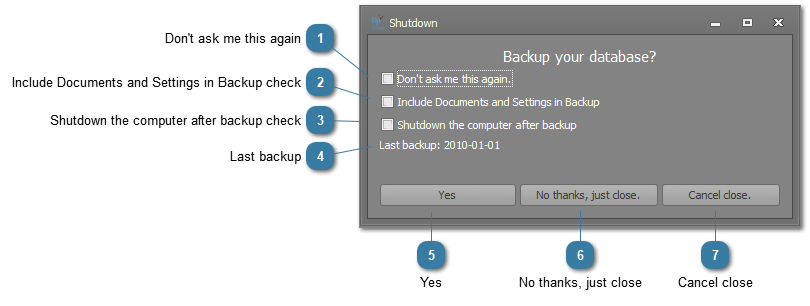|
|||||
|
Version 6 Published 18 May 2020 Bp Allied Support is available Monday to Friday, 9am to 5pm AEST
Phone: For support in Australia, call 1300 401 111 and select option 3 for Bp Allied. Next, select option 1 for Support or Option 3 for Training. For support in New Zealand call 0800 401 111 and select option 3 for Bp Allied. Next, select option 1 for Support or Option 3 for Training
|