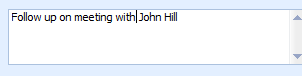Create a Casual Appointment
A Casual appointment can be used for a walk-in client or to block out a time space in the calendar for any other reason e.g. an all day seminar or a day off etc. If used for a walk-in Client then please note that the Client can not be invoiced from the appointment nor can any of the other usual appointment functions be carried out.
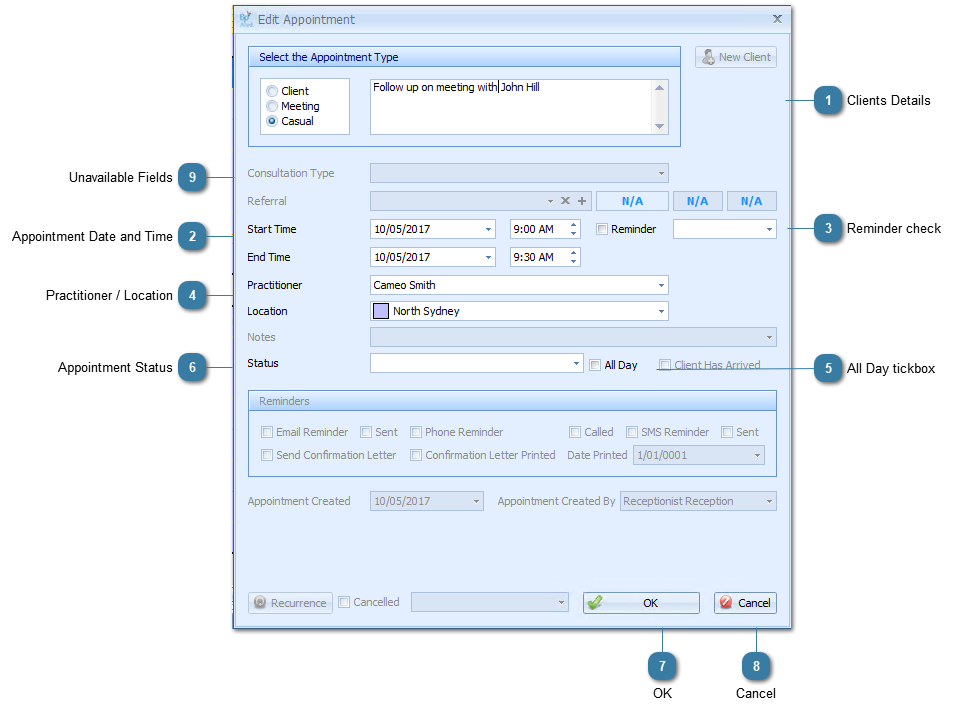
|
Tick if an all day appointment. This will be displayed in one of two ways depending on the option selected. Either:
within the Location portion of the title bar
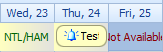 OR
across the time cells as a normal appointment displays.
|
|
The following fields are not available for use within a casual appointment.
 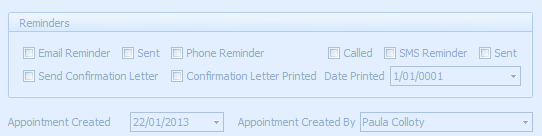 Casual appointments can be copied. Please click here for details.
|