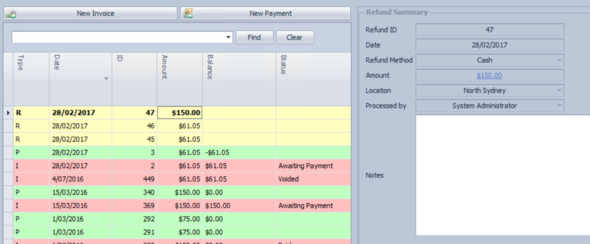Creating a Partial Refund
Open the payment
Click on the X at the end of the invoice line
Bp Allied will ask to confirm the removal
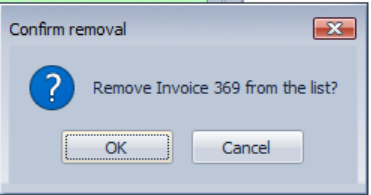
Click Ok to confirm the removal
The amount of the invoice will display in Credit Available
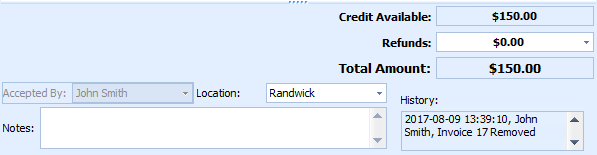
Click Refund
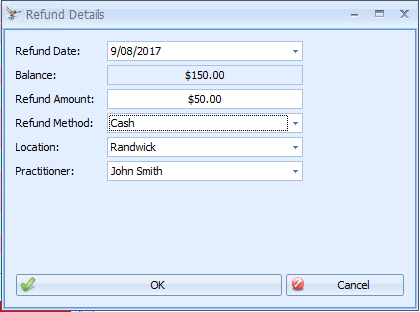
Enter the Refund Amount as the amount to be refunded
Enter the Refund Method, Location and Practitioner.
Click Ok
The refund amount is highlighted in red. The credit is available to be attached to the invoice.
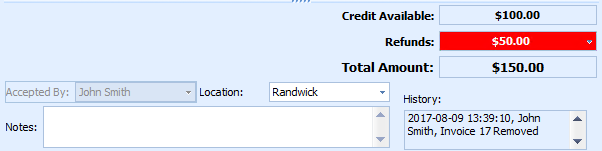
Click Add Invoice to attach the invoice to the payment as usual.
Click Save
If the Invoice has been incorrectly charged, go to the invoice, change the Status to draft and alter as appropriate. (See Editing a Paid Invoice)
Come back into the Payment and attach the invoice as above.
The refund record is created and displayed in Yellow in the central pane. The Refund Summary can be viewed in the right-hand pane. Notes can be added by clicking Edit at the bottom of the refund screen. The status of the invoice is returned to Awaiting Payment.