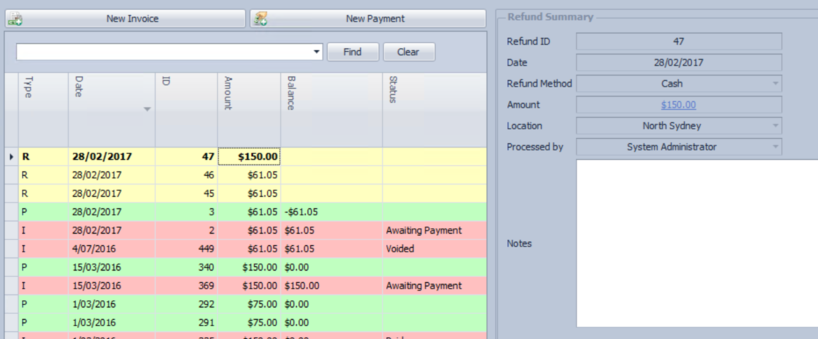Creating a Refund
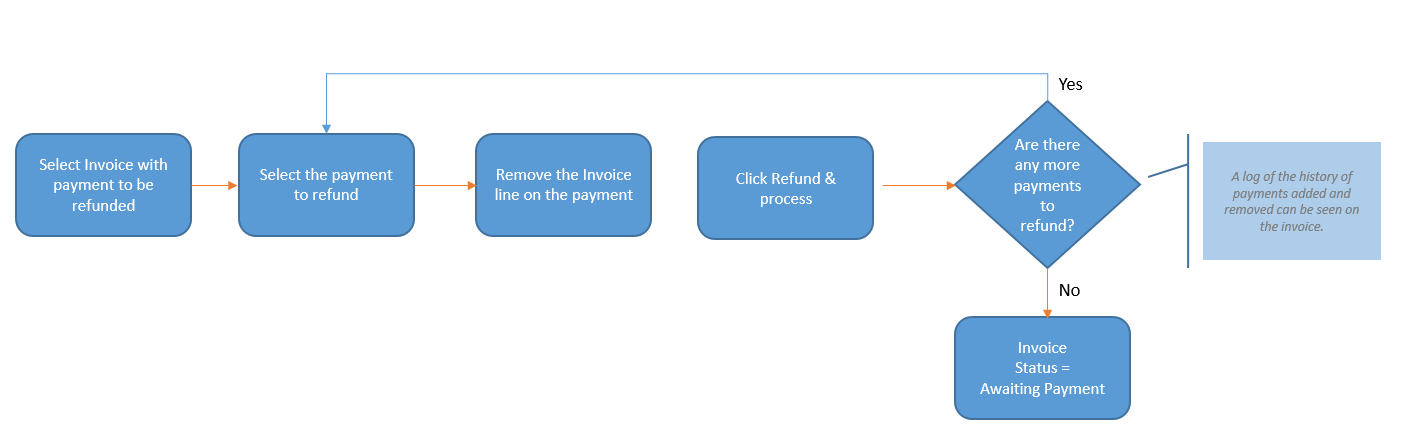
To refund a payment
Open the payment
Click on the X at the end of the invoice line
Bp Allied will ask to confirm the removal
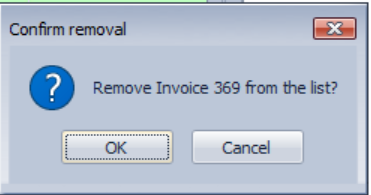
Click Ok to confirm the removal
-
When the invoice is removed, the User and date and time of removal is logged against the payment.
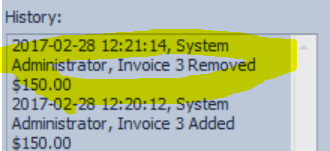
The amount of the invoice will display in Credit Available
Click Refund
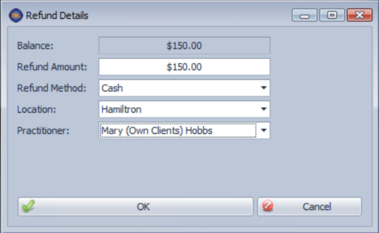
Enter the Refund Method. Location and Practitioner.
-
Please note that partial refunds are not available.
Click Ok
The refund record is created and displayed in Yellow in the central pane. The Refund Summary can be viewed in the right-hand pane. Notes can be added by clicking Edit at the bottom of the refund screen. The status of the invoice is returned to Awaiting Payment.