Appointment Date Selector
When you open Bp Allied the Appointment Book will open up to the current date. On the lefthand side of the Appointment Book a calendar displaying this month and the following month also display. The Calendar is used to change the date(s) viewed in the Appointment book.
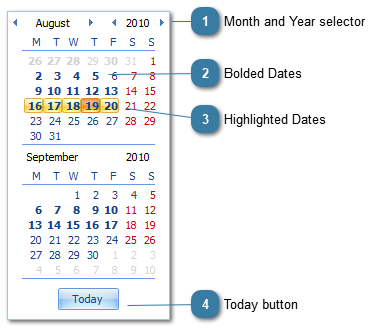
To change the dates displayed in the Appointment Book
Click on the date required
The Appointment Book will display that date (and week or month depending on the view selected in the Appointment Book)
To select multiple dates to be displayed in the Appointment Book
Click on the first date to view and then drag your cursor across to the end date
The Appointment Book will display the dates selected ignoring the current view selected
From two days up to a whole month can be selected at once