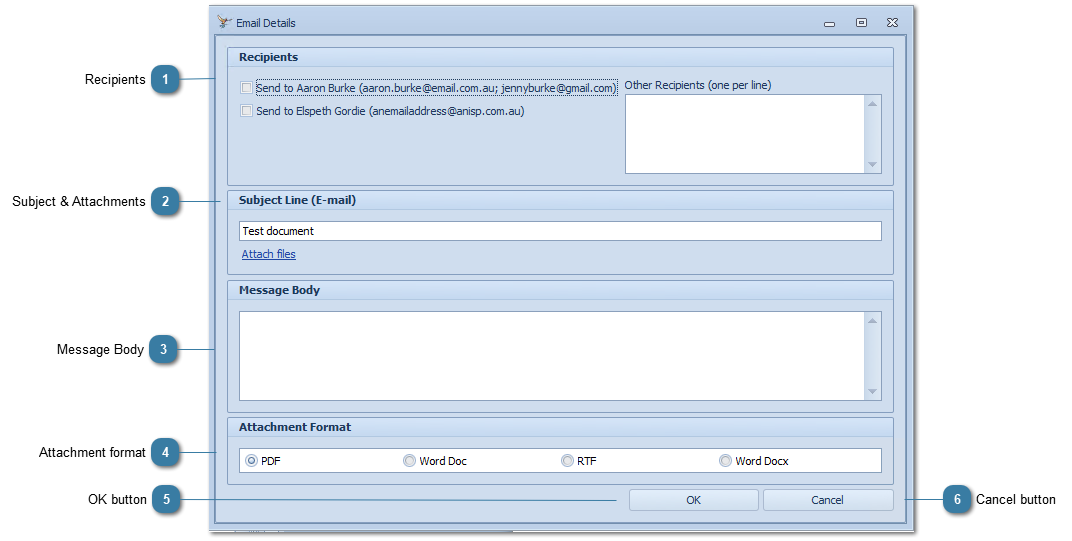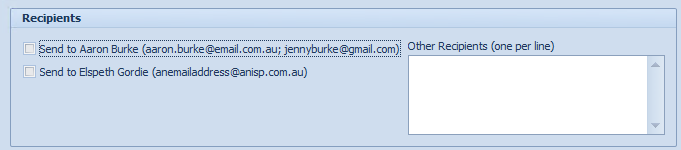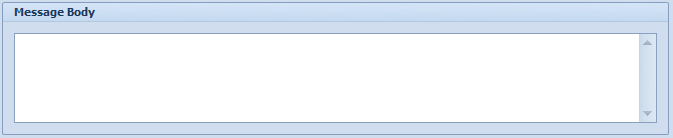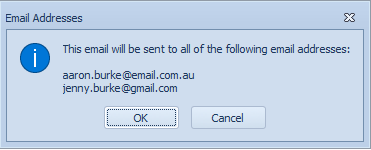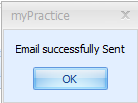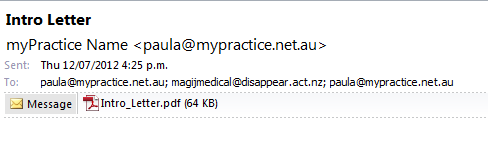Email a document as an Attachment
Once a document has been created in the letter editor it can be emailed to either the Client, the Referrer or both. Choosing email as Attachment sends the Document as a file rather than within the body of the email.
Click Email as Attachment
The Email Details screen displays
 Recipients Both checkboxes are unchecked to avoid sending to the wrong person. Send to [Client name] and all email addresses are displayed.
 This is the same as currently functionality, but the actual email addresses being sent to are viewable. This allows a document to be sent to multiple people related to a client for example, if the report is about a child and both parents need to be sent a copy, then they can both be emailed at the same time.
Send to [Referrers name] and their email address is displayed.
|
 Subject & AttachmentsEdit the Subject Line. By default this displays as the letter template name
Click Attach files, if required
This allows other files to be sent with the email.
|
 Message BodyInsert some text into the body of the email
|
 Attachment formatChoose the format of the document to be sent as
|
 OK buttonClick OK to send the Email
If an email addresses copied into the Other recipients field, the following dialog will display to confirm ALL of the email address that the email is being sent to.
Click OK to send the messages
Click OK
The email is saved into the Client file under the Documents/Phone Calls tab in the Contacts section.
Example of a document emailed as an Attachment
|
 Cancel buttonClick Cancel to Cancel sending the email
|