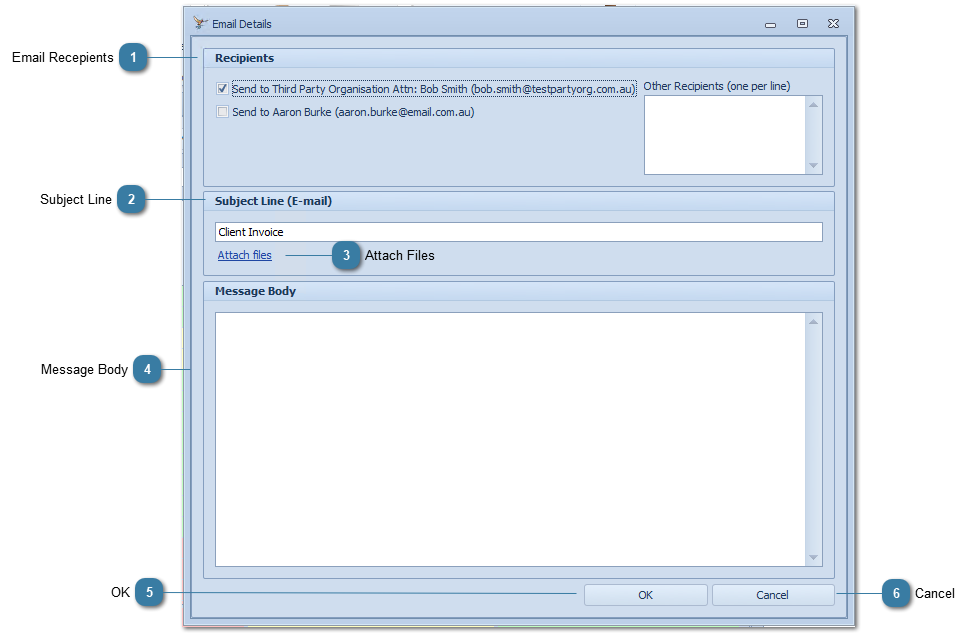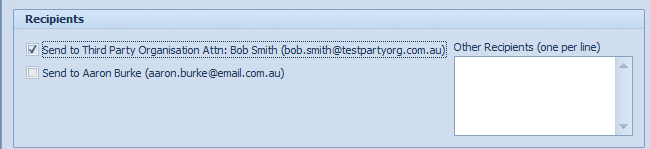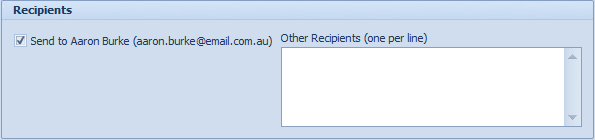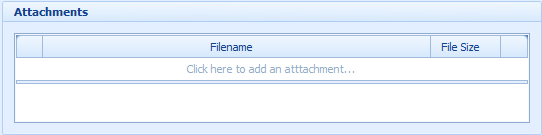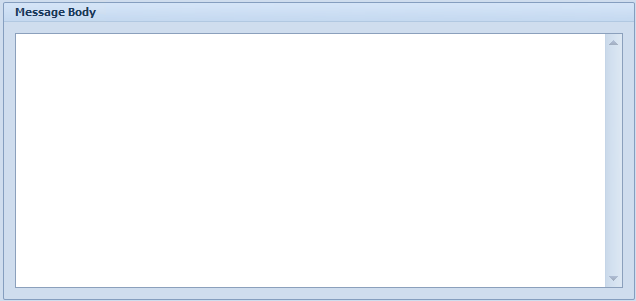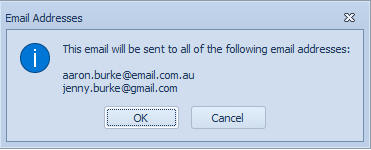Once an invoice has been created it can be emailed to the Client or another party. The Invoice is emailed as a PDF document. When an email is sent an entry an logged in the Client Details > Documents/Phone Calls tab > Contacts (Phone/Email/SMS) section. Please see the Video on how to email an Invoice at the bottom of this page.
Invoice Status = Awaiting Payment to be able to email an invoice
Click on Email Invoice
The Email Details form will display
 Email RecepientsFor a third party invoice –
-
Send to [Third party name] checkbox is ticked and the third party name and email address being used is displayed.
-
The related Client checkbox is unticked and displays the related client name and primary email address -
If there is no email address for either client or third party then checkbox is disabled -
If there are multiple clients on the third party invoice then this option is disabled
For a Client Invoice –
-
Send to [Client Name] checkbox is ticked and displays the client name and primary email address.
-
No other check box options available. -
If there is no email address for either client then checkbox is disabled
The Other Recipients option is available if the email address to be used is different to those available.
|
 Subject LineEdit the Subject Line as required
|
 Attach FilesClicking Attach Files displays the Attachments fields
Click on Click here to add an attachment row
Click on the ...
Browse to find the attachment to add
Click Open
Click the red X to remove from the list
|
 Message BodyAdd any comments or notes to the body of the email.
|
 OKClick OK to send the email
If an email address is copied into the Other recipients field, the following dialog will display to confirm ALL of the email address that the email is being sent to.
Click OK to send the messages.
|
 CancelClick Cancel to close and no send the email
|
Video of how to email an Invoice