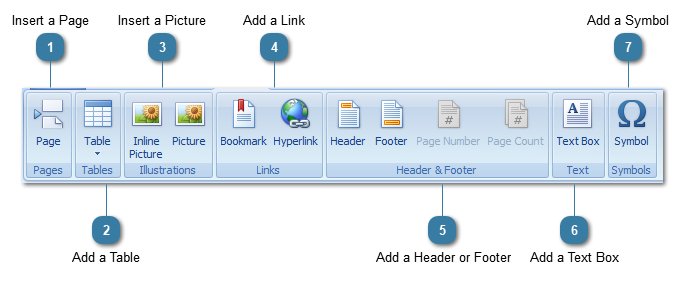Insert a PagePut your cursor where the new page is to be inserted
Click to insert the page
|
 Add a TablePut your cursor where the Table is to be inserted
Click on the Table Picture  to display the Insert Table dialog box Select the number of Columns and Rows
Click OK
the table will be inserted
OR
Click on the bottom half of the button  and the cell picture displays and drag to choose the size table to insert
Release the mouse to insert the table
|
 Insert a PicturePut your cursor where the picture is to be inserted
Choose to insert your picture either inline or floating
The Open dialog box displays
Find the picture to insert
Click Open
The picture will be inserted
The picture on the left has been inserted using the Inline Picture option and the picture on the right has been inserted using the Picture option
|
 Add a Link
A Bookmark is a point within a document that has been named so that hyperlinks can be assigned and used to jump to that location.
To create a new bookmark
Place the cursor at the chosen location, or select the text to mark
Click the Bookmark button
Specify the bookmark name
Click Add
A Hyperlink is a link to another place within a document, file or location within an intranet or on the internet.
To create a hyperlink
Select the text to link
Click the Hyperlink button
Choose either Existing file or webpage
OR
Place in this document
This uses any bookmarks created within the document to link to
Click OK
|
 Add a Header or FooterClick Header or Footer to view the Header/Footer portion of the document
Edit as required
When within the Header or Footer the Page Number and Page Count buttons become enabled
To insert either of these
Put your cursor where the field is to be inserted
Click the required button
|
 Add a Text BoxPut your cursor where the Text Box is to be inserted
Click Text Box
Edit the Text Box as required
|
 Add a SymbolPut your cursor where the Symbol is to be inserted
Click on the Symbol button
The Symbol dialog box displays
Use the drop down and scroll bar to find the required symbol
Click OK
|
|