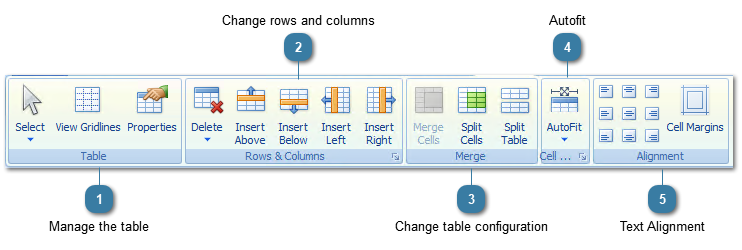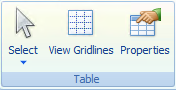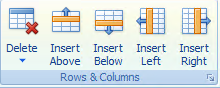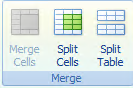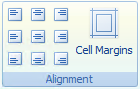The Layout ribbon is used to edit and manage any tables added into a document. This ribbon is only displayed once a letter template with a table has been selected. Using these functions is very similar to those functions available in MSWord.
 Manage the tableSelect: use this to select areas of the table
View Gridlines: turn this on to display the table lines without having to add borders
Properties: displays the property of the table.
|
 Change rows and columnsUse these buttons to insert or delete rows and columns.
|
 Change table configurationUse these buttons to change the table configuration e.g split the table into two, and split or merge cells.
|
 AutofitAutofit the selected columns based on the data in the cells
|
 Text AlignmentSet the text alignment within the selected cell or cells.
|