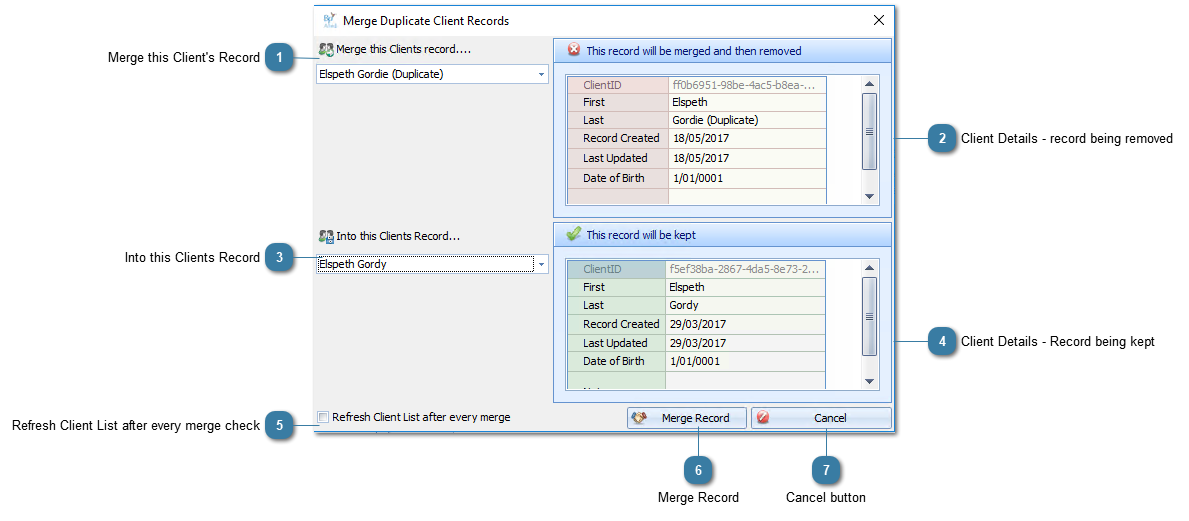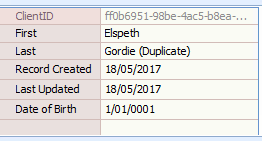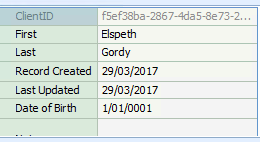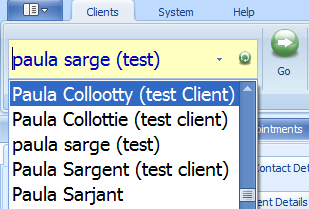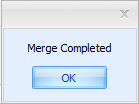Merge Duplicate Client Records
If duplicate records are created for a Client they can be merged. It is important to validate that they client records are indeed for the same client. This is usually done by comparing Date of Birth, Name and Address details. In the section
Minimising Client Duplication there are some ideas on how to reduce duplicating of client details if this is a common issue within your practice.

Once a merge has taken place it can not be reversed.
 Merge this Client's RecordChoose the Client record to be discarded from the Client List. This is often the record that was created most recently.
Please note that this action marks the client as deleted due to a merge in the database but does not actually remove them. This is to enable the Audit Log to stay intact and have a full record of all actions as they relate to a client.
All associated records related to this client are moved to the Client merged into.
|
 Client Details - record being removedDetails of the record to be discarded
|
 Into this Clients RecordChoose the duplicate Client record to be kept from the Client List. This is usually the first record created, under the assumption that this holds most of teh client information.
|
 Client Details - Record being keptDetails of the record to be kept.
Review these details against the details in record being removed to confirm that the Names and Date of Birth are the same but that the Client ID is different. This ensure that you have the two records.
|
 Refresh Client List after every merge checkTick this box to have the Client List updated after the merge occurs. If this is not checked then the Client List will not be updated until the Client Details form is closed and/or the system is refreshed or synchronised. (See the picture below)
|
 Merge RecordClick Merge Record to create the merge.
Click OK when the merge has completed.
When the record that was kept is viewed the following **Merged Data** text comments will be seen in the text fields. They will encapsulate any data that was merged.
|
 Cancel buttonClick Cancel to cancel the merge
|