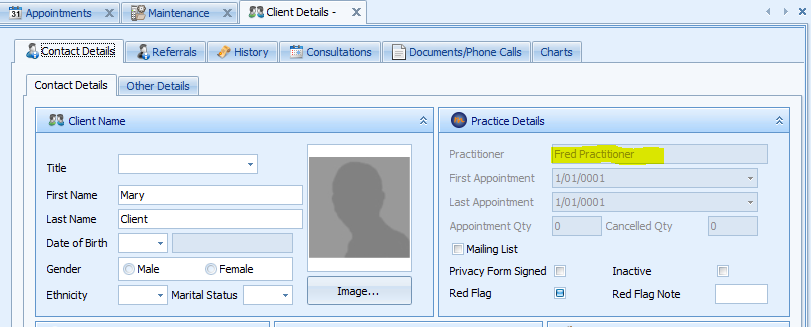Setting up Argus
Argus is a secure messaging system available from Telstra Health. The release of Bp Allied Version 5 SP2 is compatible with V6 or V7 of Argus. The table below compares the Bp Allied versions and the Argus versions and their availability:
|
Bp Allied Version
|
Argus Connect Version
|
|
V4 (myPractice)
|
V5
|
|
V5
|
Not available
|
|
V5 SP2
|
V6 or V7
|
|
V6
|
V6 or V7
|
User Interface Changes
Changes in the underlying setup of the V6 and V7 Argus API have caused some changes in the Bp Allied front-end.
-
Argus email address has been replaced by a combination of Service ID and Argus Practitioner ID. The Argus Service Capable field shows whether the Practitioner's secure messaging ID is capable of having messages sent to it via Argus. As the Argus address book searches the HSD directory, some of the addresses will be for other secure messaging providers that are not compatible with Argus. If it is not, then the Add/Update selected Argus AddressBook ID button will be disabled.
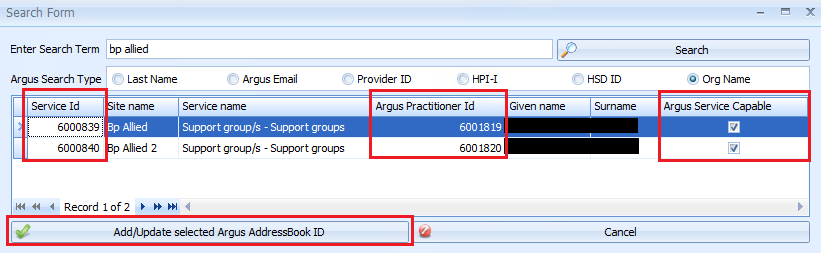 For customers upgrading from myPractice V4 (or Bp Allied V5 prior to SP2), there is an Argus Email update function in the set-up options that will update all Referrers' email addresses to the relevant ServiceID – ArgusPractitionerID combination.
For customers upgrading from myPractice V4 (or Bp Allied V5 prior to SP2), there is an Argus Email update function in the set-up options that will update all Referrers' email addresses to the relevant ServiceID – ArgusPractitionerID combination. -
All referrers and practitioners do not need to be saved in the Argus Connect address book as in Argus V5. The Argus address book search looks up Practitioner information directly in the Human Services Directory.

Incoming Messages Directory
Additional functionality has been added to allow incoming secure messages to be viewed and managed within Bp Allied. This will allow Argus to be set up for our hosted customers on our server without the need for them to have incoming messages coming into a separate computer. The messages can be viewed and managed within the Incoming Messages box in the Appointment Book.
Acknowledgements
As with previous implementations, acknowledgements of messages are managed by Argus and can be viewed via the Argus Message Manager. These are not visible in Bp Allied.
Setting up Argus in Bp Allied V5 SP2 and V6
Open System > Options > Secure Messaging
In the Argus Connect tab, check the Active tickbox
The options highlighted in RED will be supplied by Argus:
-
Site Name
-
Argus Client Username – for hosted customers this will not be the default
-
Argus Client Password – for hosted customers this will not be the default
-
Argus Server Port – the default is 60000
The options highlighted in GREEN will be supplied by Bp Allied:
-
Argus Server Hostname:
-
For a local (non-hosted install) this is set to ‘localhost’
-
For a fully hosted install this is set to 'mpargus.mypracticelive.com'
-
Incoming Message Folder – is a drive mapped to the secured location set-up by Telstra Health (in most cases)
For Bp Allied Fully Hosted customers this will be location supplied by Bp Allied support, e.g. \\mpargus\[customername$]
Once details are entered, click Apply
Click Test Connection
Click OK
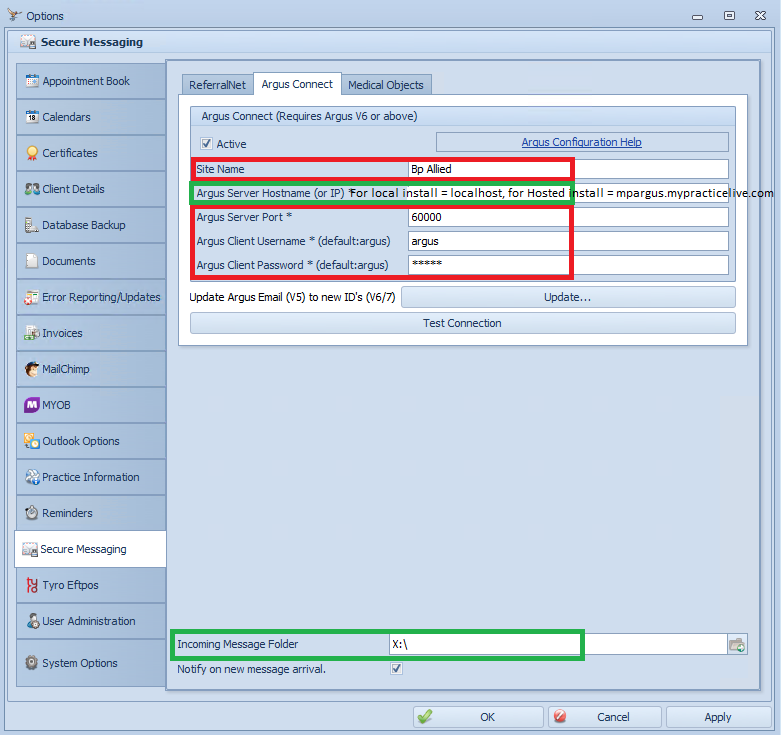
Updating Argus ID for Referrers for Customers previously using Argus Connect V5
In myPractice V4, the Argus ID for Referrers is stored as the Argus Email Address.
After the initial upgrade to V5 or V6, this email address will be stored in the Argus ID field.

In Options > Secure Messaging > Argus Connect, there is an option that allows for the automatic update of all email addresses in the Argus ID field to the new ServiceID-ArgusPractitionerID identifier.
-
If there are multiple IDs for a Practitioner then it will not update
-
If the Practitioner already has the new ID entered then this will not update
Click Update to update the values.
When the update is run, the following dialog box will display with details of any updates that have been applied. Only Referrers with Argus selected as the Secure Messaging provider will be included in the update.
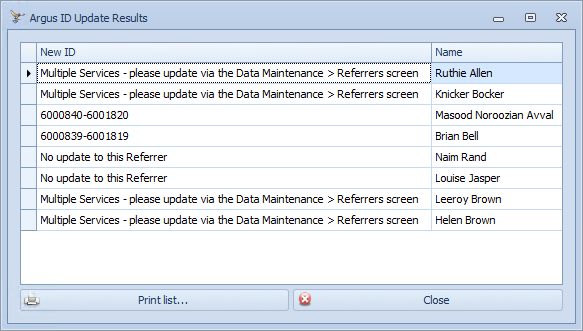
Setting up Referrers
1: Each potential Recipient must be listed in the Data Maintenance > Referrers section with the following information set:
-
Set the Secure Messaging Provider = A
-
Attach the relevant Argus Email Address to their record
-
Argus can be searched from the
 in the Referrers Screen for the Argus Email address and imported
in the Referrers Screen for the Argus Email address and imported -
First Name
-
Last name
-
Address, including Suburb and Postcode
-
Provider number
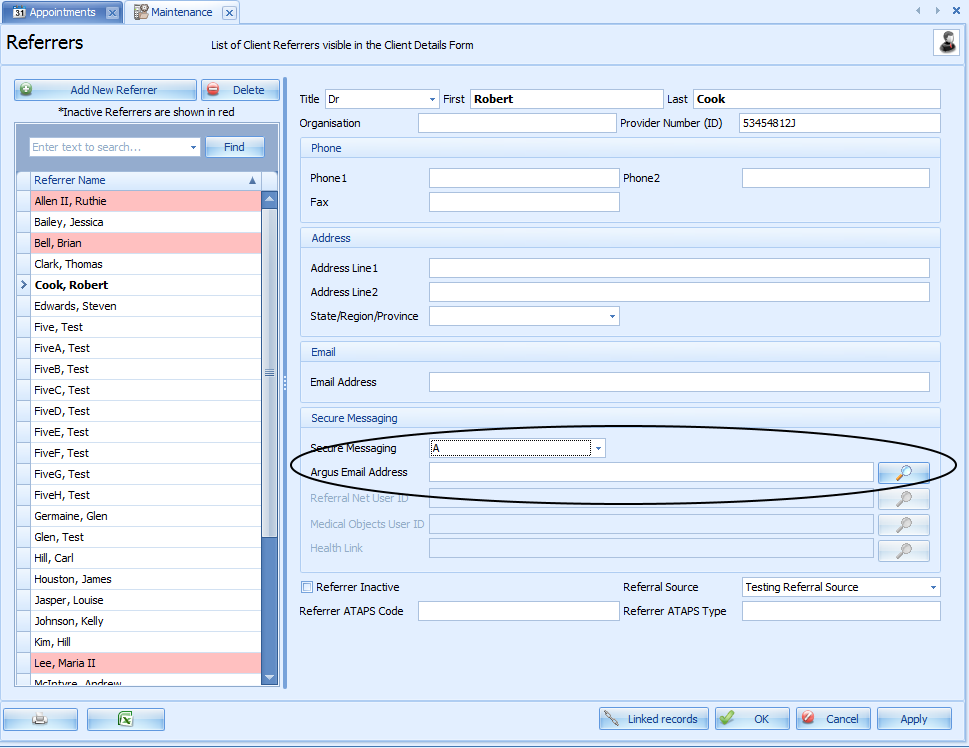
2: Each Client must have a Practitioner Assigned. Bp Allied will send any Letters/Reports for that Client based on the assigned Practitioners account. We cannot send a letter/report for a Client without identifying the Practitioner who is treating the Client.