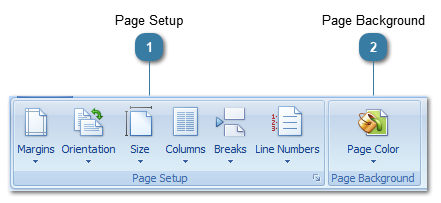Use the buttons to change how the page is laid out. These functions work in a similar way to those in Microsoft Word.
 Page Setup
-
Margins - use either the default margin options or customise your own -
Orientation - change between Portrait and Landscape -
Size - Change the page size. The standard default options are displayed or choose More Paper Sizes for an option not on the list. -
Columns - use this to split your page into columns in a simliar way a newspaper is split up. Choose More Columns for additional options -
Breaks - use this to insert page, column or section breaks. A Section (Next Page) break change be used if a different orientation is needed for a page within a document. -
Line Numbers - this is used to show the number of lines used on a page
|
 Page BackgroundUse Page Colour to change the background colour of the document page
By default this is set to No Colour
|