Creating payments for multiple Invoices
There are two ways to receive a payment into Bp Allied: manually or automatically. In many practices, payment is made at the time of invoicing. If this is true for your practice, you may select to receive a payment at the time of creating the Invoice. Otherwise, a payment can be added to an Invoice either from the New Payment button at the top of the Invoice module screen, or from the Add Payment button at the bottom of the invoice itself.
Bp Allied allows you to receive multiple invoices together under the one payment. This is most easily done via the New Payment button at the top of the Invoices screen.
To create a manual Payment for multiple Invoices
In the Invoices module
Click New Payment
The Payment Method dialog box displays

Select the Payment Method
Enter the Payment Amount
Location and Practitioner default in from the Invoice. Change these if need be. The Practitioner is used to determine who's bank account the payment is to go into if EFTPOS integration is being used.
Click OK
The Invoice Selector dialog box displays
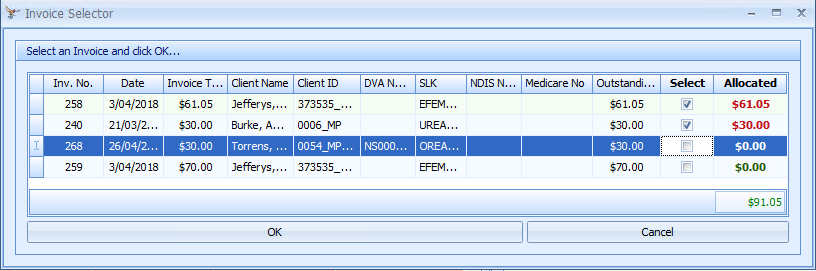
Check the tickbox of the invoice to Select
-
Right click on the columns and select Column Chooser to add more fields to the selection box to enable easier Invoice identification
-
Fields available are: Client Name, Client ID, DVA Number, SLK, NDIS Number, and Medicare Number
-
Once updated, the new fields will be saved for future use in the Invoice Selector box.
Update the amount Allocated to this payment for each invoice, if it is not all of the balance.
Click OK
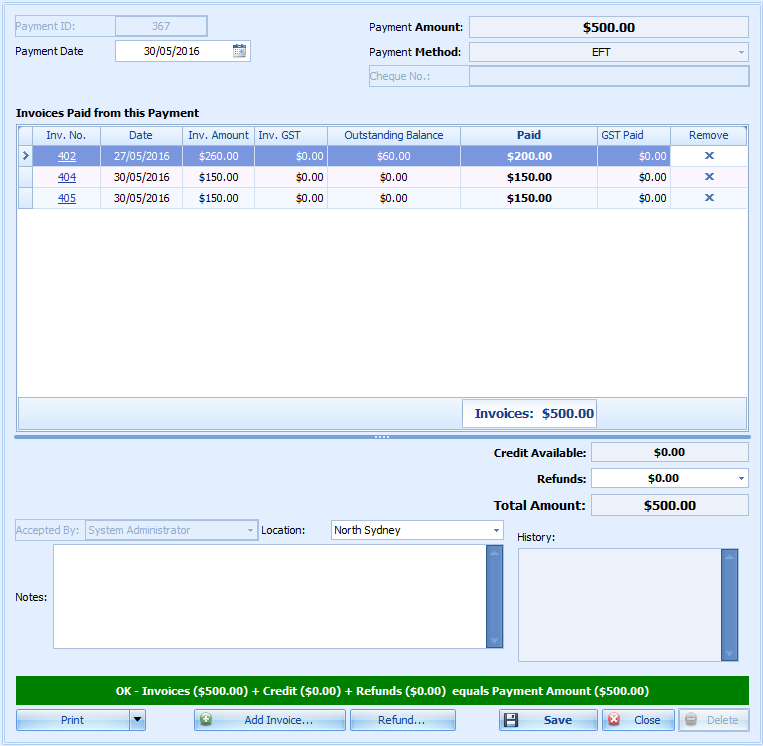
Your payment will be applied to each invoice and displayed as below
If the payment amount does not balance with the selected invoices then the account is left either in credit or with a balance owing.
Remove an Invoice and reselect it via the Add Invoice button to adjust the amount applied to an invoice if required
If the Payment Method = Cheque, enter the Cheque No:
Check that the Payment Date and Location are correct
Enter in any Notes as required
Click Save to finish the Payment.
Preview or Print a Receipt for this payment
The Invoices related to this payment can also be reprinted. If, the template allows, they will show the amount paid or amount owing on the Invoice.
Click Save to finish the payment. You can now choose to preview or print a Receipt for this payment.