How to make a new Role
To make a new Role
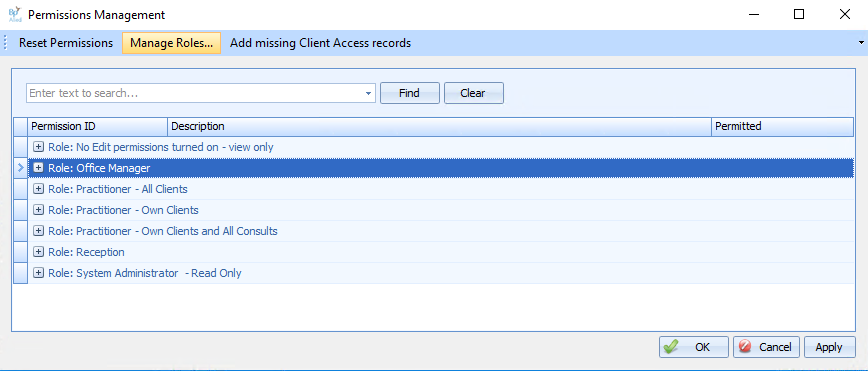
-
Go to the System tab
-
Click on Manage PermissionsThe Permissions Management window will display.
-
Click on Manage RolesThe Role Management window will display.
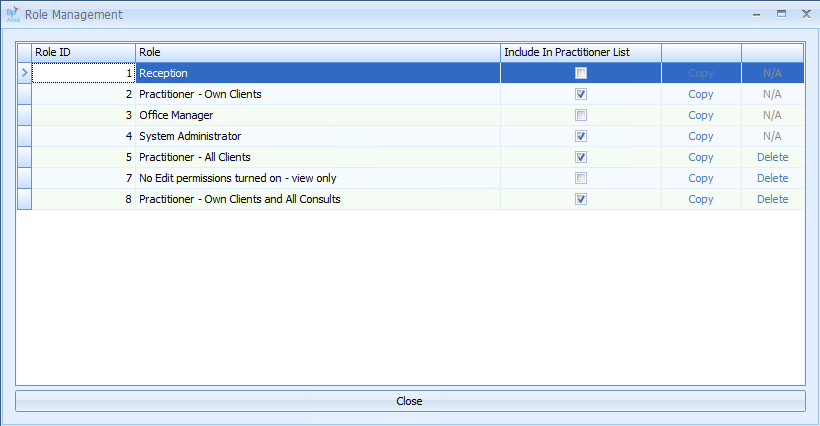
-
Select the Role to use as the basis of a new Role and click Copy
-
Enter in the name of new Role and click OK
-
The new role should be displayed in the Role Management Window
-
Tick the option in the Include in Practitioner List column if the Users that this role applies to need to be viewed in any Practitioner drop down lists, e.g. Appointments, Invoices and Payments
-
Close the Role Management window
-
The permissions of the new role can now be edited.