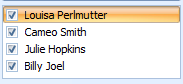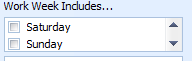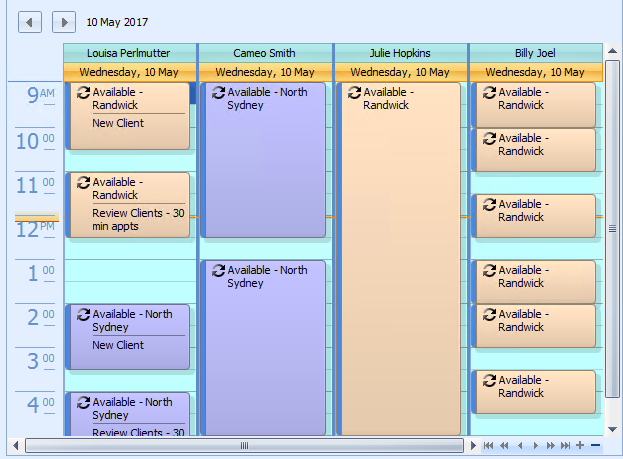Practitioner Availability Schedule
Why use Practitioner Availability?
Practitioner Availability is used to set a Practitioner's working hours. There are two main benefits:
-
Everyone knows when you're in the office
-
Everyone knows which location you'll be working from
These days there are many practices who have Practitioners working in various locations and various hours. Practitioner Availability can help you track who is where and when they are there. This means that administrative staff can correctly make appointments for clients therefore saving time rescheduling (and annoying clients).
Practitioner Availability uses an "appointment" to set a practitioners available time in the calendar. These can be set to recur daily, weekly, monthly; to end on a specific date or to continue indefinitely.
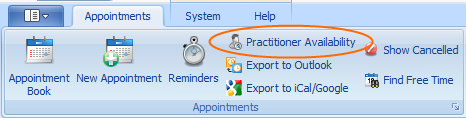
The Location set in the Practitioner Availability appointment sets the Location/Not Available label at the top of a Practitioners Diary. A slash and colour change is used to denote a change in location during the day.
When an Appointment is made the Location of the appointment is automatically selected based on the practitioner the appointment is made for. This information is based on Practitioner Availability. This in turn can effect the Provider Number and contact details used on an Invoice as well as Location information sent in an SMS Reminder.
FEATURE Removed: Update 25th September 2017 - Due to a significant performance impact caused by this function it has been removed as of version 5.0.43003.0
We are now able to use the Notes field to display the type of appointment to be booked into a particular appointment slot and have it display on the appointment screen.
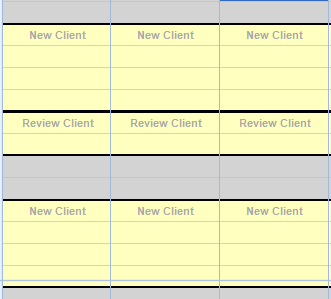
Click on Practitioner Availability
The Practitioner Schedule form displays
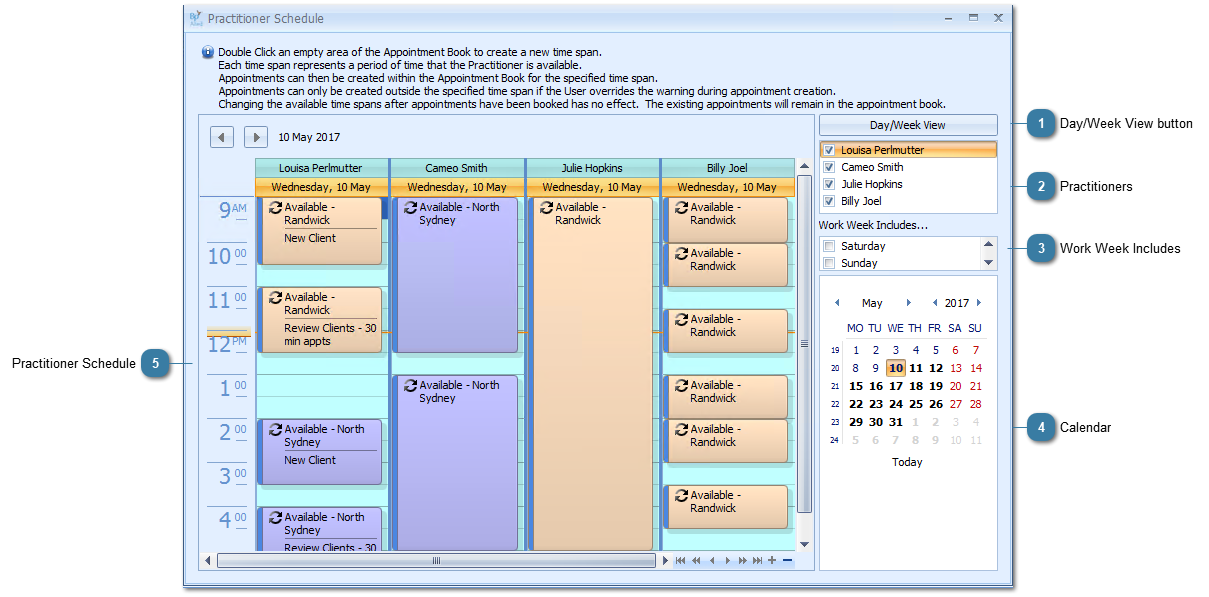
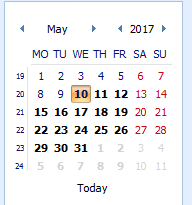 Select the date for when you would like to set your availabilty.
Click Today to move the calendar to display Today's date
You can also create a recurring appointment so that your availabilty will be set the same for each selected day.
|