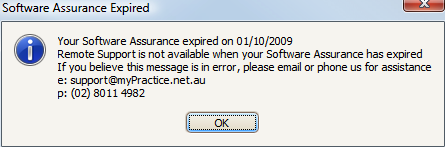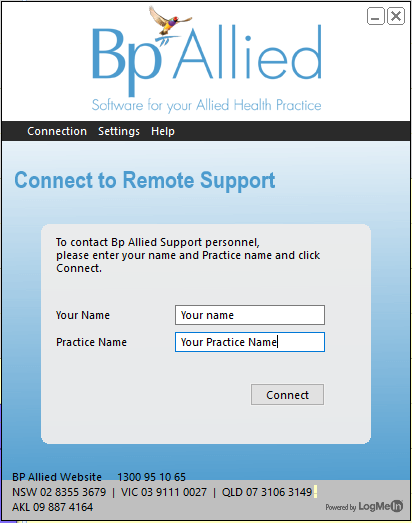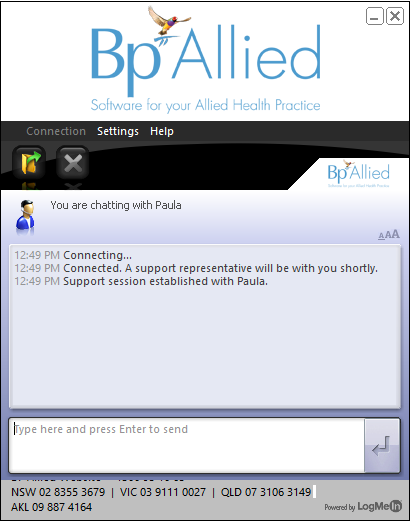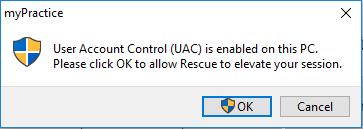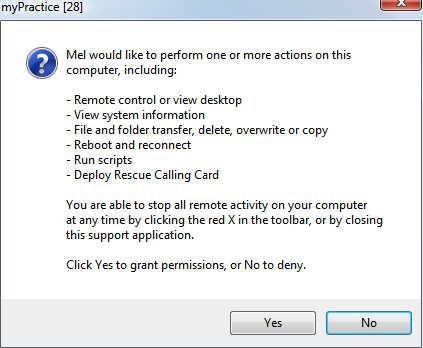Bp Allied Remote Support is via the LogMeInRescue Remote Support Client. This should be used when there is an urgent issue that needs immediate attention. Remote Support is available Monday to Friday from 9am to 5pm Australian Eastern Time (excluding Public Holidays).
To initiate Remote Support from within Bp Allied go to either the System Tab > Bp Allied Remote Support.
Or
Click the Remote Support link which is located to the top right of the Bp Allied Window.
If you are having problems starting Bp Allied please go to the Start Menu of Windows > All Programs > Bp Allied > Bp Allied Remote Support.
Remote support is only available to those users with a valid Software Assurance contract. Bp Allied Remote Support will check to ensure you have a valid Software Assurance contract before connecting to us. If you receive the following message and you wish to continue on with Software Assurance please contact us.
Once your Software Assurance contract has been validated, Bp Allied Remote Support will check for updates to the Support Client. If any updates are available these will be automatically downloaded and installed, this may take a few minutes to complete.
Enter your name and the name of the Practice and click Connect.
The Bp Allied Remote Support Client will begin connecting to our Support Team. Once connected you will see the following screen which will inform you of which Bp Allied Team member is assisting you, e.g. "Support session established with Mel"
At this point you can be begin chatting with the Bp Allied Staff member by typing in the area that says "Type here and press Enter to send".
The Bp Allied Staff member will most likely send through a request for remote control of your computer.
Click OK to the allow the session to elevate. This means that the Bp Allied Staff member will be able to access and make changes to the computer a necessary to resolve your issue.
The Bp Allied Staff member will then send through a second request that allows them to view your screen.
Click Yes to the following screen to allow full remote control of your computer.
To end the session click on the RED X within the chat window.
NB: Bp Allied Staff members cannot access your computer without you being at your computer to allow access.