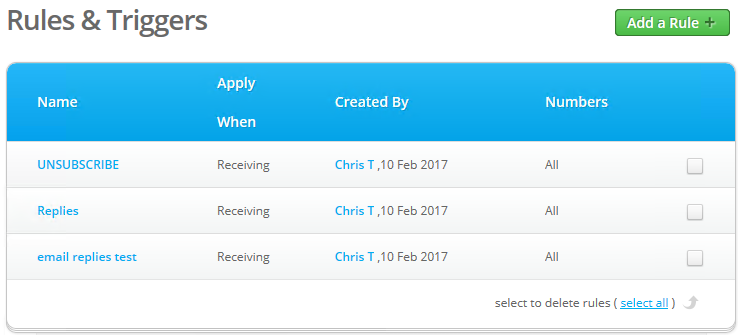Setting up replies in SMS Central
There are three types of replies that can be setup via SMS Central. Below are the details on how to create these.
-
The SMS Central Support site can be found here.
Go to Settings, then click Add a Rule
Enter in the Rule Name e.g. Replies to Mobile Number
Select Apply this rule when receiving SMS
Select Receiving To Any Number from the drop down
-
It doesn't matter if the message is sent from or received to a dedicated or a shared number... the rule will apply.
Leave The message and Doesn't Contain defaults as shown in the image below
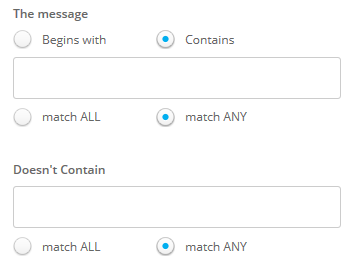
Click Next
The choose one of three options (unless you really want replies coming back into multiple places)
Forward to URL
-
This option is only available to Bp Allied Live Fully Hosted Clients or those people running the MP Scheduler
-
Enter in the URL as displayed below
-
Do not tick Need Authentication
-
Click Apply Retry Logic means that if the reply is not able to be sent successfully the first time, then the system will try again
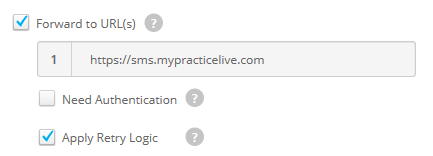
Forward to Email
-
Input the email address that the replies are to come into
-
If multiple address are required, separate them with a comma
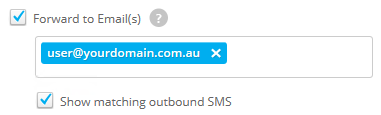
Forward to Mobile
-
Input the mobile number to be forwarded to
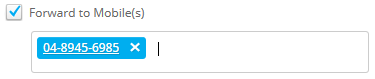
Click Save Rule
The rule can be edited by clicking on the name of it in the Rules & Triggers list.