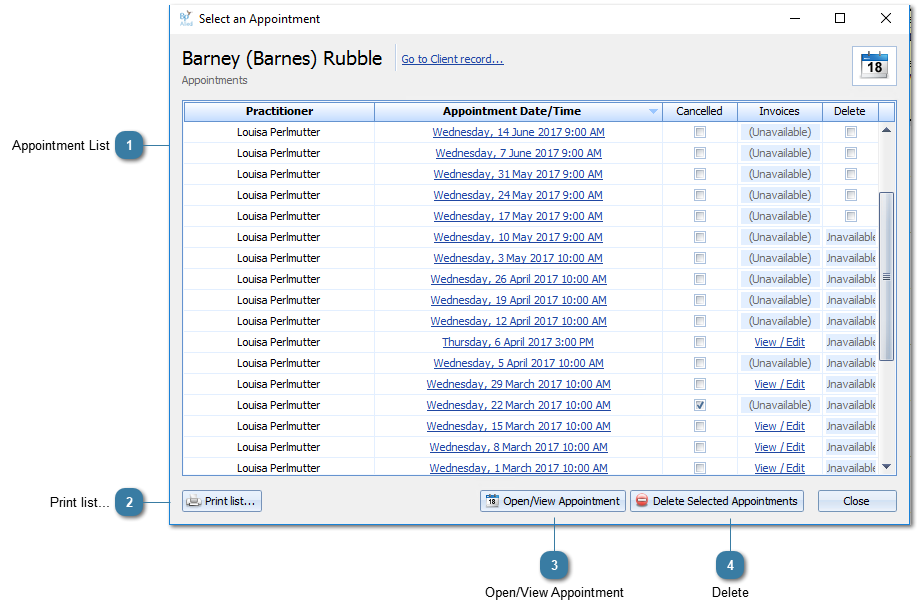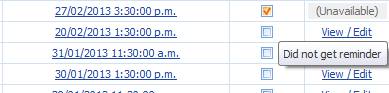The Select an Appointment form shows the list of client's appointments when they are selected to be viewed from the Find Client search results.
 Appointment ListThe list of client's appointments
Click the View/Edit link to open the Invoice related to the appointment.
Cancelled appointments are indicated by a tick in the Cancelled tickbox.
Hover over the tick box to view the Cancellation Reason.
|
 Print list...Print the list of appointments. This list can also be saved as a PDF or emailed via the Preview software. |
 Open/View AppointmentSelect an appointment then click the Open/View Appointment button to navigate to that appointment in the Calendar and have the Edit Appointment screen opened.
|
 DeleteTick the delete check box and click Delete Selected Appointments to delete one or more appointments.
|