Creating tasks and templates via a Client Appointment
Tasks can be created from the Appointment Book by right clicking on a Client's appointment. This will create a task related to that Client. The Client Task Form will display all tasks related to the Client, including those that have been completed.
To View the Client Tasks Form
Right-click on the Client's appointment
Select Tasks
The Tasks Form will display
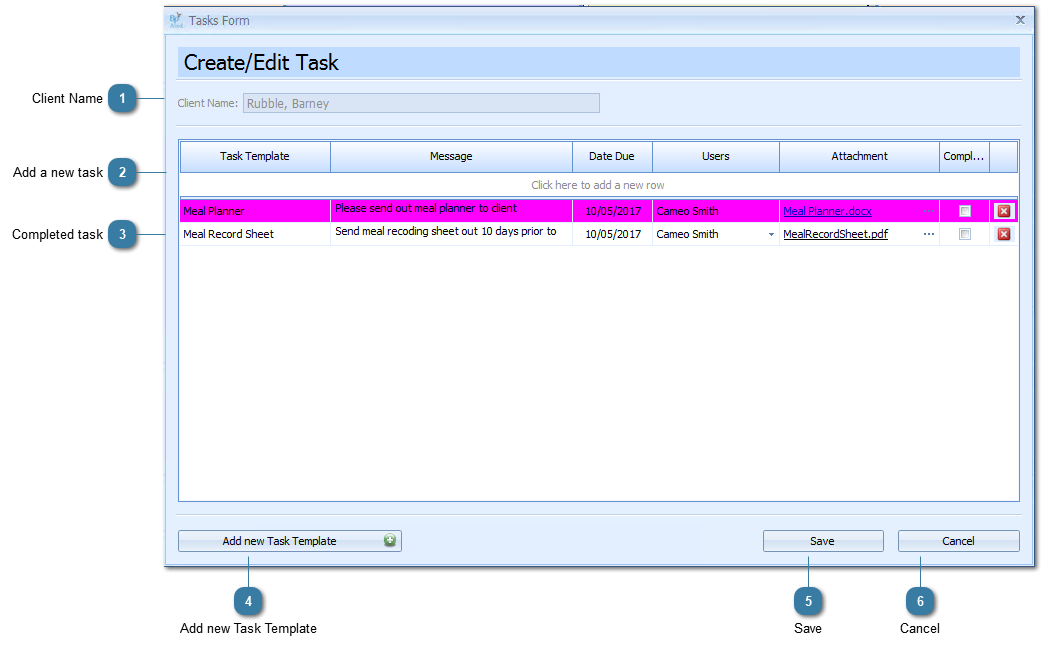
|
Click to Add a new Task Template
The basic Add task Template form displays
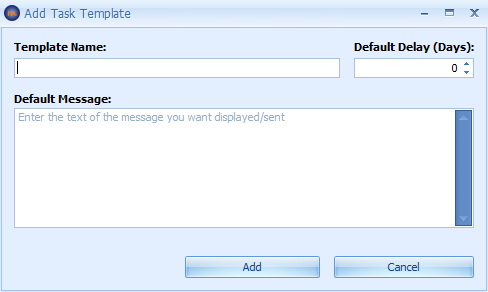 Fill in the Task Template details as required
Click Add to Save
If the template requires attachments to be added or colours to be choosen then the template needs to be added via Data Maintenance > Task Templates.
|
