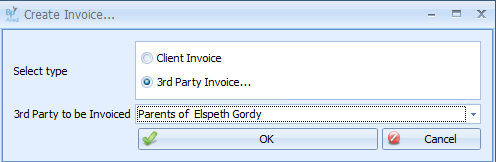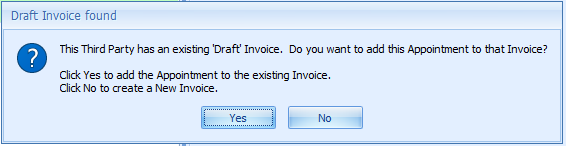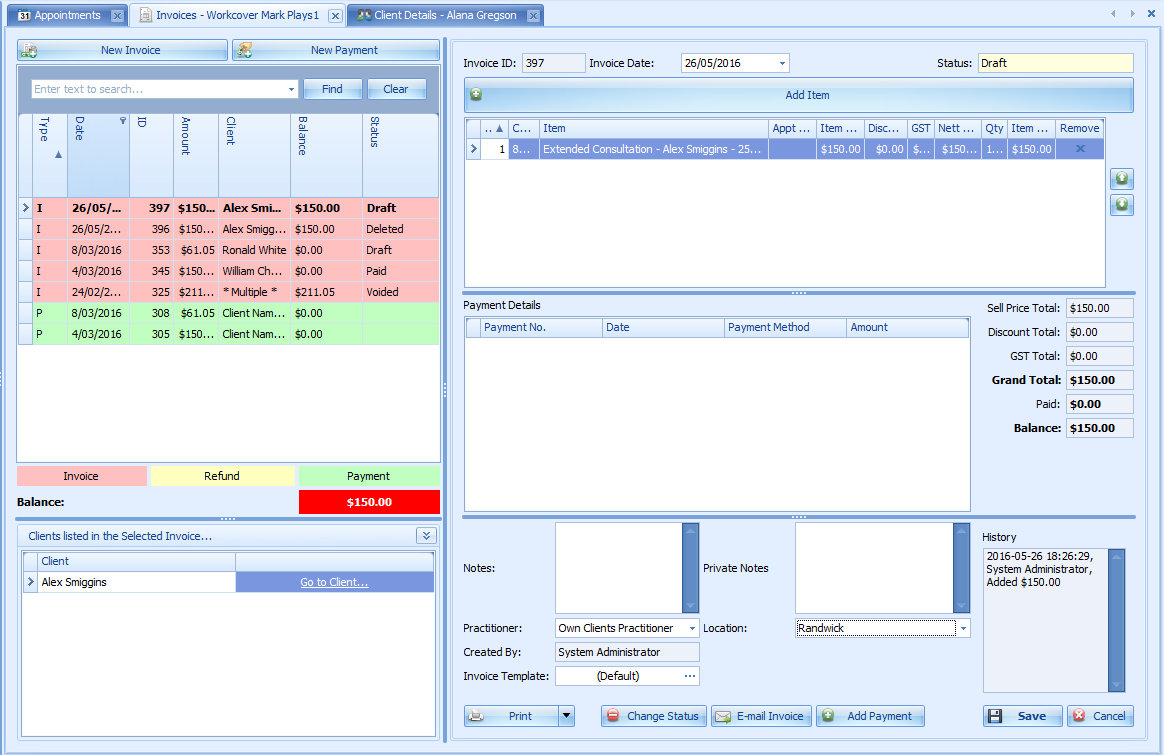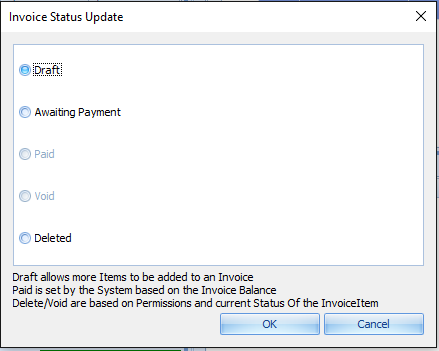Creating Third Party Biller Invoices
Third (3rd) Party Invoices are used to invoice someone other than your client. The details of the Third Party Biller need to be added into Bp Allied via System > Data Maintenance > Third Party Billers, once their information has been entered they will be available for selecting from the Bill to drop down list of within the invoicing area. Third Party Billers are highlighted green within the list to make it easier to identify those from a regular client.
Just like with Client Invoices - Third Party Invoices can be generated from either the appointment book or
manually from within the Invoicing area.

Please note: when creating Third Party invoices for multiple clients the income generated from this invoice is assigned to the first practitioner that has an appointment allocated to the invoice. There is not automated way to allocate the income generated to the relevant practitioners. This would need to be done manually by correllating with this Appointment Summary report.
Generating a 3rd Party Invoice from the Appointment Book
Right click the appointment you wish to create an invoice for
Select 3rd Party Invoice as the Invoice Type to generate an invoice to bill someone other than your client.
A drop down list of 3rd Party Billers will display with the default (if set) Third Party Biller for this client
Otherwise, select the Biller to invoice for the appointment.
Click OK
If there is a
Draft invoice for the Third Party then the following dialog will display
Click Yes, or No as required
The Invoicing Screen will display.
Clients Listed in the Select Invoice section will display the client who the invoice is being generated for.
Enter any notes to be printed on the Invoice in the Notes field
Enter any notes relating to the invoice but not for printing in the Private Notes field
Click Save to save any changes.
If the Invoice is final then change the Status to Awating Payment. This makes the Invoice read-only and the items invoiced can not be changed without changing the Status back to Draft. If it is left as Draft then it can still be added to as required.
Once the 3rd Party Biller has made a payment you will need to receive this into the system. See
Creating a Payment for more information.
An Invoice can be printed, previewed via the Print button options or emailed from here.