Create a Tyro Refund
Open the payment
Click on the X at the end of the invoice line
Bp Allied will ask to confirm the removal
Click Ok to confirm the removal
The amount of the invoice will display in Credit Available
Click Refund
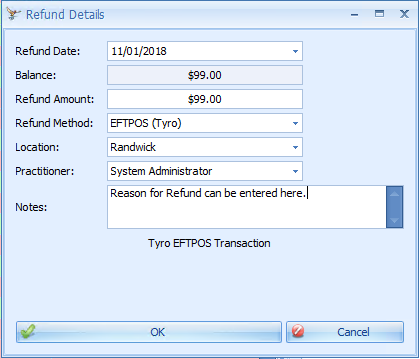
Enter the Refund Method. Location and Practitioner.
-
Please note that partial refunds are not available.
Click Ok
The Tyro refund screen will display
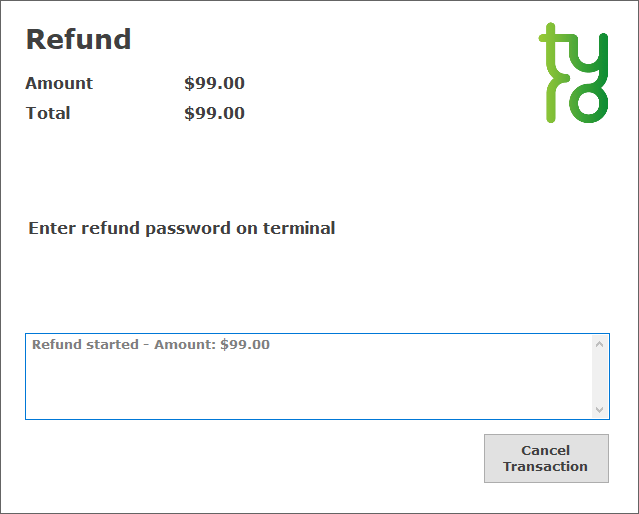
Follow the instructions on your Tyro terminal, until the Receipt requiring the signature prints out
Get Clients signature as appropriate
Click Yes to approve the refund
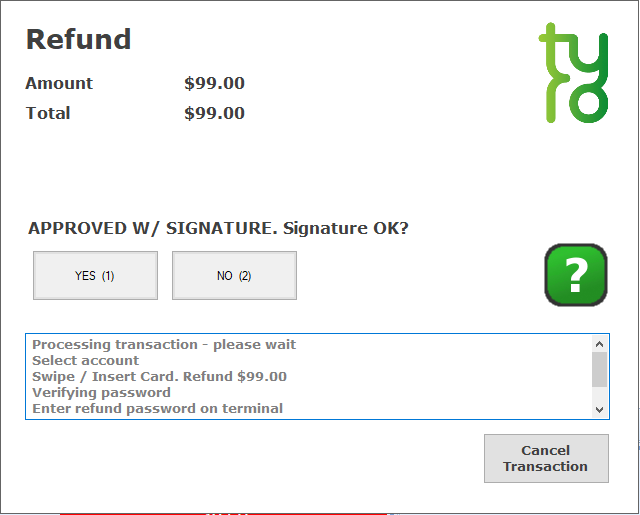
Choose whether to print an other copy of the receipt.
The final status screen will display.
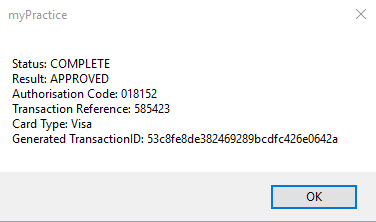
Click OK to finalise the transaction.