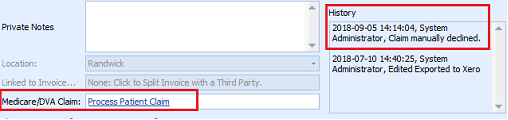Manually Decline a Claim
Sometimes you will need to manually override a Medicare or DVA Claim, irrespective of the state of the claim. The Manual Decline function can be used where a claim has failed but its status does not indicate this, and Medicare have asked for the claim to be resubmitted.
This function is executed by using the Manual Decline button (usually found on the far right-hand side of the Medicare Claim History report grid). The use of this button is secured by a specific permission, 2020: Invoicing - Can manually decline claims. This is only turned on in the System Administrator and Office Manager roles by default. To change this please review the documentation here.
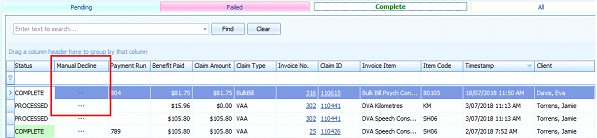
To manually decline a Bulk Bill or DVA claim
-
In Reports > Medicare Claim History Report
-
Find the claim in the Pending or Complete tabs
-
Click on the Manual Decline button
 (usually found on the far right-hand side of the Medicare Claim History report grid).
(usually found on the far right-hand side of the Medicare Claim History report grid). -
The following dialog box is displayed:
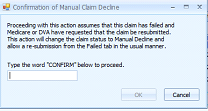
-
The user is asked to explicitly confirm that they are changing the status of the claim for auditing purposes.
-
The Status of the claim is changed to Manually Declined and moved to the Failed tab.

-
The claim can then be re-submitted in the normal manner, using the Resubmit button.
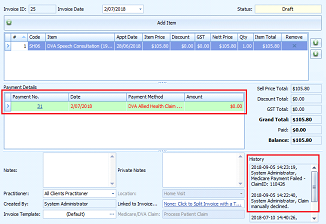
To manually decline a Patient claim
-
In Reports > Medicare Claim History Report
-
Find the claim in the Pending, or Complete tabs
-
Click on the Manual Decline button
 (usually found on the far right-hand side of the Medicare Claim History report grid).
(usually found on the far right-hand side of the Medicare Claim History report grid). -
The following dialog box is displayed:
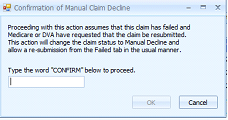
-
The user is asked to explicitly confirm that they are changing the status of the claim for auditing purposes.
-
The Status of the claim is changed to Manually Declined and moved to the Failed tab.

-
The claim can then be re-submitted by navigating to the Invoice and clicking the Process Patient Claim link