Find your Google Calendar ID
We STRONGLY recommend that you create a New Calendar to show your Bp Allied Appointments. (This will prevent any 'non' Bp Allied related information from being removed during a full refresh.)
To create a New Calendar:
Go to Google Calendars at https://www.google.com/calendar
On the left are your list of Calendars.
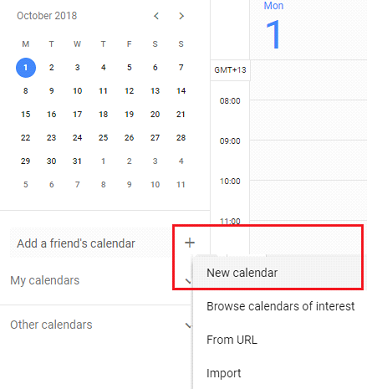
Click the + next to Add a friend’s calendar
Click New Calendar
Give your Calendar a name (eg "Bp Allied Appointments")
Check that the selected Time zone is correct - it must match your PC's timezone.

Click Create Calendar button.
Once created, select the new Calendar name from the list on the left
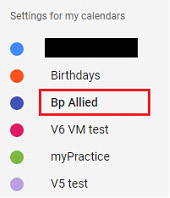
Click the drop down arrow to expand the list
Go to Integrate calendar
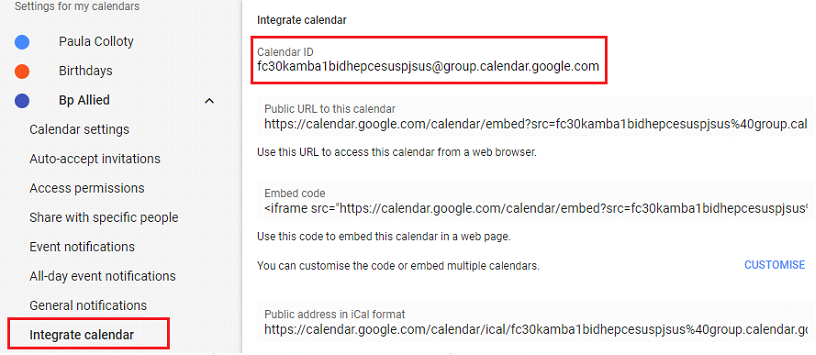
Copy your Calendar ID (in the example above, the Calendar ID is “fc30kamba1bidhepcesuspjsus@group.calendar.google.com”)
Open Bp Allied
Go to Options > User Administration > Google Calendar for the correct user
Paste or enter in your Calendar ID.
Click the Apply button to save your changes.