This article serves as a guide for the predefined user Business Roles and Security Permissions in Bp Omni and the access privileges each business role grants users.
Bp Omni uses role-based user security, also known as business role user security, to grant permissions to end users. Instead of manually assigning permissions, role-based security provides more precise control and a simple, manageable approach to access management. This can safeguard sensitive data and reduce cyber security risk in addition to ensuring that employees can only access the information they need to perform their duties and take the necessary actions.
In this article:
Set User Business Roles and Security Permissions
To configure a user's business role and security permissions, you must first log in as a user with the Business role of Owner or Practice Manager.
- Select your profile icon in the top-right corner of the menu bar and select Settings. The Users screen will appear.
- Enter the user name in the search box, and click to edit.
- Enter the user's Business roles in the User role & security permissions section. Business roles define the user's access privileges and are used for security. Users who have a clinical role, for instance, will have access to patient records.
- If you need to adjust the security permissions for specific users, choose the appropriate access level for each security permission. See Security Permissions and Access Privileges for more information.
- Click Save.
NOTE Each business role comes with default security permissions and changing roles may override current settings.
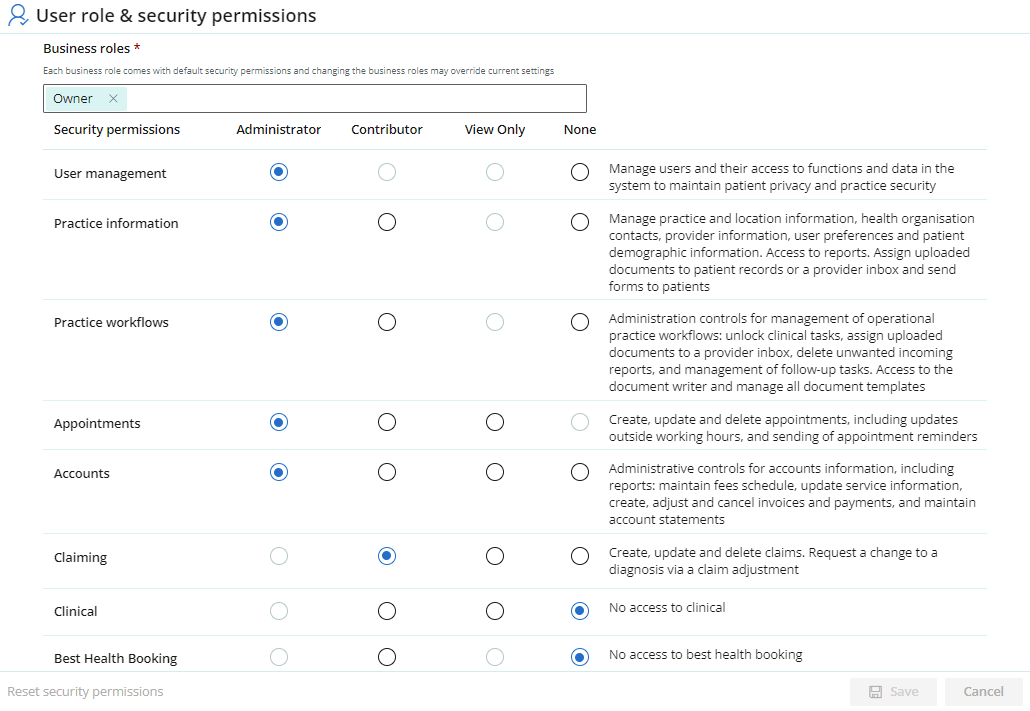
Predefined Business Roles and Privileges
In Bp Omni, the following list of predefined business roles are available:
- Owner
- Administrator
- Practice Manager
- Acupuncturist
- Chiropractor
- Hand Therapist
- Occupational therapist
- Orthotist
- Osteopath
- Physiotherapist
- Podiatrist
- Speech therapist
- Coach/Trainer
- Massage Therapist
- Nutritionist
- Receptionist
There is no option to create your own Business Roles; these roles are created and maintained by Bp Omni. In some cases, it may be necessary to adjust the permissions granted to specific individuals. Administrators can increase or decrease the access levels of individual users, granting granular control over their security permissions. See Security Permissions and Access Privileges for more information.
Your practice's policies ultimately decide what you permit a user to do within Bp Omni. Users can have more than one business role assigned to them.
Security Permissions and Access Privileges
In Bp Omni, business roles are assigned to groups of users, allowing for standardised permission levels. However, there may be instances where it becomes necessary to adjust the permissions for specific individuals. Administrators can increase or decrease the access levels of individual users, granting granular control over their security permissions.
Permission Types
When setting a user's permission, you select the type of access the user is allowed. The permission types are:
- None — The function will not be visible from menus if the user is logged in. The user will be denied access through any other pathway.
- View only — The user will be able to view data associated with the function (for example, view ACC claiming, or contacts, the appointment book). The user will not be able to modify, add, or delete any records or any data.
- Contributor — The user can view, add, edit, and delete records and data associated with the function.
- Administrator — The user has access to the setup and configuration associated with the function. The user automatically has access view, add, edit, and delete records and data associated with the function.
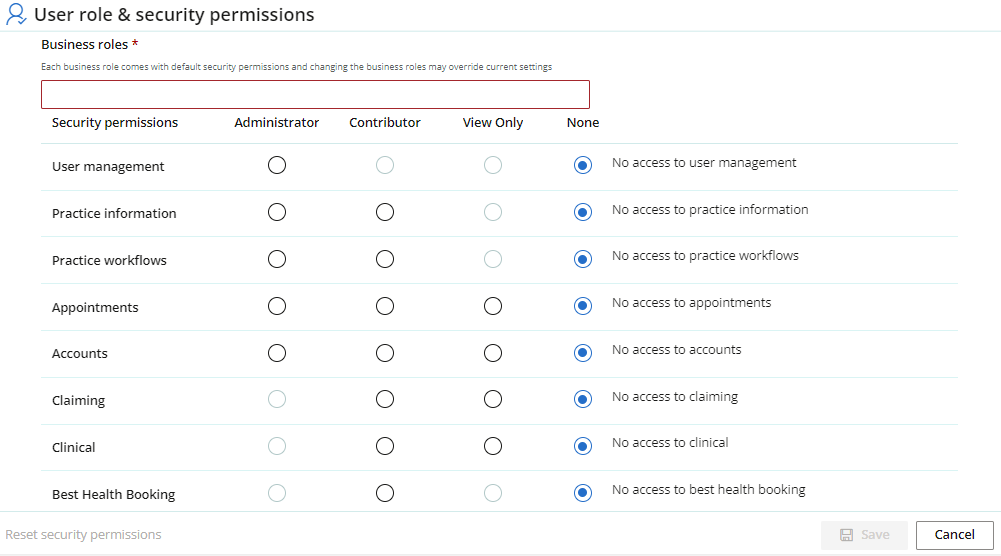
Description of Security Permissions and Access Privileges
|
Security Permissions |
Permission |
Description of Access Privileges |
|---|---|---|
|
User Management |
Administrator |
Grants permissions to manage users and their security access, includes permissions for adding, editing, and deactivating users. |
|
Contributor |
Not applicable for the security permission. |
|
|
View Only |
Not applicable for the security permission. |
|
|
None |
No access to user management |
|
|
Practice Information |
Administrator |
Grants permissions to manage practice and location configuration information, health organisation contacts, provider information, user preferences and patient demographic information, access to reports, the ability to assign uploaded documents to patient records or a provider's inbox, and the ability to send forms to patients. |
|
Contributor |
Grants permission to edit patient demographic and contact information, assign uploaded documents to patient records or a provider's inbox, update out-of-hours appointments and send forms to patients. |
|
|
View Only |
Not applicable for the security permission. |
|
|
None |
No access to practice information |
|
|
Practice workflows |
Administrator |
Grants administrative level controls for the management of operational practice workflows. This includes unlocking clinical tasks, assigning uploaded documents to a provider's inbox, deleting incoming reports, managing follow-up tasks, accessing the document writer, and managing all document templates. |
|
Contributor |
Grants permissions to manage operational practices workflows, such as assigning uploaded documents to a provider's inbox, deleting unwanted incoming reports, managing follow-up tasks, access to the document writer, and managing unshared document templates. |
|
|
View Only |
Not applicable for the security permission. |
|
|
None |
No access to practice workflows. |
|
|
Appointments |
Administrator |
Grants permissions to create, update, and delete appointments, including the ability to create, update, or cancel appointments outside of a provider's working hours and the ability to send appointment reminders. |
|
Contributor |
Grants permission to access the appointment book and the ability to send appointment reminders. |
|
|
View Only |
View only access to the appointment book. |
|
|
None |
No access to appointments. |
|
|
Accounts |
Administrator |
Grants administrative level controls for managing account information and reports, including maintaining the fee schedule, updating service information, creating, modifying, and cancelling invoices and payments, and maintaining account statements. |
|
Contributor |
Grants permissions to create, adjust and cancel invoices and create payments. Access to patient account history and statements, and view-only access to the fees schedule and service information. |
|
|
View Only |
Grants view only access to patient account history, statements, invoices and payments. |
|
|
None |
No access to accounts. |
|
|
Claiming |
Administrator |
Not applicable for the security permission. |
|
Contributor |
Grants permission for setting up the ACC Health Certificate. Includes the ability to create ACC45 and ACC32 forms, as well as add, edit, and delete claims. |
|
|
View Only |
Grants view only access to claims information. |
|
|
None |
No access to claiming. |
|
|
Clinical |
Administrator |
Not applicable for the security permission. |
|
Contributor |
Grants permission to create and update patient clinical records, including Episodes of Care and Encounters, access to the Clinical task list for managing Clinical tasks, access to a personal Inbox for reviewing and processing incoming patient documents, access to the document writer, and permission to manage unshared document templates. |
|
|
View Only |
View only access to patient clinical records. |
|
|
None |
No access to clinical. |
|
|
Reports |
Administrator |
Grants permissions to manage published reports, and able to view preset reports. |
|
Contributor |
Not applicable for the security permission. |
|
|
View Only |
Allows users to view, and save their own copies of reports. |
|
|
None |
No access to reports. |
|
|
Best Health Booking |
Administrator |
Not applicable for the security permission. |
|
Contributor |
Grants permissions to manage of Best Health Booking configuration. |
|
|
View Only |
Not applicable for the security permission. |
|
|
None |
No access to Best Health Booking. |
Last updated: 31 October 2025.