This article describes how to add, edit, or remove Contact Note Reasons in Setup > Configuration > Lists.
Contact note reasons are used to indicate why a patient was contacted by the practice.
Bp Premier supplies a set of default system contact reasons that may be updated in future data updates. System contact reasons cannot be deleted or modified; however, you have the option to add your own. A custom contact reason can only be selected when you are manually entering a contact note.
Add contact note reasons
- Select Setup > Configuration. Select the Lists tab.
- The Contact Note Reason list is shown at the bottom right.
- Click Add under the list. The Reason for contact note dialog will appear.
- Enter a descriptive name for the contact reason and click Save.
- Click Save again and close the Configuration screen.
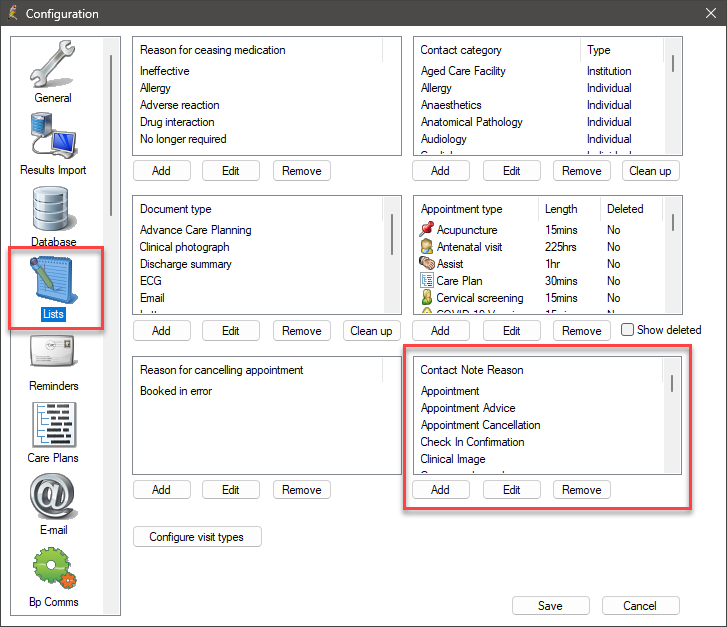
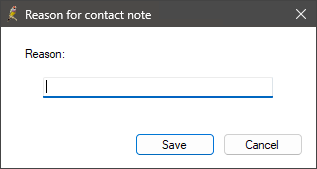
Edit or remove contact note reasons
Only custom Contact Note Reasons can be edited or removed.
System Contact Note Reasons cannot be edited or removed and are easily identified in the Contact Note Reason list; when selected, the Edit and Remove buttons are greyed out.
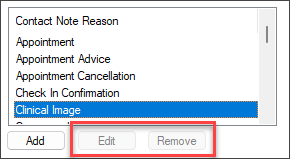
- Select Setup > Configuration. Select the Lists tab.
- The Contact Note Reason list is shown at the bottom right.
- Select the Contact Note Reason from the list and then click Edit or Remove.
- Clicking Edit will display the Reason for Contact Note dialog. Make any changes, then click Save and return to the configuration screen.
- Clicking Remove will display the Delete from List dialog, asking you to confirm that you want to remove this item; click Yes.
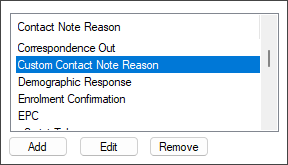
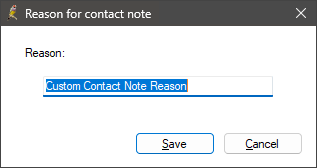
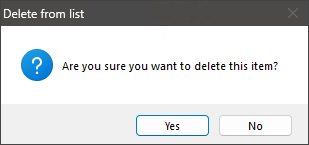
Custom Contact Note Reasons that were previously used but have since been removed will continue to be associated with a Contact Note.

Last updated: 20 March 2025.