A contact note is automatically created against a patient when appointment and other reminders are sent out.
Replies from patients to appointment reminders are stored against the contact note and can be viewed from the Contact Notes window.
Checking appointment reminders
Patient replies are only stored for appointment reminder SMS messages. Replies to all other SMS messages, such as clinical reminders, are ignored.
Best Practice Software recommend checking for appointment reminder replies from within the Appointment Book (Utilities > Check Appointment Reminder Replies). This method is unchanged from previous versions.
See Check appointment reminder replies for more information.
Indicating that a reply is required
When setting up your SMS templates, you can indicate if a reply is required for appointment message types, and add message text to indicate that a reply is needed.
To set up Bp Comms templates, go to Setup > Configuration > Templates.
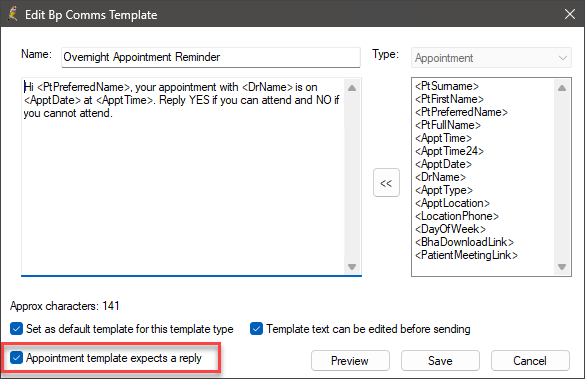
See Create Bp Comms templates for more information.
Check appointment reminders replies
- To view the Contact Notes for all patients, go to the main screen of Bp Premier and select View > Contact Notes.
- The Contact Notes screen will appear. To view the contents of a note, select the note and click View.
- The View replies (n) button displays the number of patient replies to the message.
- Click View Replies. The date and time that the practice received the response and the details of the reply message will be displayed.
Or to view Contact Notes for a specific patient, press F10 to open the Patient list, select a patient, and then click Contact Notes.
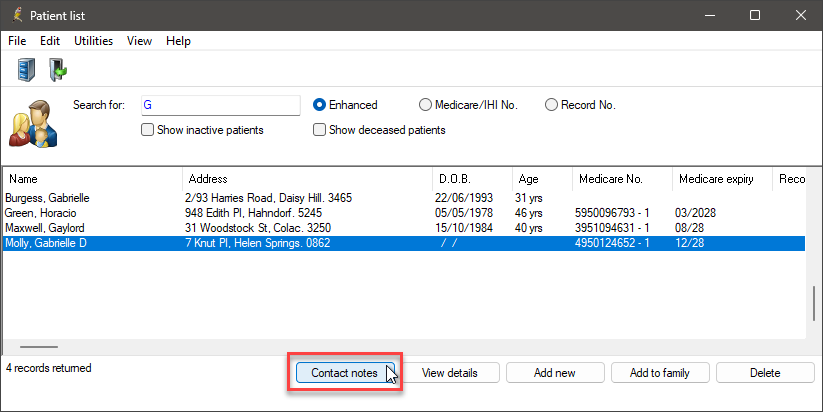
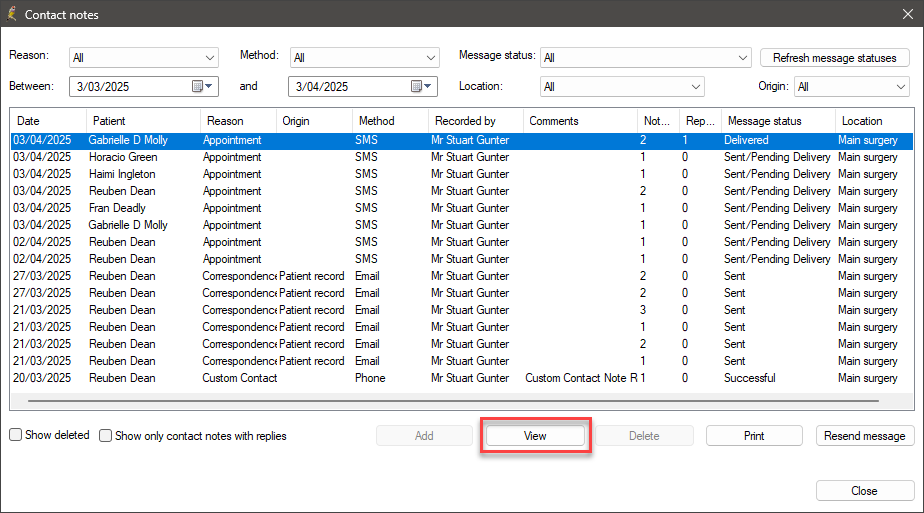
Tick Show only contact notes with replies to filter list to include only those with replies.

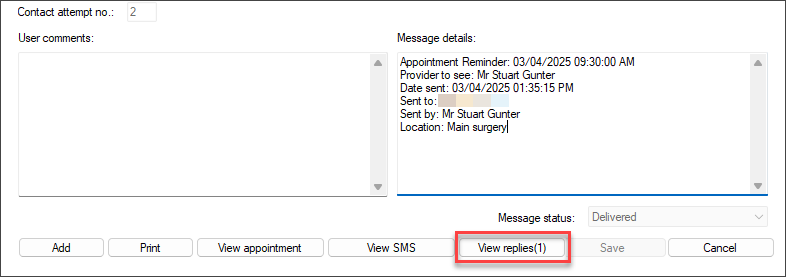
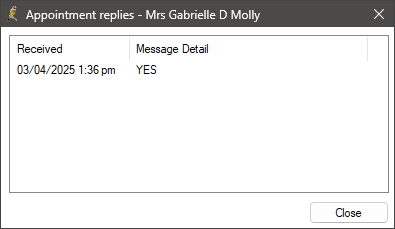
Last updated: 03 April 2025.