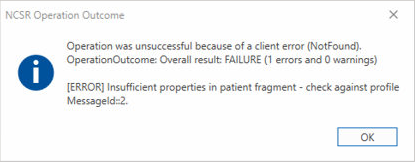This article explains how to troubleshoot common NCSR errors.
NOTE The following troubleshooting advice should be carried out by your IT Administrator. Contact Best Practice Software support for further assistance.
NCSR Full Installer
Click here to start the download for the NCSR Full Installer. Check your downloads folder for the file once complete.
NCSR Hub not opening for patients
A patient record should open in the NCSR hub based on the following clinical information:
- Medical Identifier – either of the following (mandatory):
- Medicare number
- Individual Healthcare Identifier (IHI),
- Department of Veterans Affairs (DVA) number.
- Family Name (mandatory)
- Given Name (optional)
- Sex (Mandatory)
- Date of Birth (mandatory).
If you are unable to open the NCSR hub, check that the patient's demographic information is correct.
Troubleshooting Error Codes
|
Error |
Resolution |
|---|---|
|
NCSR Startup error - sequence contains no elements |
Check that the individual location's HPIO is entered and that the NASH certificate is imported against the individual location. |
|
System.Net.Http.HttpRequestException: Response status code does not indicate success: 400 (Bad Request) |
|
|
Response status code does not indicate success: 500 (Internal Server Error) |
|
|
E3102: JWT has and invalid claim value. The Token can't be used before Thu Aug 19 10:36:56 AEST 2021. |
This error often occurs when the timezone on the machine does not match the location. To synchonise the datetime on your machine:
|
|
No connection could be made because the target machine actively refused it. |
This error can occur when the required ports are blocked. On the database server:
|
|
The process cannot access the file 'C:\\Users\\ehuser.EH\\AppData\\Local\\Temp\\NCSR\\fhir-questionnaire.js' because it is being used by another process. |
This error indicates that NCSR has not been enabled in Bp Premier. See Enable NCSR integration for further instructions. |
|
Variable 'bpFhirPatientTask.Result' was null potentially preventing render of the form System.NullReferenceException: Object reference not set to an instance of an object.\r\n at Bp.Ncsr.Wpf.ViewModels.FormViewModel.LoadPatientDetails() in C:\\agent\\_work\\1\\s\\src\\Bp.Ncsr.Wpf\\ViewModels\\FormViewModel.cs:line 160","@l":"Error","@x" |
Contact Bp Support for further assistance 1300 40 1111. |
|
System.Net.WebException: The operation has timed out.\r\n at Hl7.Fhir.Rest.WebRequestExtensions. |
Confirm if the NCSR is experiencing outages. If there are no confirmed outages:
HKEY_CURRENT_USER\Software\Best Practice Software AND HKEY_LOCAL_MACHINE\Software\Best Practice Software OR HKEY_LOCAL_MACHINE\Software\Wow6432Node\Best Practice Software. If the timeout errors persist, contact Bp Support for further assistance 1300 40 1111. |
|
Operation was unsuccessful because of a client error (NotFound). OperationOutcome: Overall result: FAILURE (1 errors and 0 warnings) [ERROR] Insufficient properties in patient fragment - check against profile MessageId::2.
|
Required patient demographic information is missing. Check that the patient has the following details recorded:
|
|
The path C:\Users\ username\AppData\Local\Temp\Bp NCSR.msi' cannot be found." Verify that you have access to this location and try again or try to find the installation package 'Bp NCSR.msi' in a folder from which you can install the product Bp NCSR. |
To resolve this error, try the following steps in consecutive order.
|
Support
National Cancer Screening Registry (NCSR) integration is a joint development effort between Best Practice Software and Telstra Health. If you experience issues installing or using the NCSR Hub or Forms, support enquires are best directed based on which component of NCSR is causing the issue:
If you are having trouble installing the NCSR utility, or with accessing the NCSR Hub in the clinical record after installation, please refer to the
If your query concerns the information displayed in the NCSR Hub, or with the use of a form (such as a missing question, or patient data not being updated from the NCSR database), contact Telstra Health support on 1800 627 701.
Some support enquiries to Best Practice Software may be directed to Telstra Health to confirm and resolve the issue.
Information correct at time of publishing (11 August 2025).