This article describes how to add, edit, or remove Reasons for Ceasing Medications in Setup > Configuration > Lists.
When ceasing prescriptions in the Patient Record, the ‘Reasons for cessation’ field allows prescribers to record allergies or adverse reactions, lack of effectiveness, or if the medication has been substituted with another drug. See View Past, Ceased and Stored Prescriptions (Rx) for more information.
Add a Reason for ceasing medication
- Select Setup > Configuration from the main menu. Select the Lists tab.
- Under the Reason for ceasing medication list, click Add. The Reason for deletion screen will appear.
- Enter a Reason and click Save to return to the Configuration screen.
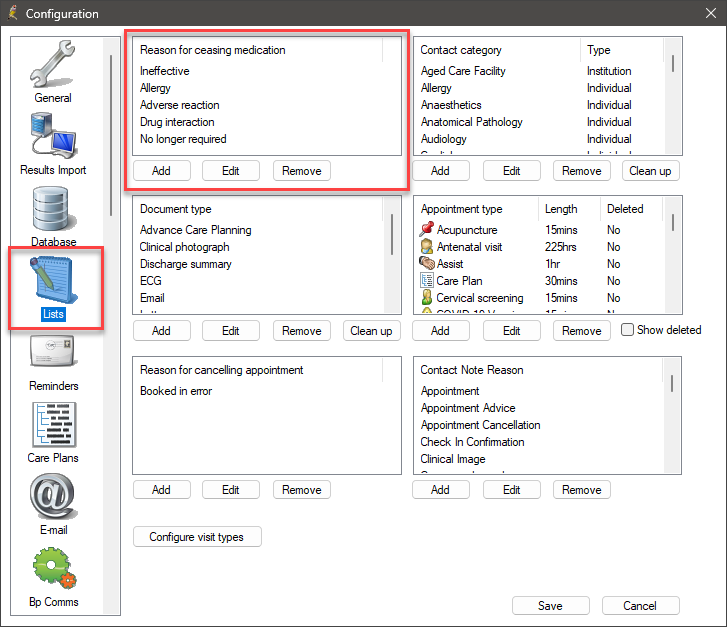
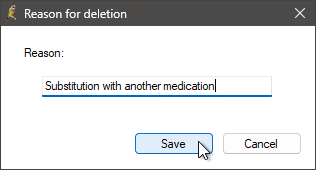
The newly added Reason for ceasing medication can now be selected from the Patient Record > Current Rx > Cease Rx screen. See Cease a current prescription for more information.
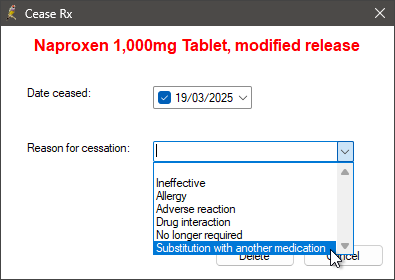
Edit or Remove a Reason for ceasing medication
- Select Setup > Configuration from the main menu. Select the Lists tab.
- To modify the Reason for ceasing medication, select the item from the list and then click Edit or Remove.
- Clicking Edit will display the Reason for Deletion window. Make any changes, then click Save.
- Clicking Remove will display the Delete from List window, prompting you to confirm that you want to remove this item; click Yes.
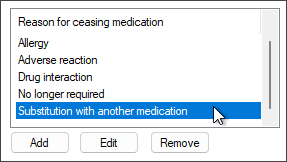
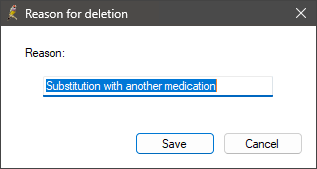
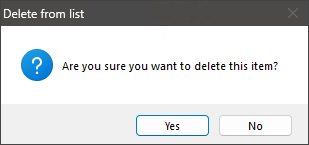
Reasons for ceasing medication that have been previously used but have since been removed will continue to be displayed in the Reason for Cessation column in the Patient Record > Clinical > Ceased Rx screen. See View Past, Ceased and Stored Prescriptions (Rx) for more information.
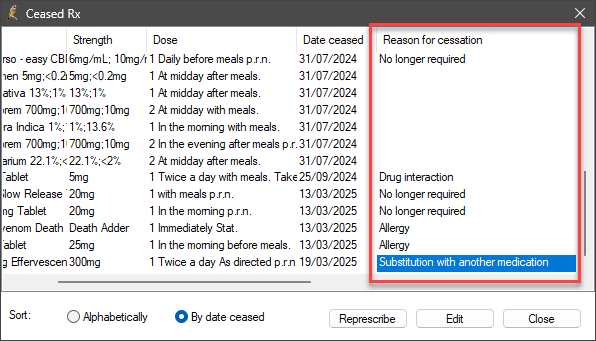
Last updated: 20 March 2025.