This article describes the process for adding the distance travelled for consults to DVA accounts.
- In the Account details screen, set the Bill to: field to DVA direct bill.
- Click Add item. The Account item screen will appear.
- Tick DVA list. The item section will populate with DVA item numbers.
- In the DVA Code field, type KM to search for the KM Item number.
- Double-click the KM item number in the item section.
- Enter the number of kilometres to bill in the Kilometres travelled field.
- Click Add.
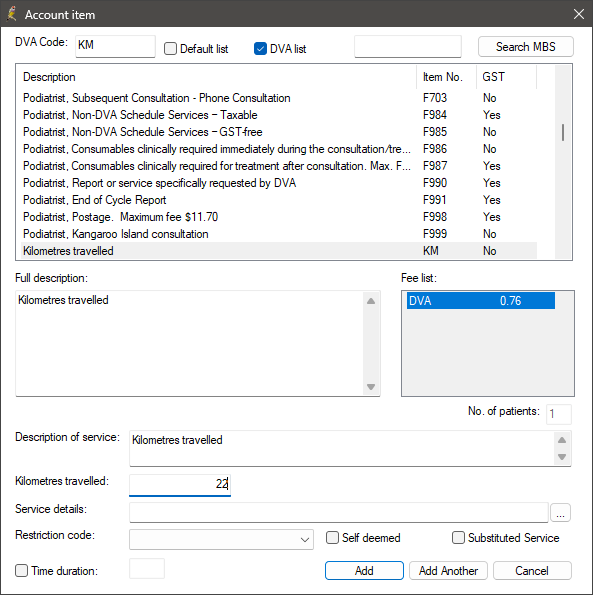
Last updated: 09 May 2025.