This article describes the types of Work Done by Provider reports available in Bp Premier.
In this article:
Set up users to access Work Done by Provider reports
To access reports, you must have the Reports permission set to Allow access, and you must have reports set up via Setup > Users > Edit > Set Reports.
- From the Bp Premier home screen, select Management > Reports. The Bp Premier Reports screen will appear.
- Select the report you wish to view from the Available reports list. Depending on the report, the Choose the Report Parameters screen may appear.
- If the Choose the report Parameters screen appears, select your required report parameters from the Date, locations and Providers, Billing, Banking and Configuration tabs, and click View Report.
Work Done and Fees Taken by Provider (Grouped by Service Date)
This report will show all invoices and services with service dates within the date range.
.png)
Grouping
This report is grouped by Location, then Provider then Service Date with totals for GST, Total Fee and Total Paid to Date.
Each line shows invoice ID, service created date, patient name, item number, service description, billing type, GST, Fee and Total paid to date for the service.
Each provider is printed on a separate page.
End of report summary
A summary is provided on the last page which provides totals by date for each Location and can be expanded to show the totals per provider.
Notes on Usage
IMPORTANT This report should not be used to pay your providers.
This report uses service date rather than service created date, so data reported will alter if new services are entered with backdated dates.
Total Paid to Date is the total paid for the service as of the date the report was run rather than the report date range.
Shading
|
Green |
Indicates Held Invoices which are not included in total values. |
Work Done by Provider by Date
This report lists all appointments with an appointment date within the specified date period, together with any related invoices.
The report also includes invoices which have a service date within the reporting date that are not linked to an appointment.
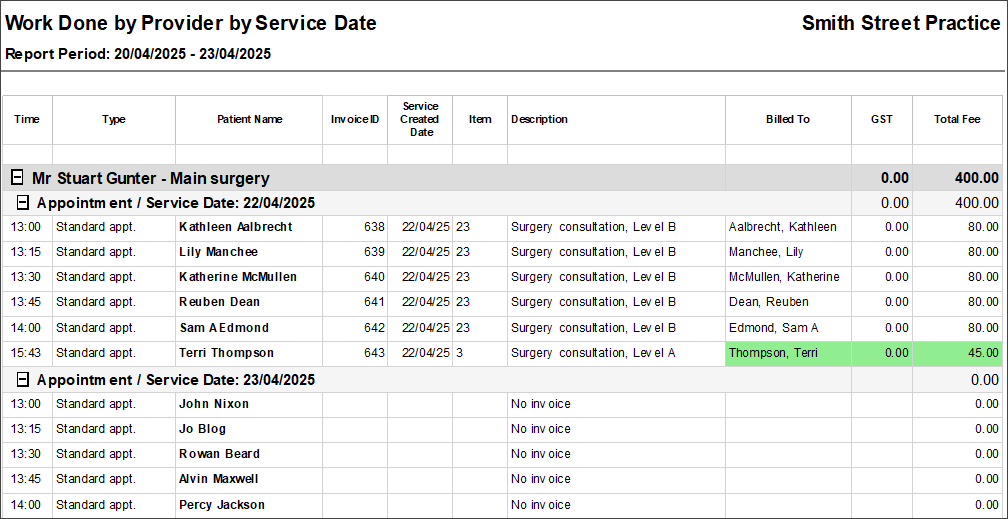
Grouping
Each provider is printed on a separate page and can be used by providers to verify that the correct items have been billed for each day's appointments.
Data is sorted by appointment time/invoice created time.
End of report summary
A summary is provided on the last page which provides totals by date for each Location and can be expanded to show the totals per provider.
Notes on Usage
IMPORTANT This report should not be used to pay your providers.
This report uses service date rather than service created date, so data reported will alter if new services are entered with backdated dates.
Shading
|
Green |
Indicates Held Invoices which are not included in total values. |
Work Done by Provider by Date Recorded
This report lists all appointments with an appointment date within the specified date period, together with any related invoices.
The report also includes invoices which were created or adjusted within the reporting date that are not linked to an appointment.
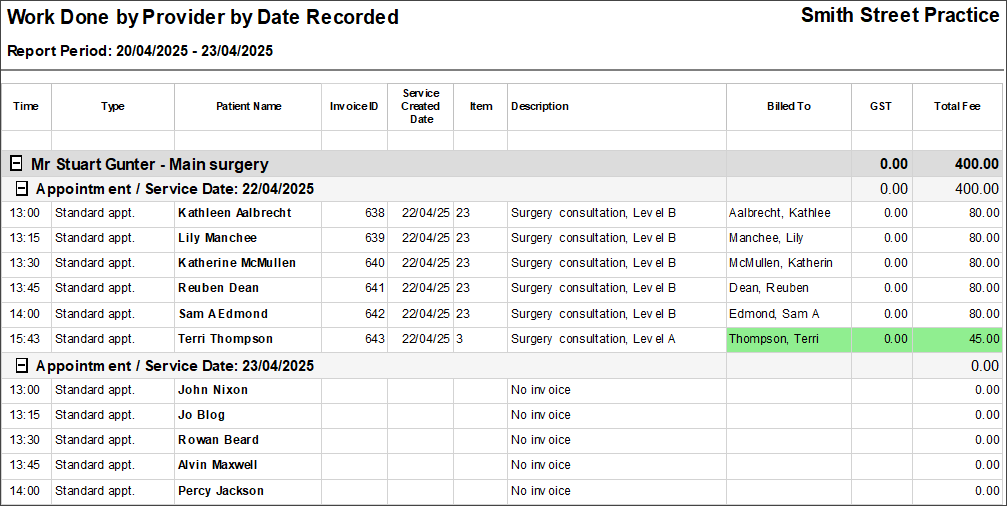
Grouping
Data is grouped by service date, and invoice adjustments for prior service dates will appear under their individual dates.
Each provider is printed on a separate page and can be used by providers to verify that the correct items have been billed for each day's appointments as well as seeing any new or adjusted invoices that were created on each day.
Data is sorted by appointment time/invoice created time.
End of report summary
A summary is provided on the last page which provides totals by date for each Location and can be expanded to show the totals per provider.
Shading
|
Green |
Indicates Held Invoices which are not included in total values. |
Last updated: 23 April 2025.