In this article:
Delete patient records
You can delete patients from Bp Premier when required. However, you will always be able to recover any deleted patient records through Bp Utilities.
- Select View > Patients to access the patient list.
- Begin typing the patient's surname into the Search for: field. Results that match the surname will begin to appear in the results screen.
- From the list of results, select the patient you wish to delete and click Delete in the bottom-right corner of the screen.
- A warning message will appear. Click Yes.
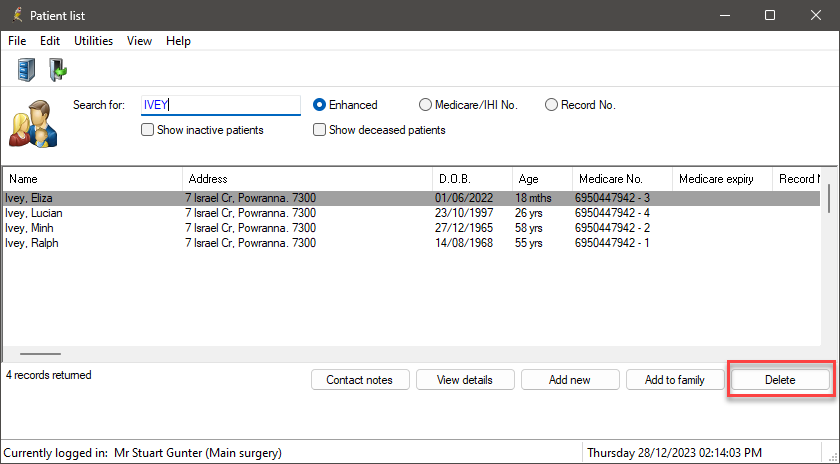
The patient has now been deleted from Bp Premier.
Delete user records
You can delete users from Bp Premier when required. However, you will always be able to recover any deleted user records through Bp Utilities.
- Select Setup > Users to access the User list. You will see a list of all Bp Premier users at your practice.
- From the list, select the user you wish to delete and click Delete from the list of buttons at the bottom of the screen.
- A warning message will appear. Click Yes.
The user has now been deleted from Bp Premier.
Recover deleted records
If a patient or a user has been deleted from Bp Premier, you can recover their record through Bp Utilities.
- To access Bp Utilities, click on the Windows flag icon in the bottom left. You will see the applications installed on the computer listed alphabetically.
- Open the Best Practice Software folder under 'B' and click Bp Utilities.
- Enter a Bp Premier user name and password into the login prompt. The Bp Premier Utilities screen will appear.
- Click Deleted patients or Deleted users, depending on which type of record you are recovering. A list of deleted patients or users will appear.
- Select the patient or user whose record you wish to recover, and click Recover. Their name will be removed from the list.
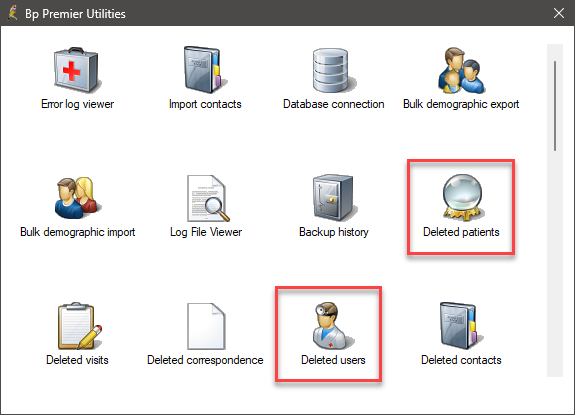
The patient or user's record will now be restored in Bp Premier.
View Deleted Clinical Data
If a provider has permissions to delete them, clinical record objects such as medications, past history and visits, results, correspondence, reactions, and reminders can be deleted from the patient record. For example, a letter may be imported into the wrong patient record and needs to be deleted, or notes mistakenly entered.
Deleted clinical data is no longer visible in the patient record. However, the data is retained in the database.
The Deleted Clinical Data screen provides details of any deletions made within a date range for all patients (opened from the main screen) or an individual patient (opened from the patient's record). You can recover items deleted in error.
Who can view deleted clinical data?
The screen is only visible for those users with all of the following permissions:
- Setup/Configuration — Allow access
- Clinical Record — Allow access
- Clinical Notes — Add / Edit / Delete.
View deleted data for all users
From the main Bp Premier screen, select Utilities > Deleted Clinical Data. The Deleted Clinical Data screen will appear.
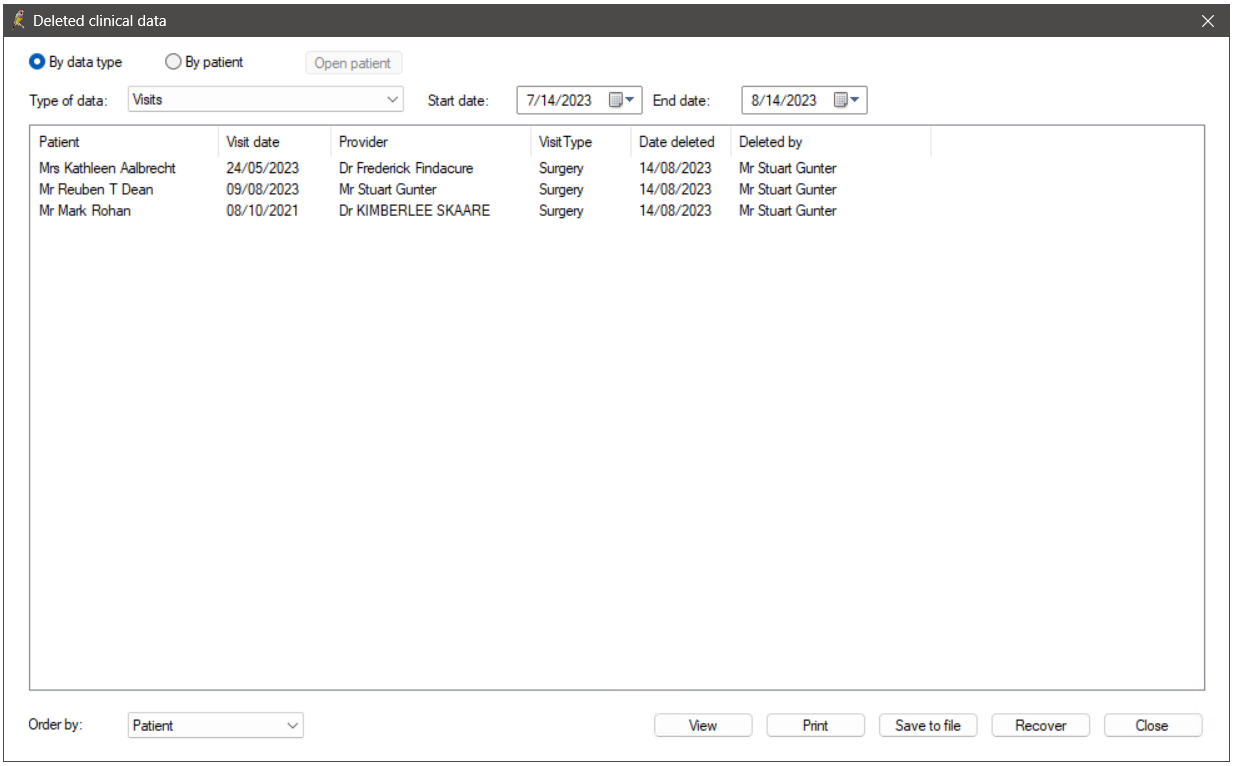
By default, the records are sorted in patient name order. You can order by date from the Order by drop-down.
Search for deleted clinical data across all patients
- Select the By data type radio button. The Type of data drop down list will become active.
- Select the type of data you wish to report on.
- The Start date field will default to one month ago and the End date field will default to today.
- Adjust these to include the dates you wish to display. A list of any data deleted within those dates for that type of data will be displayed.
Search for deleted clinical data for a specific patient
- Select the By patient radio button at the top of the screen.
- The Open patient button will become active. Click on this to display the patient search screen. Search for the patient you wish to view and click Select.
- All deleted clinical data for this patient will be displayed.
You can also search for deleted clinical data for a specific patient from within the patient record.
View deleted data for a single patient
From the patient's record, select Utilities > Deleted Clinical Data. The Deleted Clinical Data screen will appear. It will display only the deleted clinical data for that particular patient.

By default, the records are sorted by date. You can sort by data type from the Order by drop-down.
What can be done with deleted data
After you have searched for the deleted records you want:
- To View the deleted data, select a record that you wish to view and click View.
- To print the deleted data, click Print. This will print all records shown.
- To export the deleted data to a MS Excel file, click Save to file. You will be prompted for a folder to save the file into. A file name is provided by default but can be changed.
- To recover the deleted data, click Recover. The items will reappear in the patient record.
Related topics
Last updated 28 December 2023.