Real Time Prescription Monitoring (RTPM) is a clinical tool available to practices running Bp Premier to help doctors and pharmacists make safer decisions when prescribing certain high-risk medicines.
Real Time Prescription Monitoring is currently not available in all states. See Real Time Prescription Monitoring availability for more information.
For more information about Real Time Prescription Monitoring, visit the Department of Health website.
In this article
Before you begin
Before a provider can enable Real Time Prescription Monitoring in their Bp Premier user preferences, your practice must use eRx or MediSecure as your electronic prescription service.
NOTE If a provider is using Real Time Prescription Monitoring, they can only have one electronic prescription service configured.
Bp Premier will check Real Time Prescription Monitoring when monitored drugs are prescribed if:
- The logged-in provider has been set up for eRx or MediSecure.
- The current patient has a DOB and Sex recorded in demographics.
Enable Real Time Prescription Monitoring
- From the main screen of Bp Premier, select Setup > Preferences (or press Shift + F5).
- Select the Prescribing tab.
- Tick Enable real-time prescription monitoring.
- Click Save & Close.
Preferences in Bp Premier are user-specific. You must enable Real Time Prescription Monitoring for each user individually by selecting them from the User name: drop-down menu.
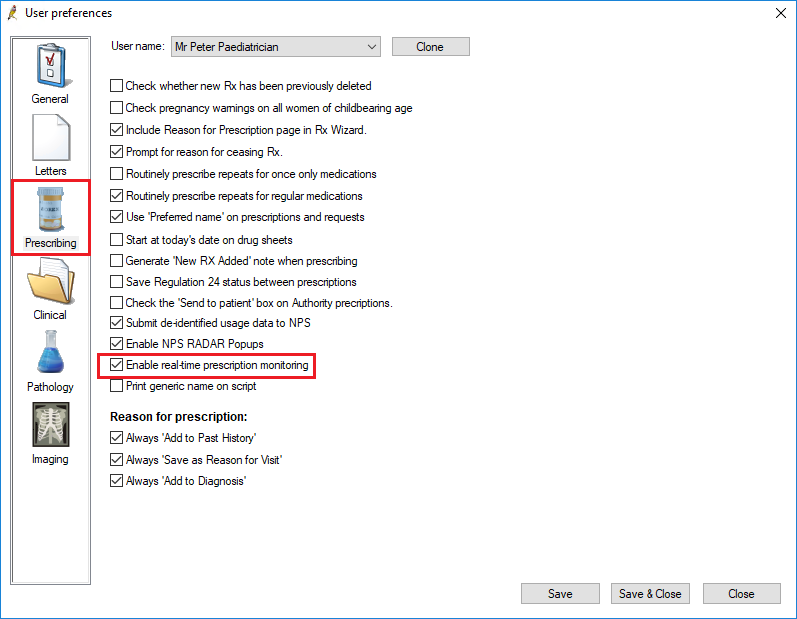
Real Time Prescription Monitoring will now be enabled when you prescribe or represcribe monitored drugs.
Prescribe with Real Time Prescription Monitoring
After you enable Real Time Prescription Monitoring for a prescriber, you do not need to do anything else. When a prescription for a drug listed as monitored is printed, marked as printed in the New Rx wizard, or sent as an eScript token, Bp Premier will automatically connect to the Real Time Prescription Monitoring database (The National Data Exchange, or NDE), perform checks, and indicate the results.
For example, the following 'Green' result from Real Time Prescription Monitoring indicates that the current patient has no recent scripts for the monitored drug.
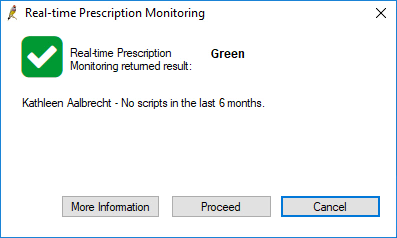
Real Time Prescription Monitoring will return a Green, Amber, or Red message based on the patient's prescription history. The provider can choose to proceed or cancel based on the information supplied.
NOTE Custom preparations are not checked against the National Data Exchange, regardless of whether a monitored drug has been added as an ingredient.
What if I use both MediSecure and eRx?
Bp Premier will check to ensure that providers with Real Time Prescription Monitoring enabled are only configured for one of MediSecure or eRx ePrescribing software.
Providers configured for both MediSecure and eRx before the upgrade
If a provider has been configured for both eRx and Medisecure (by running both the eRx Setup and MediSecure Setup Bp Premier utilities), when that provider first logs in to Bp Premier after you upgrade, Bp Premier will prompt the user to select which ePrescription service they want to use.
The choice not selected will be disabled. To re-enable a vendor:
- Run the setup utility for the current vendor and disable the provider.
- Run the setup utility for the alternate vendor and enable the provider.
Configuring a provider for both MediSecure and eRx after the upgrade
After you upgrade, if a provider is configured for one vendor and a user attempts to configure the provider for the alternate vendor, Bp Premier will confirm that the original vendor should be disabled.
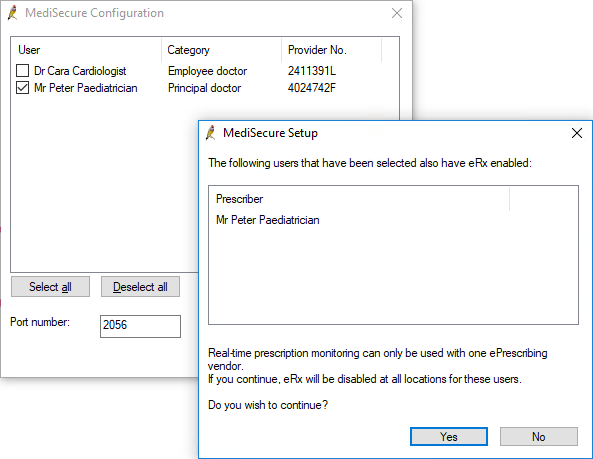
Real Time Prescription Monitoring availability
State | Status | Further information |
|---|---|---|
Victoria (SafeScript) | Available | |
New South Wales (SafeScript NSW) | Available | |
Queensland (Q-Script) | Available | |
South Australia (ScriptCheckSA) | Available | |
Tasmania | Release date unknown | |
Western Australia | Release date unknown | |
ACT (Canberra Script) | Available | |
Northern Territory (NTScript) | Available |
What if Real Time Prescription Monitoring is not available in my state yet?
In anticipation of future integrations, the option to enable Real Time Prescription Monitoring is available in Bp Premier regardless of which state you are in. Best Practice Software recommend that you do not enable RTPM in Bp Premier until Best Practice Software advise that this option is now available in your state.
If Real Time Prescription Monitoring is not yet available in your state but it has been enabled in Bp Premier, you may receive an error message stating that Real Time Prescription Monitoring is not active.
To avoid this error, follow these steps to disable Real time Prescription Monitoring:
- From the Bp Premier main screen, select Setup> Preferences (or press Shift + F5). Select the Prescribing tab.
- Untick Enable real-time prescription monitoring.
- Click Save & Close.
Troubleshooting
If Bp Premier cannot connect to Real Time Prescription Monitoring, a 'Real Time Prescription Monitoring is unavailable' message will be displayed. Check your internet connection, and contact Real Time Prescription Monitoring if internet is available but you are unable to connect.
Related topics
Last updated 22 February 2022