A Bp Comms credit code contains a dollar amount that can be used for sending Best Health App and SMS messages.
NOTE To obtain Bp Comms credit codes, contact Best Practice Software Licensing.
How Much Bp Comms Credit Do I Have?
The balance of your Bp Comms credit is displayed when you send a Bp Comms message. This information is located at the bottom of the screen and shows how many SMS or App messages you may send with your remaining credit.
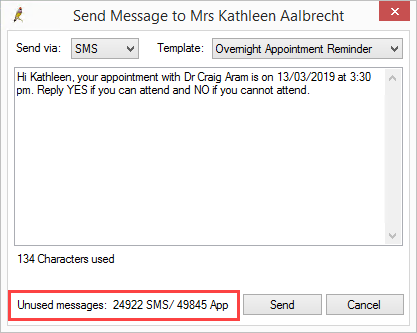
Available credit can also be viewed in Setup > Configuration > Bp Comms.
Top up Bp Comms Credit
If you have permission to access Configuration, you can top up Bp Comms credits at any time.
- Contact Best Practice Software Licensing to obtain a Bp Comms credit code.
- Go to Setup > Configuration and select the Bp Comms tab.
- Under Bp Comms credits, enter the code you received into Enter code to top up credit and click Validate.
- The Credits Remaining value will increase by the top-up amount.
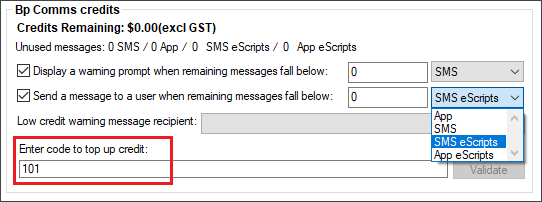
TIP The unused messages section will indicate how many SMS or Best Health App messages you can send with your remaining credits.
Bp Comms Credit Warnings and Messages
Warning prompts and messages can be configured to ensure no interruptions occur to Bp Comms functionality as a result of lack of credit.
Bp Comms Warning Prompt
This prompt can be set up to remind you to contact Best Practice Software Licensing to purchase additional credit.
If the available Bp Comms message credit falls below the configured limit a single warning prompt is displayed whenever you enter a screen that can send a Bp Comms message.
To configure the Bp Comms warning prompt:
- Go to Setup > Configuration and select the Bp Comms tab.
- Tick Display a warning prompt when remaining messages fall below.
- Enter how many messages you want remaining before you start receiving the warning prompt.
- Select either SMS or App from the drop down list. Best Practice Software recommends selecting the BpComms method you use the most.
- Click Save.
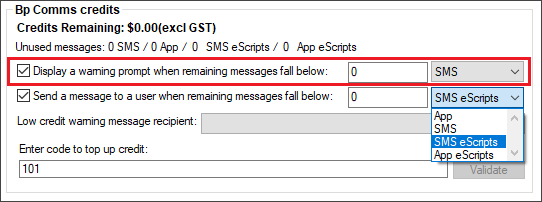
A prompt similar to below will display when your Bp Comms credit falls below the configured limit.
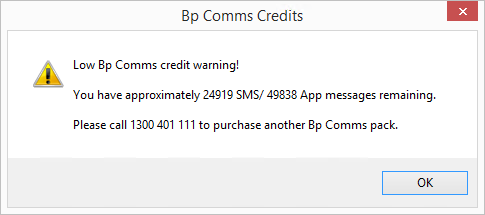
Bp Comms Warning Message
The Bp Comms warning message will send an internal Bp Premier message to a selected user when the available message credit falls below the configured limit.
This warning method is useful when automated Bp Comms are configured as there is no window or screen to display a warning prompt.
To configure the Bp Comms warning message:
- Go to Setup > Configuration and select the Bp Comms tab.
- Tick Send a message to a user when remaining messages fall below.
- Enter how many messages you want remaining before you start receiving the warning message.
- Select either SMS or App from the drop down list. Best Practice Software recommends selecting the BpComms method you use the most.
- Select the user who you want to receive the message in the Low credit warning message recipient drop down list.
- Click Save.
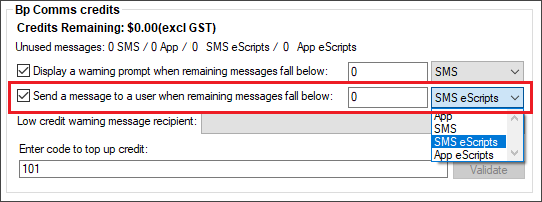
Best Practice Software recommend that this value be set higher than the warning prompt, so that the nominated user has time to order a new credit key before other users are warned about low credit.
Last updated: 04 April 2025.