When recording an immunisation for a patient, you are prompted for a batch number. Instead of free typing a batch number each time, you can create a list of registered batch numbers to select from.
Add an immunisation batch number
- Select Setup > Immunisation batches from the main screen. The Immunisation batch numbers screen will appear.
- Select the vaccine you want to record a batch number for and click Add.
- Enter the Batch Number you want to register. Click Save.
- Click Close to close the Immunisation batch numbers screen.
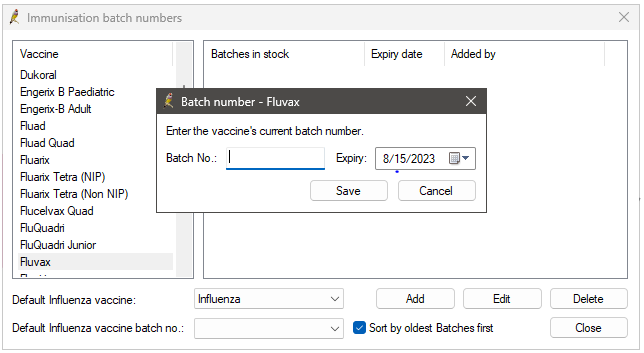
The batch number will be added to the Batches in stock list and be available for selection when recording a immunisation for a patient.
Delete an immunisation batch number
- Select Setup > Immunisation batches from the main screen. The Immunisation batch numbers screen will appear.
- Select the vaccine you want to delete a batch number for, and select the batch number from the Batches in stock list.
- Click Delete. An alert will appear asking you to confirm that you wish to delete the batch number.
- Click Yes.
- Click Close to close the Immunisation batch numbers screen.
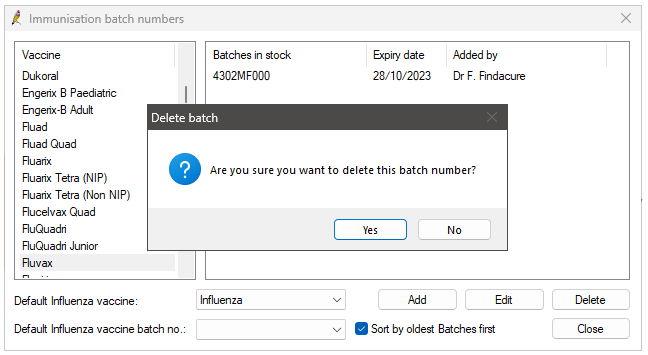
Set the default influenza vaccination batch number
You can set the default vaccination and batch number for the Immunisations screen when administering the flu vaccination, if your practice uses only one vaccination type and batch.
- Select Setup > Immunisation batches from the main screen. The Immunisation batch numbers screen will appear.
- Add the immunisation batch number or numbers for the flu vaccination your practice uses.
- Select the Default brand of influenza vaccination.
- Select the Default batch number for the default brand.
- Click Close.
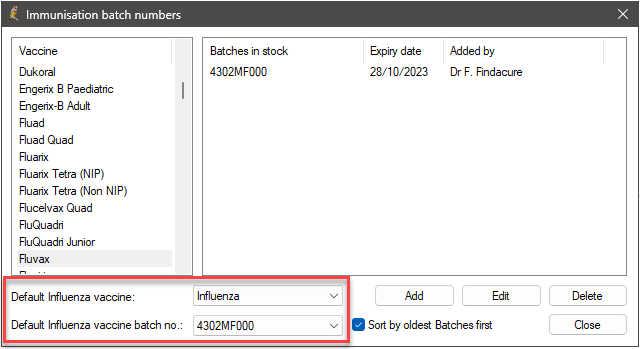
Last updated: 14 November 2024.