This article explains how to generate medical certificates from the patient record, and how to edit the medical certificate template.
Use a medical certificate
-
From the patient record, click the Certificate icon. The word processor will open with the medical certificate template loaded.
-
Enter the From date and To date, to be printed on the certificate and click Insert. The medical certificate will populate with the date, the patient's details and the From and To dates.
-
Click the printer icon to print the medical certificate.
![]()
Edit the medical certificate template
- Select the Word processor icon from either the home screen or the patient record. The word processor will open.
- Select Templates > Edit templates.
- Select Medical certificate from the template list and click Open.
- Edit the Medical Certificate template as required and click Save.
- Do not change the template name from Medical certificate. Choose whether or not the template will be available to all users and select File > Save.
![]()
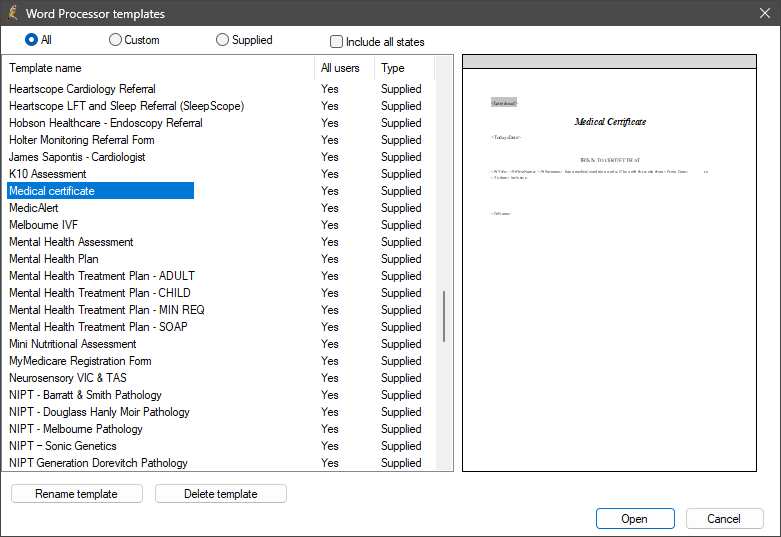
The edited medical certificate template will now be loaded when selecting the certificate icon.
NOTE You can create a new medical certificate template that is not based off the supplied medical certificate template if you wish. When you create the new template, call it Medical certificate. Any custom template called Medical certificate will be used instead of the supplied medical certificate template when selecting the Medical certificate icon.
Last updated: 15 May 2024.