This article describes how to use the Health Identifier Service to validate healthcare identifier numbers for a single patient or multiple patients.
An Individual Healthcare Identifier (IHI) is a 16-digit number that is used to identify a person for healthcare purposes. IHIs enable healthcare providers to connect the correct records to the correct person, reducing the likelihood of medical errors or a person's information appearing on the medical record of another patient.
After configuring Bp Premier for eHealth and registering patients, you can look up patient Health Identifiers for an individual patient from the patient demographics screen or perform a bulk lookup for multiple patients from the appointment book.
NOTE You will need an active internet connection to validate Health Identifiers numbers.
In this article:
Look up a single patient's Health Identifier
- From the Bp Premier main screen, select View > Patients or press F10. Search for and double-click the patient whose health identifier (HI) number you want to look up. The Edit Patient screen (also called 'patient demographics') will appear.
- If the Health Identifier field is blank, a Lookup button will be present. Select the method by which you wish to look up the HI number: Medicare No, or DVA no. Click Lookup to connect to the HI service to look up the patient's identifier.
- If a HI number is already in the Health Identifier field, the Validate button will be present. Select the method by which you wish to look up the HI number: Medicare No., DVA no. or HI no. Click the Validate button. Bp Premier will validate the HI number and update the HI Status fields if the HI number is valid.
- Click Save to save the patient demographic.
If the HI Status is set to Active and Verified, you do not need to look up or validate the number.
If the HI status is not set to Active and Verified, you must lookup or validate the HI number.
In the top right of the screen, a Lookup or Validate button will be present.
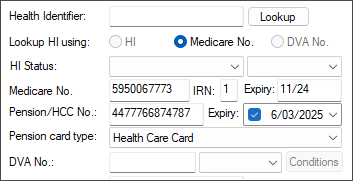
If the patient's information is found by the HI server, the Health Identifier and HI Status fields will be automatically populated.
NOTE The patient's Family Name, Given Name, Sex, DOB, and Medicare or DVA number must be completed and saved in the patient's demographics because this information is sent to the HI service to perform the lookup.
If the HI number is unverified when saving patient demographic information, you will be prompted to verify it.
If you attempt to validate the HI number of a deceased person, a message will appear indicating that the patient is deceased.
Duplicate HI records
If a HI check is performed in the patient demographic and the HI is found to be a duplicate record, an alert will indicate that the record has been resolved to a new HI number. The new HI will be recorded in the patient demographic and revalidated.
HI revalidation and third parties
If the following patient details are changed through a third party, (for example, via third party booking software), you will be alerted through Bp Premier, and the patient's HI will need to be revalidated through the patient demographic:
- HI number
- Medicare number
- DVA number
- date of birth
- surname
- sex.
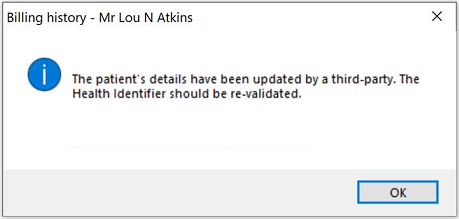
If a patient's HI requires revalidation, you will be prompted to revalidate at the following points:
- when booking an appointment for the patient (if Pop up notes when making appointment is enabled through Setup > Configuration > Appointments)
- when arriving the patient (if Pop up notes when patient arrives is enabled through Setup > Configuration > Appointments)
- in the clinical record notifications section
- when sending an eOrder
- when sending an eReferral
- at billing (if Pop up notes when creating account is enabled through Setup > Configuration > Appointments).
What happens if the HI is not validated?
Until the patient's HI is revalidated, the HI status will be set to Unverified, and it will no longer be Verified and Active. This means the following features which use the HI will be affected:
- My Health Record: An active and verified HI is required to access the patient's My Health Record.
- Electronic Prescribing: An active and verified HI is required in order to send Electronic Prescriptions to a patient.
- eReferrals: an active and verified patient HI is required for sending eReferrals
- E-Ordering: While an active and verified HI is not required to send an eOrder, if you attempt to send an eOrder for a patient without an active and verified HI, you will be notified that the unverified HI will be removed from the eOrder.
Look up bulk health identifiers
- From the Bp Premier main screen, select View > Appointment Book or press F12 to open the appointment book.
- Select Utilities > Bulk Health Identifier Lookup. The Bulk Online Verification screen will appear.
- Select the providers for whom you want to look up patient HI numbers.
- Select the Start date and End date to determine the appointment period to look up numbers for. The default is today's date.
- Click OK. Bp Premier will look up HI numbers for any patients with an appointment with the selected providers. The Bulk Health Identifier lookup screen will appear.
- To perform a batch lookup for all patients shown, click Check batch . Bp Premier will connect to the HI service and display any health identifiers found.
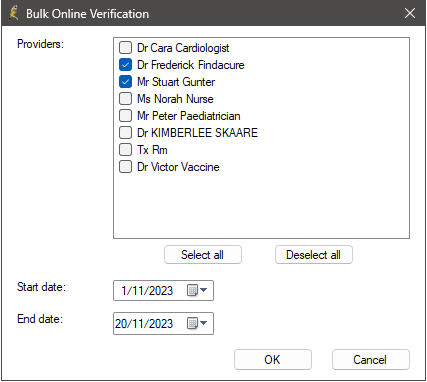
When this screen first opens, all patients with appointments for the date range selected will appear, with any Health Identifiers already entered in Bp Premier.
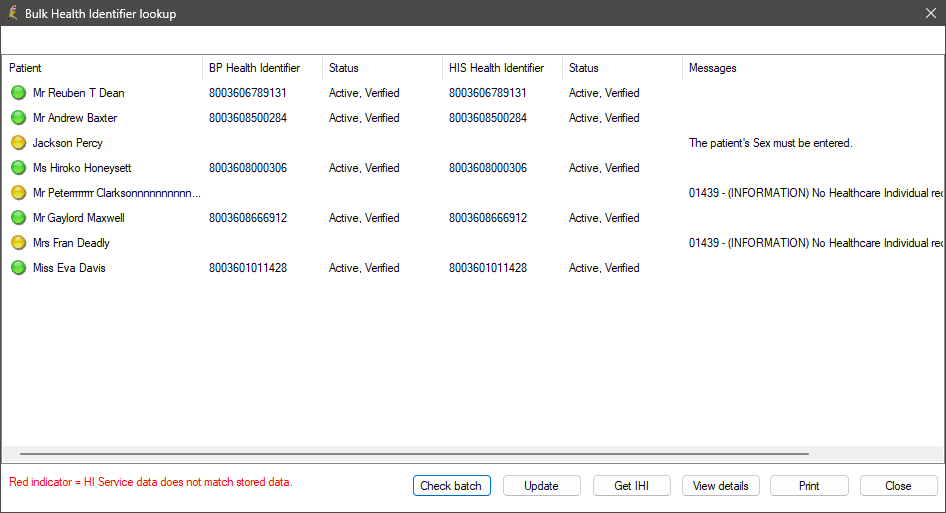
Each patient will have a coloured indicator to show their HI status and a message on the right hand side:
|
Colour |
Status |
Meaning |
|---|---|---|
|
Green |
The HI recorded in Bp Premier is active and verified. |
The HI that was already recorded in BP is correct, active, and verified – there is no need to do anything.
|
|
Yellow |
01439 [Information] No Healthcare individual records can be found for the patient. |
All patients with Medicare numbers should have a HI. Press View details to check the patient demographics for incorrect information. Run a Medicare / DVA eligibility check to see if this verifies the data. Once the data is corrected, use Get IHI to retrieve this patients HI. |
|
Red |
A Healthcare Identifier can be found for the patient but nothing is stored in Bp Premier |
A HI was found for the patient but was not recorded in Bp Premier. Highlight the patient and click the Update button to update the patient record. |
Last updated: 10 February 2025.