This article explains how to access and use the TGA Medicinal Cannabis Category Report.
The purpose of this report is to support Medicinal Cannabis prescribing clinic doctors who are authorised prescribers for unregistered medical cannabis products. Authorised prescribers for unregistered medical cannabis products need to report the number of new patients commenced on treatment, and number of patients continued on treatment (for longer than 6 months) for each product to the TGA.
The report will use dates prior to the start date within the date range parameter to calculate if a patient is existing.
The report will determine whether a patient is to be counted as a new or an existing patient based off the following criteria:
- Already prescribed existing patients (Criteria 1) - Patients that have been prescribed before the start date of the date range parameter and have also been prescribed within the date range given.
- Newly prescribed patients (Criteria 2) - Patients that have had a prescription on the given date range but not before the start date of the date range parameter.
Before you begin
To run the TGA Medicinal Cannabis Category Report:
- The user name and password of a Bp Premier user with the Reports permission set to 'Allow access'.
Download and Install the Bp Premier Reporting Tool.
- Click here to Download the Bp Premier Reporting Tool.
- The file will download to the default download directory for your version of Windows, such as Favorites > Downloads. You may be asked to confirm that you want to download the file.
- Copy the downloaded file to the Bp Premier server or any workstation and double-click the file to start the installation.
- Windows User Access Control or SmartScreen may prompt for permission to proceed. Click Yes. The Application Install screen will appear.
- Click Install. A progress dialog will show the report utility being installed.
- When the utility has been installed, the Bp Premier Reporting Tool will open. A Bp Premier Reporting Tool icon will also be created on the Windows desktop.
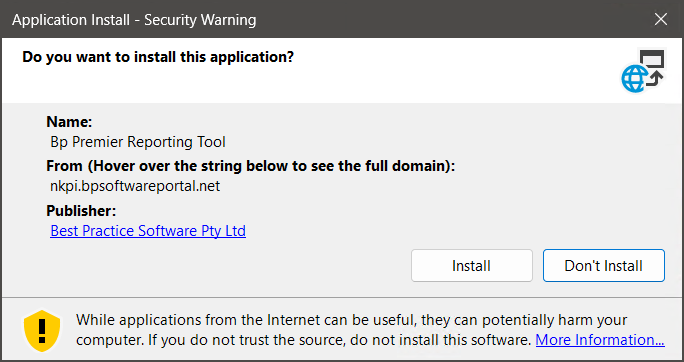
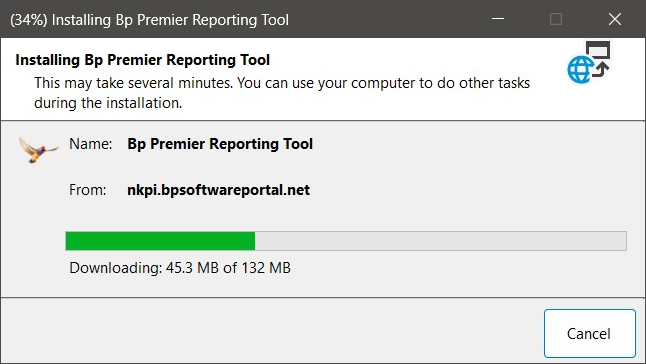
Installation is complete.
Run the reporting tool
Double-click the desktop icon to start the reporting tool.
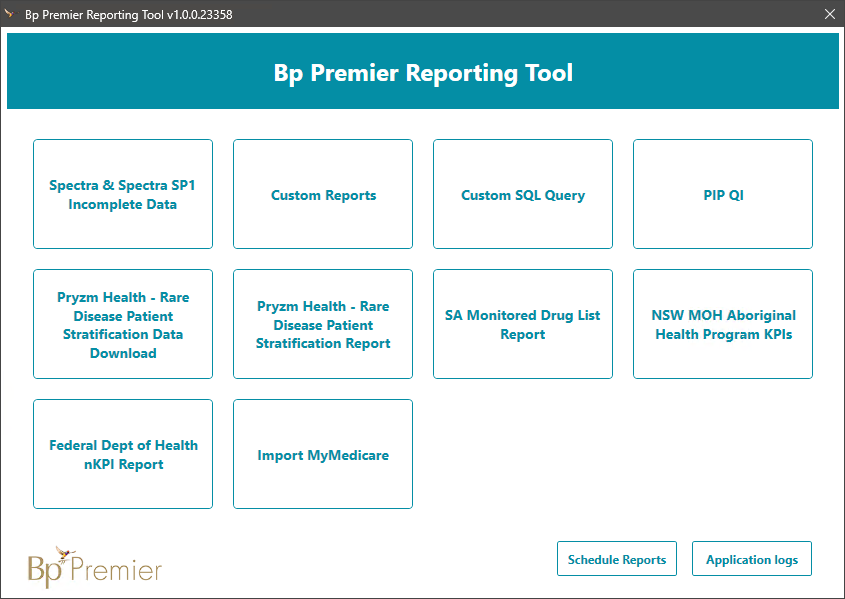
- Select Custom Reports. The login panel will appear.
- Enter the user name and password of a Bp Premier user. The user must have the Reports permission set to 'Allow access'.
- Click OK. The ReportSelectorView panel will appear.
- Select TGA Medicinal Cannabis Category Report from the Select a report drop-down menu.
- Select the date range that you wish to view the report for.
- From the Product drop-down menu, select the products that you wish to report on and click OK.
- Click View Report. The Report will display in the ReportViewerView panel.
- Select the export icon
 to export the report. You can export the report in Excel, PDF or Word format.
to export the report. You can export the report in Excel, PDF or Word format.
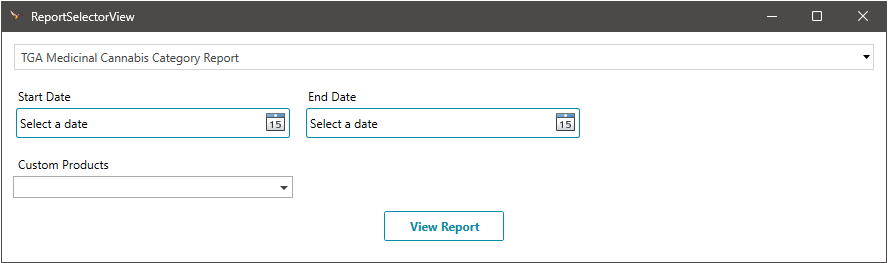
NOTE The report will automatically output non-custom products (MIMS products), regardless of whether custom products are included/excluded.
Last updated: 15 May 2025.