Unpaid accounts with errors can be cancelled or adjusted from:
- Management > Patient billing history (for patients)
- Management > Account holder history (for account holders).
Cancel an account
If you created an account from the Management menu, but you have not yet clicked any of the Pay Now, Print, Store, or Hold buttons, you can just click Cancel to close the Account Details screen without saving the account.
If the doctor has finalised a visit, or you have stored an account but have not yet recorded any payment, you must cancel the account from the billing history:
- From the main menu, press Ctrl+F6 to open the Patient billing history, or Ctrl+F4 to open the Account holder history.
- Select the patient or account holder with the account that needs cancelling and click Select.
- Select the account to be adjusted and click Cancel.
- Bp Premier will prompt for confirmation. Click Yes.
- Bp Premier will prompt for a Reason for cancellation. Select a reason from the list and click OK.
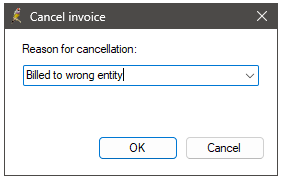
If the Cancel button is not enabled when you select an account, the account may be direct-billed rather than a practice fee.
You can now recreate the account with the correct details.
If you want to include cancelled accounts in the list displayed in the billing history screens, tick Include cancelled invoices from the list of filters at the top of the screen. Cancelled invoices are shown in purple with a Status of 'Cancelled'.
Adjust an account with a status of Unpaid
- From the main menu, press Ctrl+F6 to open the Patient billing history, or Ctrl+F4 to open the Account holder history.
- Select the patient or account holder with the account that needs correcting and click Select.
- Select the account to be adjusted and click Adjust to display the Account details screen, showing the details of the account.
- You can alter any of the following:
- Bill to
- Billing Schedule
- Add, Delete or Vary items
- No. of Patients
- Notes.
- After being adjusted, you can print the account, print the Medicare claim form, pay now, or store the changes.
Last updated: 16 May 2025.