If staff leave a practice, for example, you can deactivate a user record to remove the user from your licence count. Make sure you select the correct user before you deactivate; reactivating a user record is not automatic.
Select Setup > Users. Open the user record from the Users screen and tick Inactive. The user will be removed for selection from Bp Premier screens.
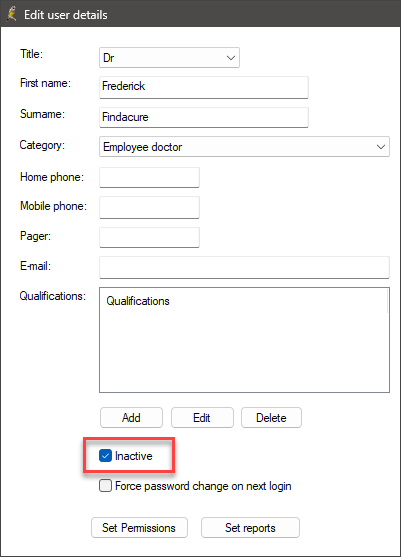
IMPORTANT User records that are made inactive will be locked out for seven days before they can be reactivated. If you accidentally deactivate a user record, contact Best Practice Software to receive a script that can reactivate a user during the lockout period. You will be asked to provide confirmation of the reactivation from the practice's current Primary Contact.
Frequently asked questions about deactivating users
Inactive providers can still be seen in the management reports.
Visit notes, and the user who recorded the data will still appear in Bp Premier.
You will not be able to create any new billings for deactivated users, but you can check and record payments for these providers.
The deactivated provider's inbox will be visible as long as there are results in it, and they can still be actioned. An alias can be created to redirect incoming reports to another provider.
Any reminders or recalls are linked to the patient and will still show that the deactivated doctor created them. These recalls and reminders will still behave normally.
You will need to ensure that the provider has no future appointments before deactivating. These appointment will not be visible in the appointment book once the provider is deactivated.
Last updated: 28 August 2024.