If your practice is a multi-location with multiple physically distinct clinics that share a Bp Premier database, each with their own ABN and Medicare Minor ID, follow the instructions in Set up a multi-location practice.
When you first install Bp Premier or convert from another practice management package, Bp Premier will prompt you to record your licence and basic practice information such as Australian Business Number and Vaccine Service Provider number.
You can then record one or more locations. A location usually indicates a separate practice, or region within a clinic, that has its own address, staff, providers, billing function and similar. However, you can also use locations to logically or virtually separate clinical functions, for example, a popup clinic, or a distinct patient group that attends outside of a practice's regular patients.
You will also need to ensure your Windows locale and time settings are set correctly for your geographic region.
In this article:
Set language, date, time, and region
The Windows operating system on the Bp Premier server must have the region, date/time format, and time zone set to 'Australia' for Bp Premier to function correctly. If the date/time format is set to an American usage, for example, Bp Premier may not be able to synchronise with third-party software like messaging services and My Health Record.
The language in Windows on the Bp Premier server must also be set to English (Australia). Setting other languages may cause issues with the Word Processor and with certain text fields.
You may need administrator permission to access language, date and time settings.
NOTE To reduce the chance of confusion, SMS Reminders will always represent the <ApptDate> template field in the format 'dd/MM/yyyy', regardless of the Windows regional setting.
Set date, time and region
- On Windows 11, type 'date' into the desktop search bar and select the Date and Time Settings app.
- Select Set time automatically if you have the option to do so.
- Set the Time Zone to your Australian region's time zone and enable daylight savings if your state uses daylight savings.
- Click on Language & Region format and click Regional Format to expand it open, and click on the Change Formats.
- Ensure that the short and long dates are to a format that lists date, then month, then year, for example, 'dd/MM/yyyy' or 'dd/MM/yy'. Do not use a month-first format.
- Exit the date and time settings app.
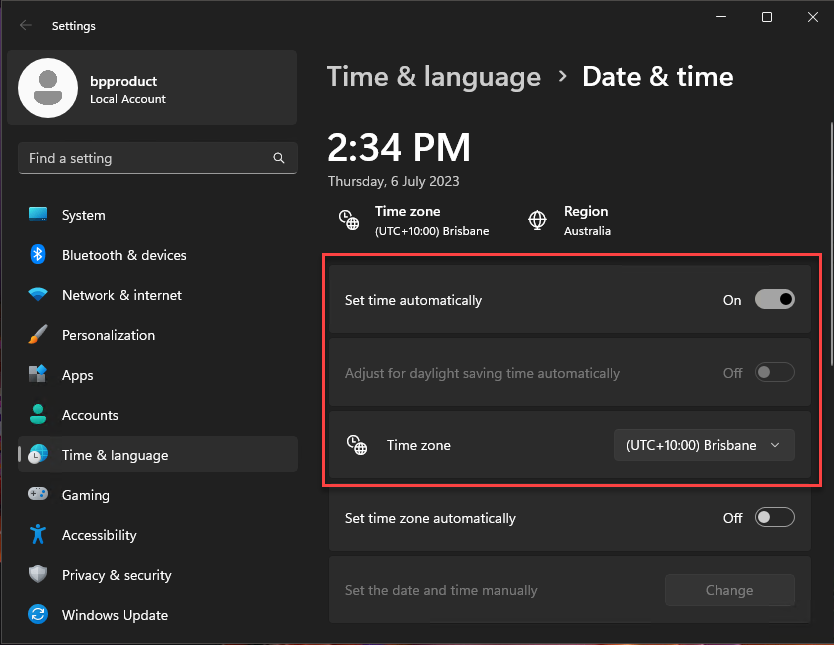
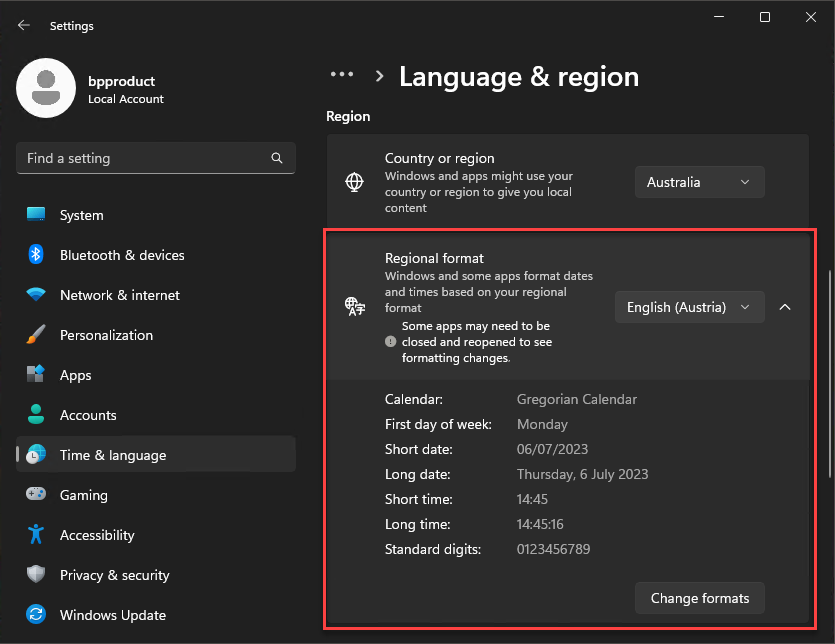
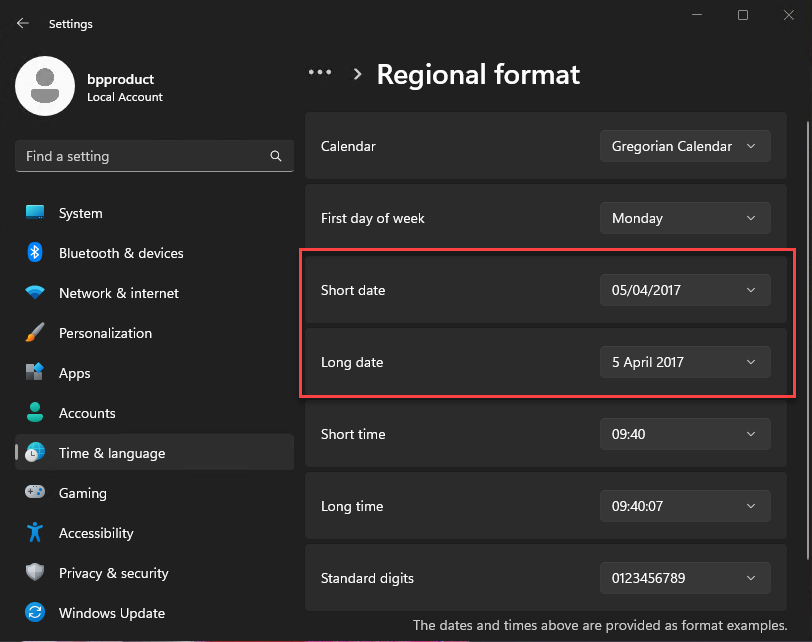
Set language
- On Windows 11, type 'language' into the desktop search bar and select Language & region..
- Under Windows display language, select English (Australia).
- Select English (Australia) under Preferred languages. If English (Australia) is not first in the list of languages, use the Up arrow to move it to the top of the list.
If English (Australia) is not available to be selected, you will need to download a language pack.
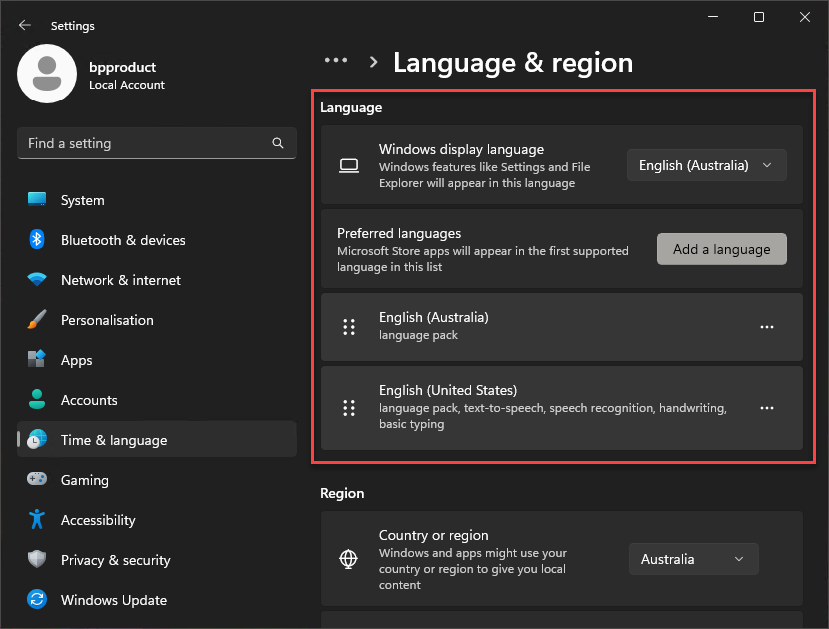
Add global practice details
- Select Setup > Practice details from the Bp Premier screen. The Practice details screen will appear showing a summary of licence and location details.
- Click Change. The Practice details screen will appear with fields for updating.
- Complete the identifiers that are global to all practices:
- Australian Business Number
- Vaccine Service Provider Number
- Health Identifier.
- Best Practice Software Sales will have supplied you with your Site ID Number and Licence Code.
- Update any details and click Save.
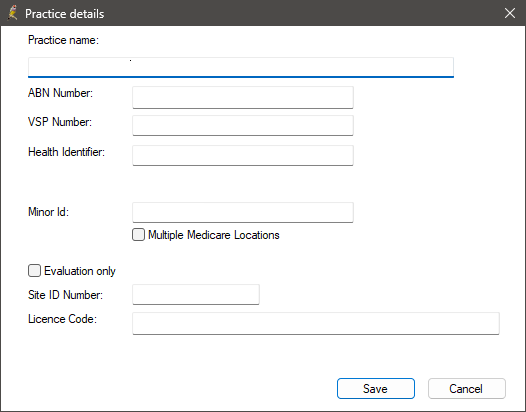
If your practice only uses one minor ID you can enter it here, or you can indicate that your practice has multiple Medicare locations. This can also be done via Setup > Configuration > Online claiming. See Set up Online Claiming for more information.
The ABN number and Health Identifier number are specified here for single-location practices. In a multi-location practice, these values are used where location-specific alternatives have not been supplied.
Add practice location details
- Select Setup > Practice from the Bp Premier screen. The Practice details screen will appear.
- Click Add next to the Practice Locations list field. The Location details screen appears.
- Complete the details for this location and click Save.
-
A location AIR provider number is still required for users without an individual provider number to access AIR data via the View AIR button.
- Enter the MyMedicare Site ID for each practice location.
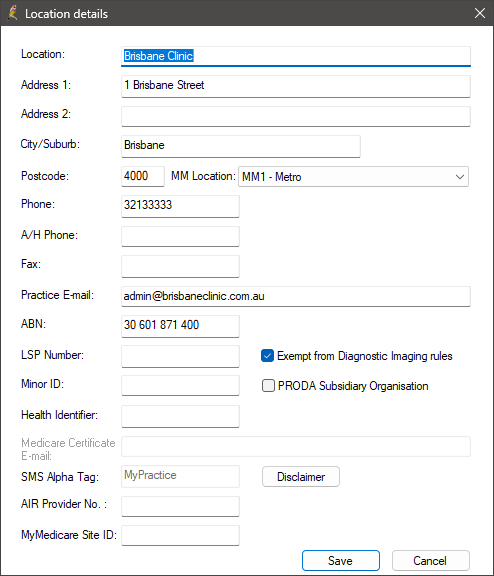
MM Location (Modified Monash Model) is how the Department of Health and Aged Care determine whether a location is metropolitan, rural, remote or very remote. Select the option applicable to the practice location from the MM Location list box. Depending on your location, bulk billing incentives will be applied differently.
Visit the Department of Health website for more information about the Modified Monash Model.
Use the Department of Health's Health Workforce Locator to determine which Modified Monash Location your practice location is in.
LSP Number (also known as the LSPN) is the Location Specific Practice Number used when practices provide diagnostic imaging services or radiation oncology services.
ABN can be recorded for individual practice locations. A location's ABN is available for insertion in documents like invoices, receipts, Medicare forms, and general templates.
A Health Identifier, also known as a HPI-O, can be added for specific locations as well as for the entire practice.
Location AIR provider number
In Saffron SP3 Rev 1 and later, you no longer require a location AIR provider number for users without an individual provider number to send immunisations to the AIR. If the Billing provider is set to a user with an individual provider number, the immunisation will send successfully.
A location AIR provider number is still required for users without an individual provider number to access AIR data via the View AIR button.
In Saffron SP3 you can add your location's AIR Provider Number. An AIR Provider Number is required for organisations who wish to upload immunisation data to the AIR and access AIR data through Bp Premier, but the organisation's staff members do not have Medicare provider numbers.
In Saffron SP3 Rev 1 and later, you no longer require a location AIR provider number for users without an individual provider number to send immunisations to the AIR. If the Billing provider is set to a user with an individual provider number, the immunisation will send successfully.
If you do not yet have an AIR provider number at location level, you must complete and submit the Application to register as a vaccination provider form (IM004). You must send the completed form to your state or territory health department. Once your application has been approved by your state or territory health department, they will forward the application to Services Australia for processing.
Your location AIR provider number will be seven characters, comprised of letters and numbers.
If you require assistance from Services Australia regarding the Location AIR provider number, ensure you mention that you are calling about an 'Ancillary provider for the practice'.
If all members of your organisation who need to upload immunisation data to the AIR and access AIR data already have Medicare Provider Numbers, you can disregard this field.
Record MyMedicare Site ID
The field, MyMedicare Site ID, has been added to the Location Details window in Setup > Practice Details > Add/Edit.
The Organisation Site ID should be entered into the MyMedicare Site ID field for single and multi-location practices, ensuring that the Organisation Site ID matches the correct practice location in Bp Premier. To obtain the Organisation Site ID for your practice location, log on to PRODA > HPOS > Organisation Register. Visit the Services Australia website for detailed instructions on locating your Organisation Site ID.
IMPORTANT Best Practice Software recommends promptly entering the MyMedicare Site ID (Organisation Site ID) into Bp Premier for each practice location. In Orchid SP1 Revision 1, it is not mandatory to record the MyMedicare Site ID; however, this will be required in future iterations of MyMedicare.
The MyMedicare Site ID will be used in conjunction with the patient's Registered Location to ensure that the correct MyMedicare incentive is applied for the invoicing location.
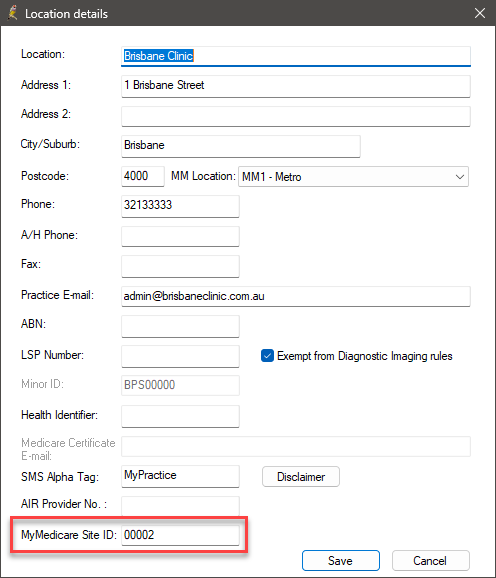
Delete a location
- Select the location on the Practice details screen and click Delete. A prompt will appear if any users have provider numbers linked to that location.
- If the location is deleted, users with linked provider numbers will still be visible, but the provider number linked to that location will no longer be visible.
Restore a deleted location
- Select the Show Deleted check box at the bottom of the screen to view deleted locations.
- Select the deleted location in the Practice locations list field and click Restore.
What do I do next?
After you've set up your basic practice and location details, you'll need to set up the main billing and clinical functions:
- Set up billing
- Set up appointment book sessions and holidays
- Add appointment types and cancellation reasons
- Set up the Clinical module
- Add or update a user
Last updated: 12 May 2025.