This article explains the methods you can use to either set a default MBS item, or automatically calculate MBS items based on visit length when creating an invoice. Default or calculated MBS items can be overridden in the Finalise visit screen.
Setting a default MBS item can be useful for providers who often have the same type of consult. Automatically calculating MBS numbers based on visit length can save time when creating invoices.
Default MBS items or automatically calculated MBS items can be set for each provider. Default MBS items cannot be set for appointment types.
Set a provider's default MBS item
- From the Bp Premier home screen, select Setup > Users. The Users screen will appear.
- Select the user you wish to add a default MBS item for and click Edit. The Edit user details screen will appear.
- Enter the MBS item into the Default Item no: field and click Save.
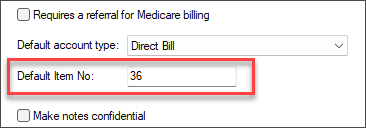
Enable the provider's default MBS item
Once you have entered a default MBS item for the user, you must indicate that it should be added to invoices.
- From the Bp Premier home screen, select Setup > Preferences. The User preferences screen will appear.
- Ensure that the provider you wish to enable a default MBS item for is selected in the User name: field, and tick Use the default MBS Item in the Finalise window.
- Click Save & Close.

When finalising a visit in the patient record, the default MBS item will be listed in the Items to bill: section.
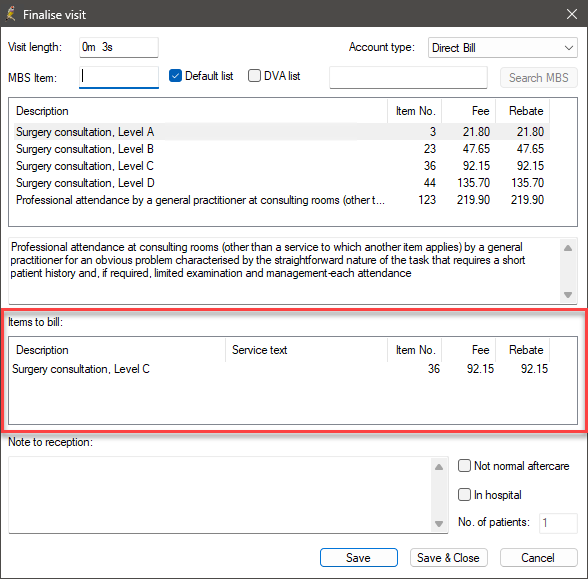
Automatically calculate MBS items
An alternative option to setting a default MBS item is to have Bp Premier estimate the MBS item required for a consult based on the visit length.
- From the Bp Premier home screen, select Setup > Preferences. The User preferences screen will appear.
- Ensure that the provider you wish to enable a default MBS item for is selected in the User name: field, and tick Calculate the MBS item in the Finalise window.
- Click Save & Close.

When finalising a visit in the patient record, the calculated MBS item will be listed in the Items to bill: section.
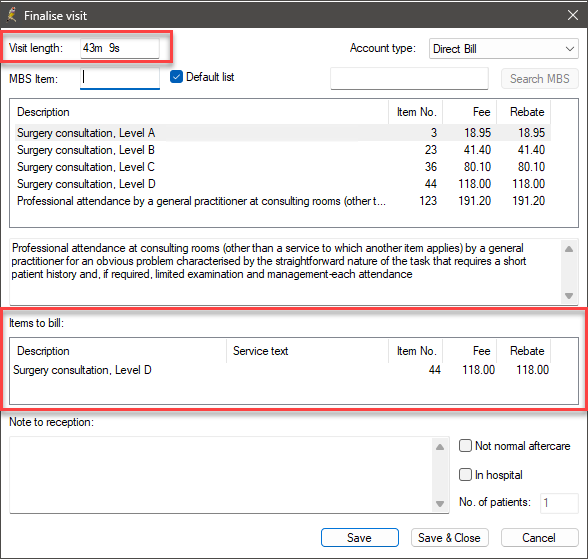
Last updated: 15 May 2024.