If your practice uses a proxy server between the practice network and the internet, you must configure the following items to successfully submit Medicare online claims through the proxy server:
- Define additional Windows environment variables.
- Set the proxy server user name and password in Bp Premier.
- Permit communication with the Medicare website in the proxy server settings.
If you are unsure whether your practice's network uses a proxy server, or need assistance with the following steps, contact your IT system administrator for advice.
Define environment variables
When Medicare components are installed, the installer automatically creates the environment variables EASY_API_LOG, EASY_PARM1, EASY_PARM2, and HICOL_LIB_PATH. If your site uses a proxy server, you will need to create two additional Windows environment variables on every Bp Premier computer that will process Medicare online claims.
NOTE You will need to log in to Windows as an Administrator user to create and update environment variables.
The variables you must create and the values to assign are:
|
Environment variable |
Value |
Details |
|---|---|---|
|
EASY_PARM3 |
-Dhttp.proxyHost=<webproxy> |
Where <webproxy> is the proxy server computer name. |
|
EASY_PARM4 |
-Dhttp.proxyPort=<port> |
Where <port> is the port used by the proxy server. |
There are two types of Windows environment variables: system environment variables, which are set once for all Windows users on that computer, and user environment variables, which are set for each Windows user on a computer.
If the Bp Premier server or workstation uses system environment variables, add the two environment variables once only.
If the Bp Premier server or workstation uses user environment variables, add the two environment variables for each Windows user who will log in to Bp Premier and process Medicare claims.
The method to update environment variables depends on the version of Windows. Your practice's IT support can assist you with creating the required variables. The following example shows a user environment variable being created through This PC > Properties > Advanced System Properties > Environment Variables on Windows Server 2012.
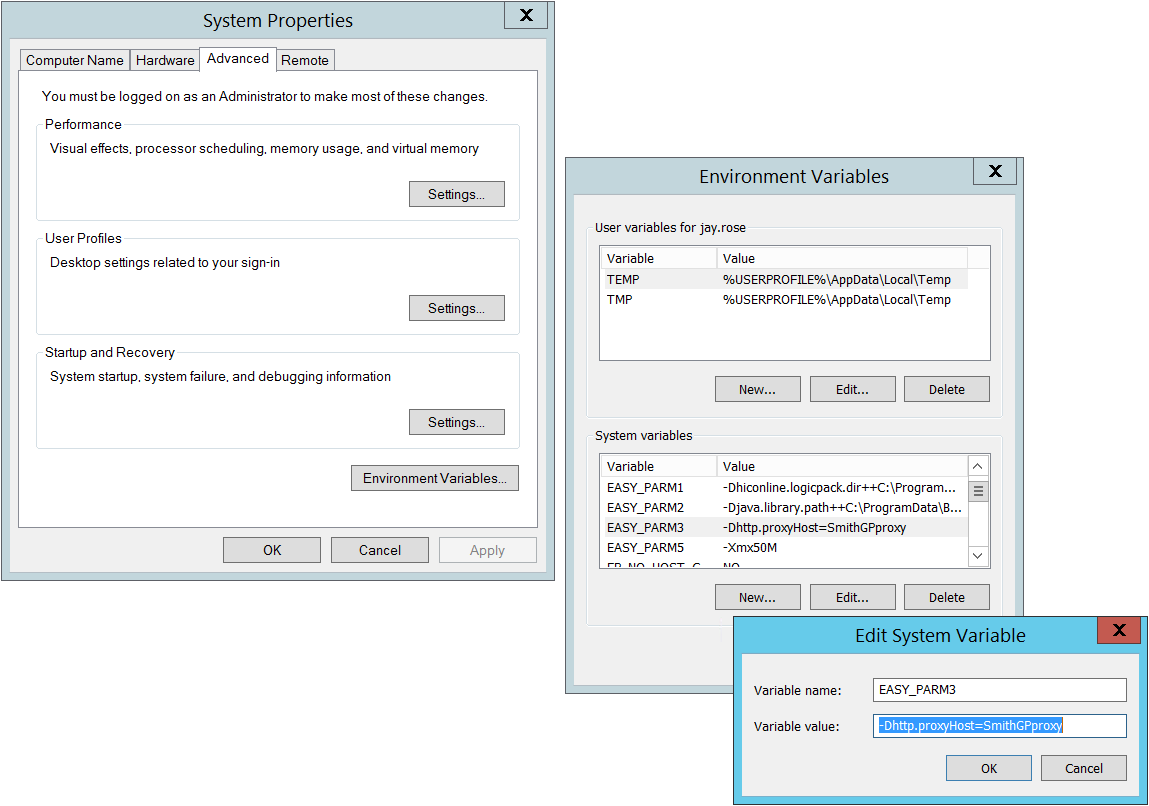
Set user name and password
- Log in to the Bp Premier server as a user with administrator permissions.
- Select Setup > Configuration from the main screen. Select the Online claiming tab.
- In the Proxy Details section, enter the Proxy ID (user name) and Proxy password used to access the proxy server.
- Click Save.
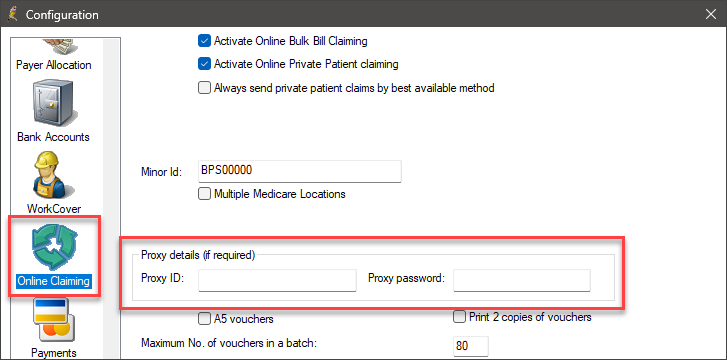
Permit communication with Medicare
Medicare Online will need to communicate through your proxy server to access the Medicare servers. If your proxy server has been configured to restrict traffic, you will need to enable traffic to and from the Medicare eBusiness gateway URL https://www2.medicareaustralia.gov.au/pext.
The method to enable traffic to this URL will depend on the proxy server. Consult the documentation for your proxy or your practice's IT resource for instructions.
Last updated: 07 May 2025.