Because of the speed with which Tyro processes payments and Medicare rebates, cancelling or refunding payments processed through Tyro are not straightforward. These instructions describe how to cancel a rebate and refund a payment made through Tyro.
Reverse the payment in Tyro
Refer to your Tyro terminal documentation for more information. Your terminal must be enabled to process refunds. As a security measure, you will need the Refund password set by your practice when first activating the Tyro terminal.
Reverse the payment in Bp Premier
IMPORTANT Tyro Medicare Easyclaim rebates to the patient are immediate. Adjustments to the Account or Payment cannot be made after the claim is approved. If you reverse a payment, you must take into account how any related claim has been transmitted, and you must contact Medicare to arrange cancellation.
- Select Management > Patient Billing History from the Bp Premier main screen.
- Search for and select the patient from the Billing History screen.
- Tick the Show Payments/Deposits check box at the top of the screen.
- Highlight the payment and click the Reverse button. Click Yes when Bp Premier prompts 'Are you sure you want to reverse this payment?'.
- Enter a Reason for reversal, or select a reason from the drop-down menu.
- You would normally leave the Credit payment to payer's account? check box unticked for Tyro payments. This check box creates a deposit in the patient's account, to be deducted from future payments, rather than refunding the amount.
- Any related invoices will change status to ‘Unpaid’, so that the invoice can be adjusted and payment re-entered.
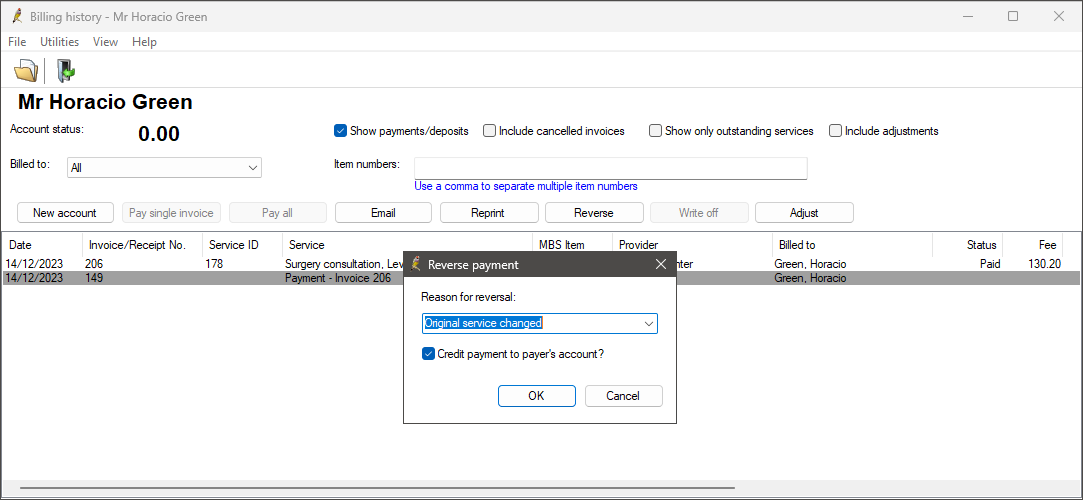
Cancel a processed rebate
Patient claiming rebates
NOTE Claims can only be deleted on the same day the claim is sent.
If the patient has had their claim processed via Patient Claiming:
- Select Management > Patient Claiming from the main Bp Premier screen. The Patient claims screen will appear.
- Highlight the Invoice to be cancelled. Right-click and select Delete.
- A deletion request will be sent to Medicare to cancel the claim.
Medicare Easyclaim rebates
IMPORTANT Tyro Integrated Medicare Easyclaim rebates to the patient are immediate. Adjustments to the Account or Payment cannot be made after the claim is approved. If you reverse a payment, you must take into account how any related claim has been transmitted, and you must contact Medicare to arrange cancellation.
If the patient has had their claim processed via Easyclaim:
Because Easyclaim claims are immediately rebated to the patient’s bank account, you cannot cancel the Medicare rebate directly from Bp Premier. You will need to contact Medicare to arrange for Medicare to cancel the rebate to the patient’s account. You must supply Medicare with the Easyclaim Transaction ID.
To find the Easyclaim Transaction ID in Orchid SP2 or later:
- Select Management > Payment Integration Transactions from the main Bp Premier screen. The Payment Integration Transactions screen will appear.
- Select Tyro from the Payment Integration drop down.
- Select a Transaction Type of ‘Private Easyclaims’.
- Find the claim that you need to cancel and identify the Transaction ID.
- Right-click the claim and select Copy Transaction ID to clipboard to copy the transaction ID. Use Ctrl+V to paste the ID elsewhere.
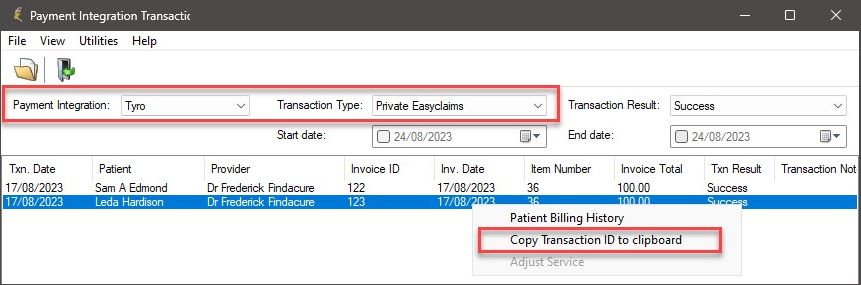
To find the Easyclaim Transaction ID in Orchid SP1 and below:
- Select Management > Tyro Transactions from the main Bp Premier screen. The Tyro Transactions screen will appear.
- Select a Transaction Type of ‘Private Easyclaims’.
- Find the claim that you need to cancel and identify the Transaction ID.
- Right-click the claim and select Copy Transaction ID to clipboard to copy the transaction ID. Use Ctrl+V to paste the ID elsewhere.
Last updated: 24 August 2023.