This article describes the types of Administrative reports available in Bp Premier.
Administrative reports provide information on other components of the software not related to services, banking, or transactions.
In this article:
Set up users to access administrative reports
To access reports, you must have the Reports permission set to Allow access, and you must have reports set up via Setup > Users > Edit > Set Reports.
- From the Bp Premier home screen, select Management > Reports. The Bp Premier Reports screen will appear.
- Select the report you wish to view from the Available reports list. Depending on the report, the Choose the Report Parameters screen may appear.
- If the Choose the report Parameters screen appears, select your required report parameters from the Date, locations and Providers, Billing, Banking and Configuration tabs, and click View Report.
Bp Comms Message History (grouped by Contact Reason)
This report displays a count of Bp Comms messages sent or replies received during the date range. The report includes both SMS and App message counts.
.png)
Grouping
The report is grouped by Contact Reason to provide the number of messages sent from that function.
Bp Comms Message History (grouped by Date Sent)
This report displays a count of Bp Comms messages sent or replies received during the date range. The report includes both SMS and App message counts.
.png)
Grouping
Report is grouped by Date sent to provide the number of messages sent for each day.
SMS Reminder Status
This report displays the number of SMS reminders recorded as sent, including the number of replies received within a specified date range.

Grouping
The information is displayed by location, date sent, and provider sent for.
Notes on usage
This report indicates the number of SMS with replies, not the total number of replies received.
Days away by provider
This report shows the dates that a provider has been away from the practice. The report also shows the dates that the practice has been closed.
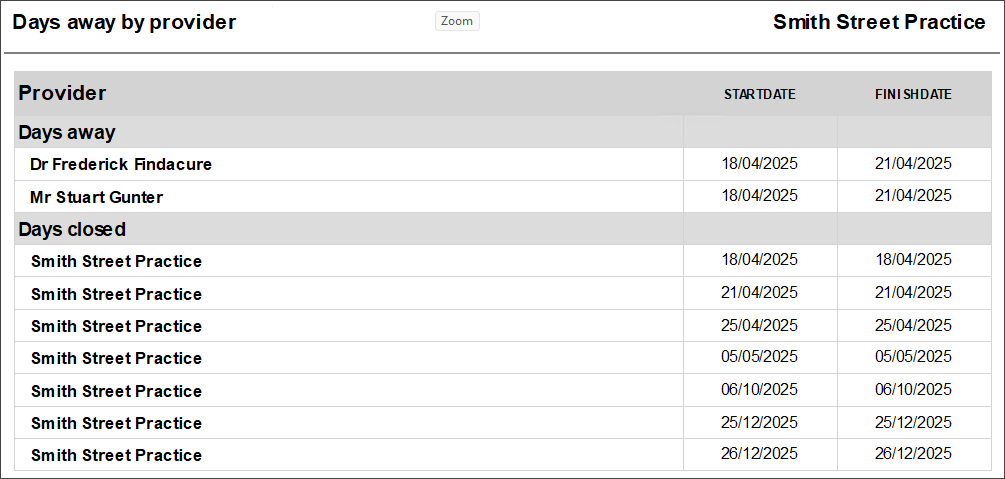
Practice Fees
This report lists all customised fees. Each custom item is grouped under MBS or Non-MBS and displayed with the fee for each schedule.
The printable area of the report limits the amount of schedules that can be displayed to 14. If there is more than 14 schedules the report can be exported to Excel.
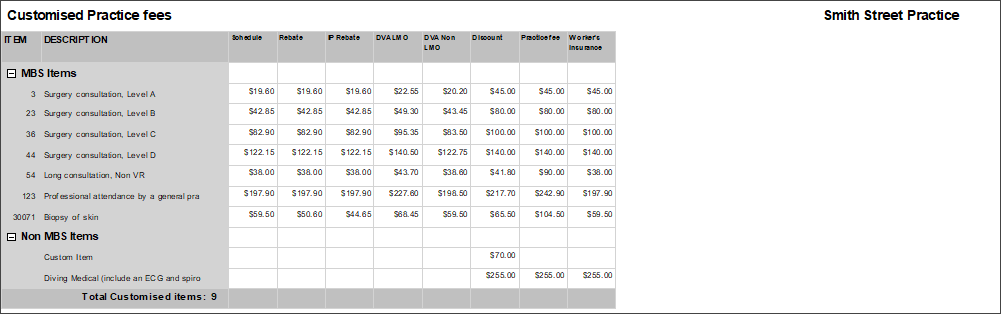
User Details
This report provides a list of all users with a summary of information recorded in their User Details screen (such as billing options, default account number and item, registration numbers etc.).
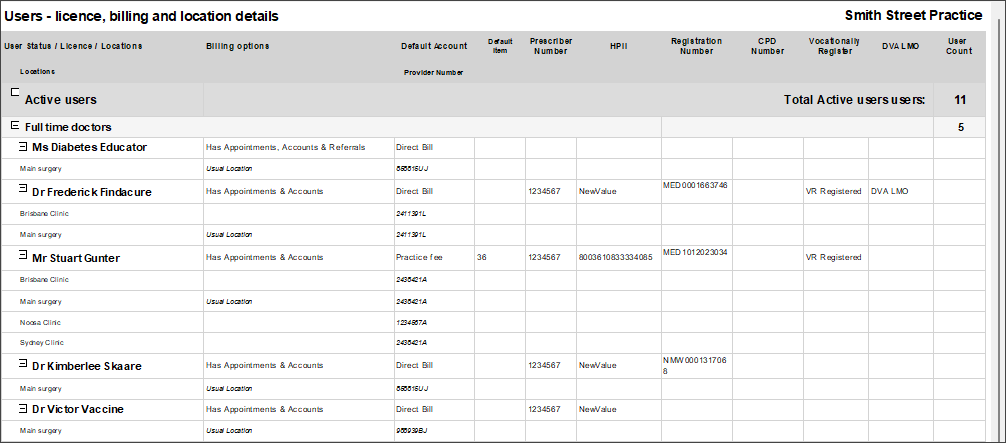
Grouping
The report is grouped by user status.
Total vaccines provided
This report supplies totals of vaccines administered by a practice during the selected period, broken down by vaccine, batch number, and provider. Practices can use this report to monitor vaccine stock levels at regular intervals.
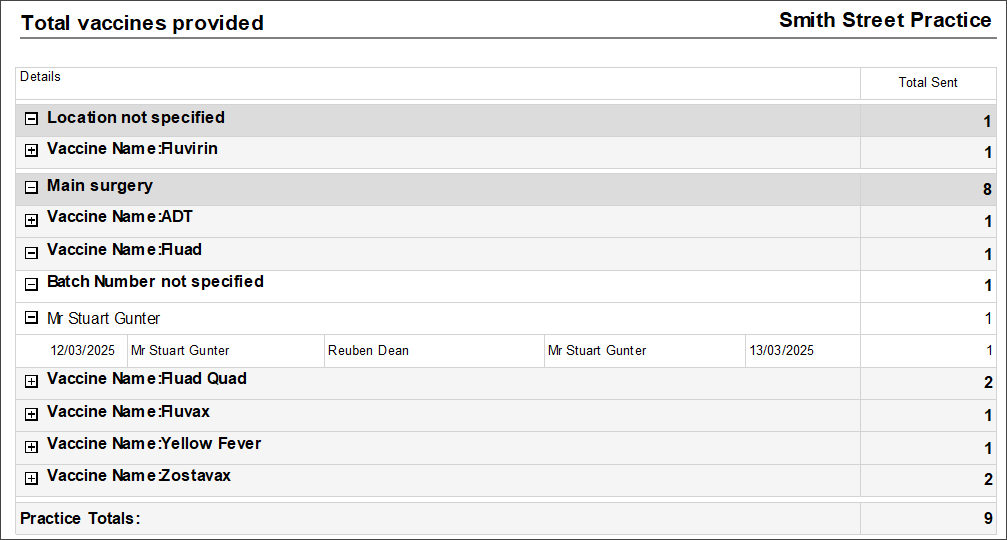
Last updated: 17 April 2025.