This article describes the types of Appointment reports available in Bp Premier.
In this article:
Set up users to access appointment reports
To access reports, you must have the Reports permission set to Allow access, and you must have reports set up via Setup > Users > Edit > Set Reports.
- From the Bp Premier home screen, select Management > Reports. The Bp Premier Reports screen will appear.
- Select the report you wish to view from the Available reports list. Depending on the report, the Choose the Report Parameters screen may appear.
- If the Choose the report Parameters screen appears, select your required report parameters from the Date, locations and Providers, Billing, Banking and Configuration tabs, and click View Report.
Appointments (grouped by type)
This report displays all appointments for the selected date range and is grouped by appointment type.
Columns show appointment invoice count, service count, and total fee, so you can check that all appointments have been invoiced.
At the appointment date level, you can see the appointment start time, length, status and patient name.
The report can then be expanded to the invoice and service levels where you can see patient arrival time and consultation start time, as well as any invoice and service details.
.png)
Grouping
The report is grouped by Appointment Type, Provider, then Appointment date and time.
Shading
|
Green |
Invoices and services on hold are shown in green. They are included in the Invoice and Service counts but not in the Total Fee column, so the report can be compared with the Services reports. |
Appointments (grouped by user)
This report displays all appointments for the selected date range and is grouped by user.
Columns show appointment invoice count, service count, and total fee, so you can check that all appointments have been invoiced.
At the appointment date level you can see the appointment start time, length, status and patient name.
The report can then be expanded to the invoice and service levels where you can see patient arrival time and consultation start time, as well as any invoice and service details.
This report replaces the following reports:
- Appointment count by provider, detail
- Appointment count by provider, summary
- Appointment by type
.png)
Grouping
The report is grouped by Provider then Appointment date and time.
Shading
|
Green |
Invoices and Services that are on hold are shown in green. They are included in the Invoice and Service counts but not in the Total Fee column, so the report can be compared with the Services reports. |
Notes on usage
This report can be compared to the services reports, as long as invoices were created from the appointment book and service dates were not backdated.
Appointment summary by type
This report displays a summary of appointments for the specified range of dates and is grouped by appointment type.
For each appointment, the date, time, patient name and provider are listed, and there is an overall count of appointments per appointment type.
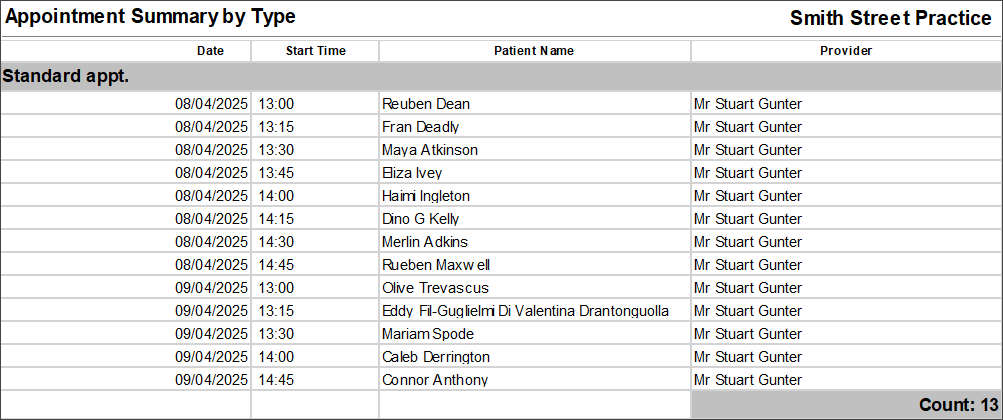
Shading
|
Red |
Indicates DNA Appointments which are not included in the count. |
Last updated: 09 April 2025.