This article describes the types of Shared Health Summaries reports available in Bp Premier.
As part of the reporting requirements for PIP eHealth Incentive eligibility, practices will need to calculate the number of Shared Health Summaries uploaded to My Health Record. To assist this, Bp Premier provides a Shared Health Summaries - Uploaded report that provides information on uploads, broken down by location.
The PIP QI reporting tool can also be used to extract data from Bp Premier to provide as evidence of incentive eligibility.
In this article:
Set up users to access Shared Health Summaries reports
- From the Bp Premier home screen, select Management > Reports. The Bp Premier Reports screen will appear.
- Select Shared Health Summaries - Uploaded from the Available reports list. The Choose the Report Parameters screen will appear.
- Select your required report parameters and click View Report.
NOTE If you can't see the Shared Health Summaries - Uploaded report in the Available reports list, you or an administrator may need to edit your user reporting permissions so you can view this report.
Shared Health Summaries – Uploaded
This report will display the patients who have had a Shared Health Summary uploaded within the specified date range.
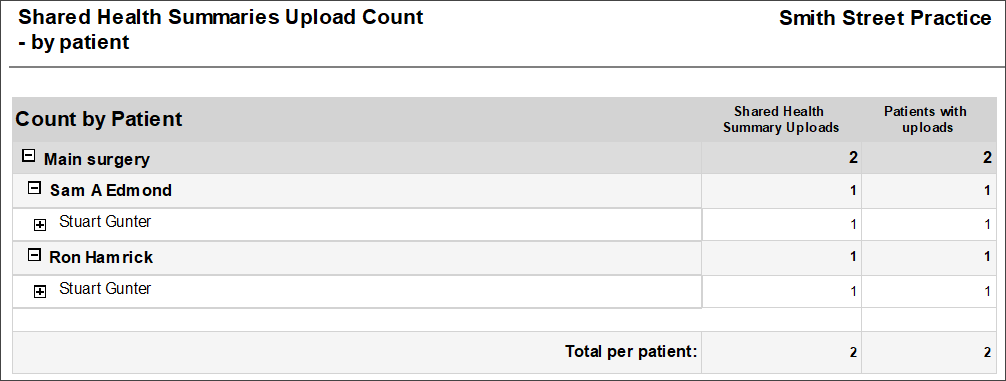
Grouping
This report is grouped by Location then Patient and has two counts - ‘Shared Health Summary uploads’ and ‘Patients with uploads.
Notes on usage
This report is patient-focused and shows each patient who has had a Shared Health Summary uploaded and the provider who performed it.
Shared Health Summaries – Uploaded (by provider)
This report will display the providers who have uploaded Shared Health Summaries within the specified date range.
.png)
Grouping
This report is grouped by Location then Provider and has two counts - ‘Shared Health Summary uploads’ and ‘Patients with uploads’.
Notes on usage
This report is Provider focused and shows each Provider who has uploaded a Shared Health Summary within the period and which patients they were for.
Multi-location practices
A potential discrepancy exists for practices with multiple locations set up in Bp Premier. Because it's possible to book the appointment and upload the shared health summary at different times, any such 'later' upload may not be counted under the correct location.
Best Practice Software recommend that multi-location practices upload a patient's shared health summary on the same day of the appointment booking for that patient.
Check with a database search
You can also use a database search query to calculate and confirm how many health summaries have been uploaded for a date range. Select Utilities > Search from the main menu to open the Database Search utility and run the following query.
All active patients with a shared health summary uploaded within the date range
SELECT *
FROM bps_patients p
WHERE statustext = 'active'
AND internalid IN (SELECT InternalID
FROM pcehrdocuments
WHERE recordstatus = 1
AND documenttype = 1
AND documentdate between '20180701' and '20181231') /* change the dates in this line to the dates you want using format YYYYMMDD */
ORDER BY surname, firstname
The number of matching records is shown in the Database Search window above the list of results.
Last updated: 11 April 2025.