Bp Premier ships with a samples database that can assist in training new practice staff and familiarising users with the software without the danger of making changes to actual patient data or the live database.
What can I test in the samples database?
The samples database is designed for users new to Bp Premier to familiarise themselves with fundamental clinical and management workflows like booking and following up appointments, taking patient notes, creating pathology and imaging requests, and managing users and user rosters.
Any function that requires a valid credential to connect to a third party, such as My Health Record, Medicare claiming, or submitting a prescription to a PES will probably not be able to be completed because of the limitations of the samples environment.
Access and use the samples database
During installation, a shortcut to the samples database called 'Best Practice samples' is installed on the server or workstation desktop.
- Double-click the Best Practice samples icon on the desktop.
- Log in using one of the user names listed in Samples database users.
- Enter a password of 'samples' and click Ok.
- Use the software as normal. Any changes made to configuration or patient data will be limited to the samples database. Access to Bp Premier functionality will be limited to the permissions set for the user selected in step 2.
- Log out of the samples database when you are finished training.
Samples database users
Available users in the samples database include:
|
Username |
User Category |
|---|---|
|
Dr. Fredrick Findacure |
Principal doctor |
|
Dr. Ivor Cure |
Employee doctor |
|
Ms Nadine Nurse |
Practice nurse |
|
Miss Jenny Reception |
Junior receptionist |
|
Ms Susan Senior Reception |
Receptionist |
|
Mrs Diabetes Educator |
Diabetes educator |
|
Mrs Psychology Specialist |
Psychologist |
|
Mr IT Technician |
Guest |
The password for all users is 'samples'.
Each user is granted the default user permissions for their user role. As Principal doctor, logging in as Dr. Fredrick Findacure will grant access to the most functionality.
You cannot add new users to the samples database. This prevents users accidentally adding data intended to be live to the samples database, which is not backed up and may be replaced in future releases. However, you can edit the users that are supplied with the samples database, if you log in as a user with user edit permissions. You can also create new patients in the samples database.
Is the samples database backed up?
No. The samples database is not included in manual or scheduled backups using the Bp Premier backup utility.
Recreate the samples shortcut
If the default shortcut to the samples database has been removed from your desktop, you can recreate it.
- Browse to the folder C:\Program Files\Best Practice Software\BPS.
- Right-click on the file Best Practice.exe and select Send to > Desktop (create shortcut).
- Go back to the Windows desktop.
- Right-click the new shortcut for Best Practice and select Properties. Select the Shortcut tab.
- At the end of the Target field, add the text '/samples'.
- Click Apply.
- Close the shortcut Properties screen.
- Right-click the new short cut and select Rename.
- Name the shortcut 'Best Practice Samples'.
- Double-click the samples shortcut to confirm it opens the Samples database. A message will indicate Bp Premier has connected to the Samples data.
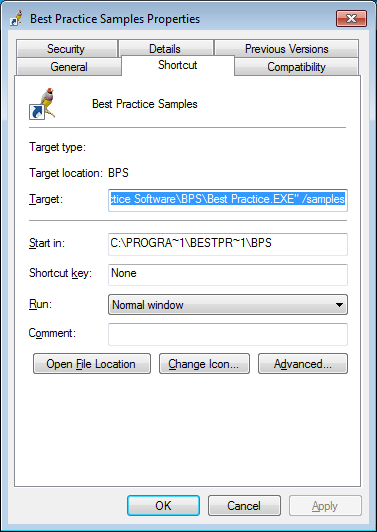
Last updated: 12 May 2025.