Bp Premier Support Guidance
Use TeamViewer to obtain a console session
Follow these instructions to install TeamViewer and establish a console session.
- Install TeamViewer on the server, and open the TeamViewer application.
- Go to Connection > Setup Unattended Access.
- Choose a name for the machine and enter a secure password to set up the unattended access.
- Go to Extras > Options > Advanced and ensure Enhanced Multi-User Support is enabled. Click OK.
- Right-click the TeamViewer icon in the System Tray and select About Teamviewer. This will allow you to obtain your server ID, which is separate from the ID which allows you to log into an RDP session.
- Your Server ID will be displayed. It is very important to use this ID specifically to ensure you obtain a Console session rather than an RDP session when using TeamViewer to remote into the server. Copy this ID and store in a safe place.
- Use the Server ID on another machine to open the server. This should allow you to set up ‘console-only’ elements of Bp Premier in the Setup > Configuration window.
- Once you are done completing the configuration, disable the TeamViewer access and uninstall it from the server if you are not otherwise using TeamViewer.

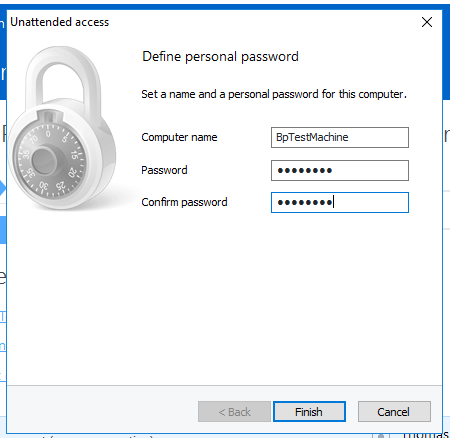
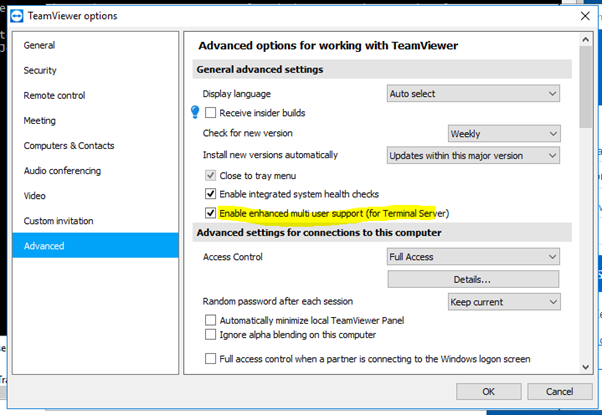
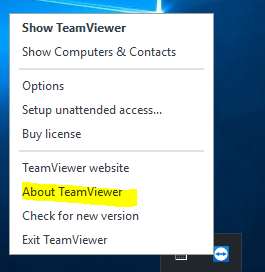
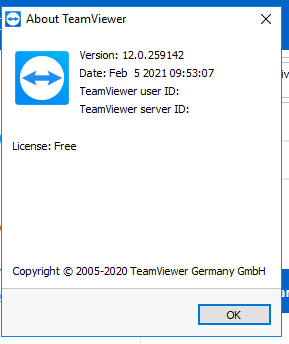
Last updated 23 March 2021