Bp Premier Support Guidance
Download the Full Drug Replacement Utility
This article describes how to download and run the Full Drug Replacement Utility on the Bp Premier Database Server.
The Full Drug Replacement utility can be used in the following scenarios:
- When Bp Premier has a data update installed that predates the minimum prerequisites required to deploy the most recent Incremental or Comprehensive data update, the Full Drug Replacement Utility can be used to bring it up to the minimum prerequisite date.
- To resolve issues detected within the Bp Premier drug database table.
IMPORTANT The Full Drug Replacement Utility must be run on the Bp Premier Database Server outside of business hours.
Download Full Drug Replacement Utility
- Open the Best Practice Software website www.bpsoftware.net in a browser.
- Select Resources > Bp Premier Downloads from the menu.
- Under the Utilities section, click on Full Drug Replacement. The row will expand to show the update details.
- Click Download to download the BPS_Data_240209_Full.exe to the default Downloads folder, or right-click download and select Save link as... or Save target as... to download the file to a known location. You will be prompted to select the folder and filename to download to. You should not change the filename.
- Copy the file to the Bp Premier Database Server.
Download the file from the browser
Microsoft Edge and other browsers may supply a warning in the browser that the file should not be trusted, particularly for files that you do not download often (like a program upgrade file). In the following example, Microsoft Edge warns at the top of the browser that a downloaded upgrade file has been blocked.
Hover over the download, click the ellipsis (…), and click Keep.
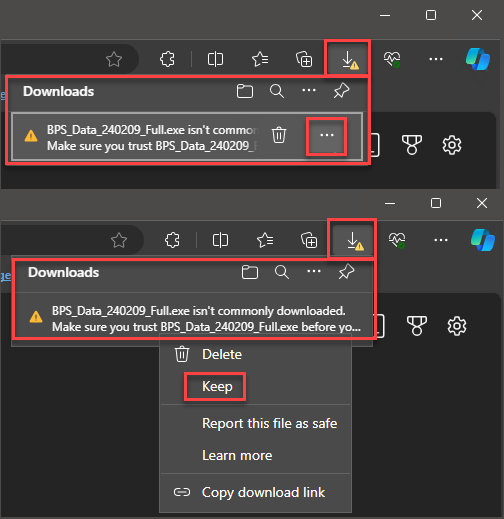
If you have Microsoft Defender SmartScreen enabled on Windows, Windows will ask you to verify that this file is safe because it isn’t commonly downloaded. Click Show More, then Keep Anyway.
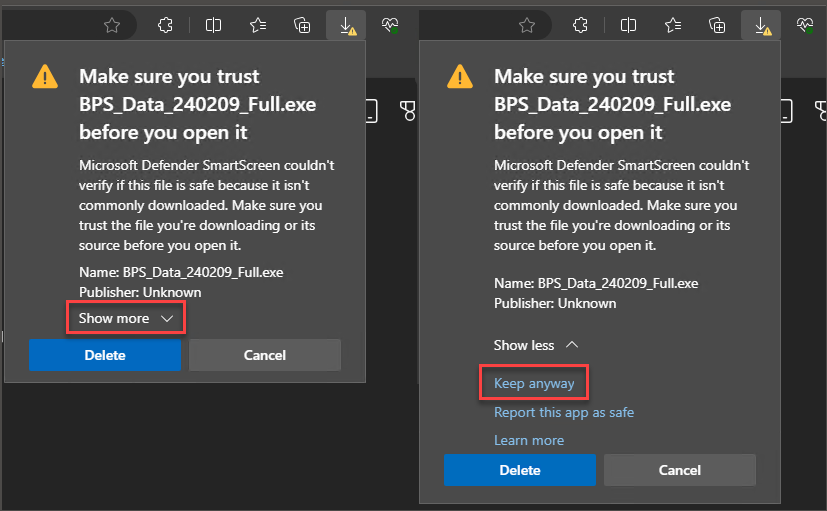
Run the Full Drug Replacement Utility
IMPORTANT The Full Drug Replacement Utility must be run on the Bp Premier Database Server outside of business hours.
- In a Windows File Explorer, browse to the location of the downloaded file.
- The file will be a self-extracting archive executable. Double-click the file BPS_Data_240209_Full.exe. The 7-Zip self-extracting archive screen will appear.
- To extract the files to a different location, click the ellipsis (...) and select the destination folder before clicking Extract.
- When the extract has completed, a Setup.exe and a subfolder named Data will be created.
- Double-click the file Setup.exe. The Full Drug Replacement screen will appear.
- Best Practice Software strongly recommends closing all Windows programs before running the Full Drug Replacement utility. Click Next.
- Click Next. The Full Drug Replacement may take some time. Progress will be indicated on screen. Do not close any of the installation screens while Full Drug Replacement is being installed.
- When the Full Drug Replacement install is complete, the Finish screen will appear.
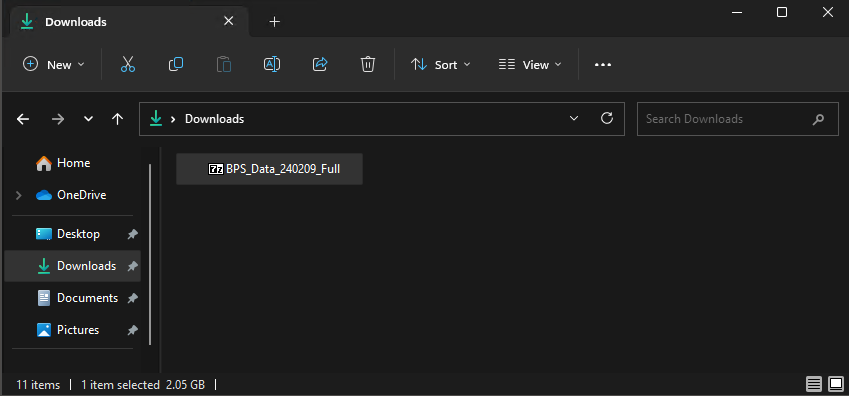
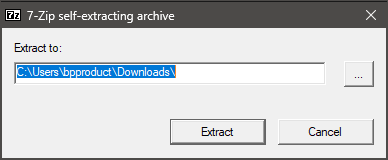
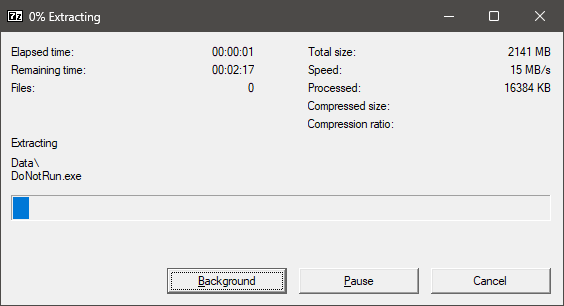
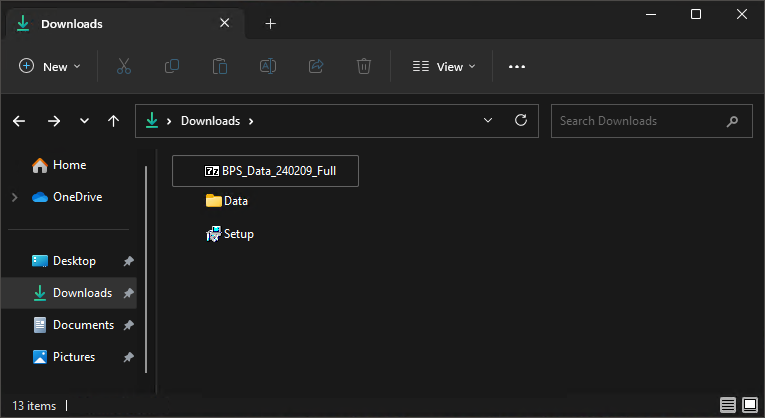
The Data folder will contain an application called DoNotRun. This file can be ignored; the Setup.exe requires this file to be available to perform the Full Drug Replacement successfully.
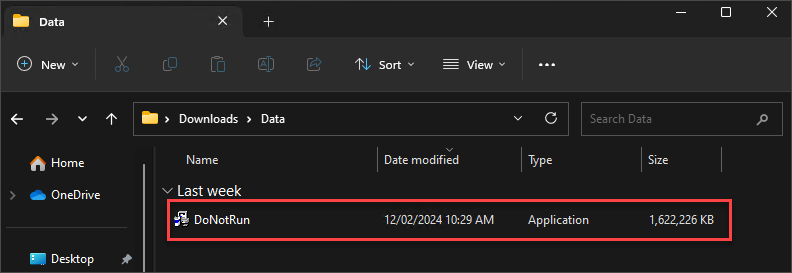
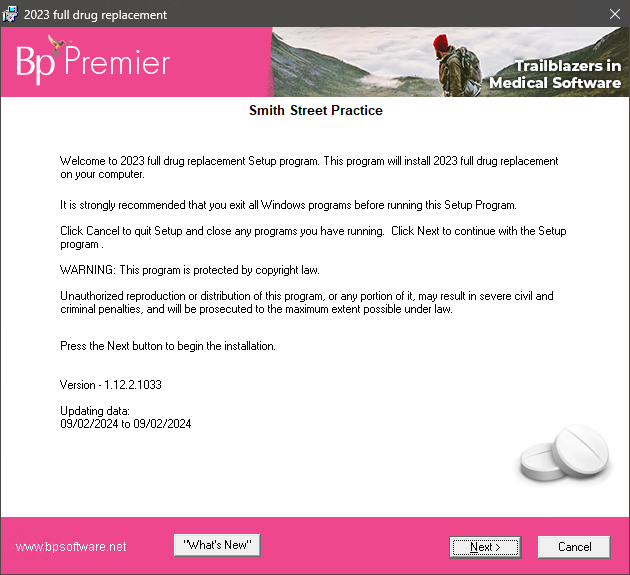
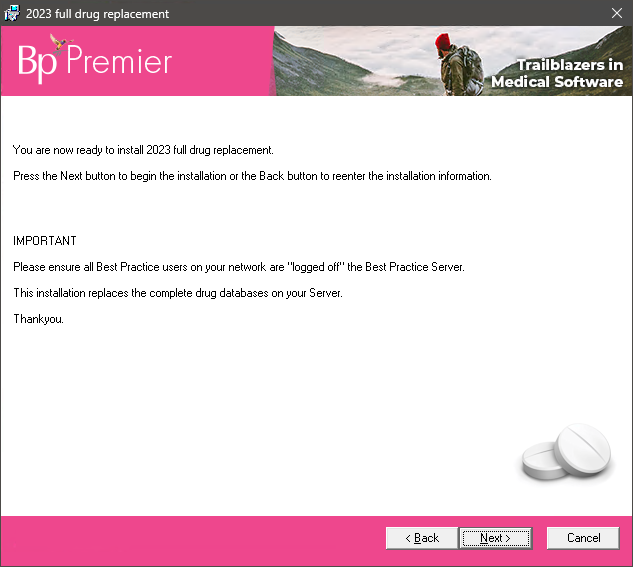
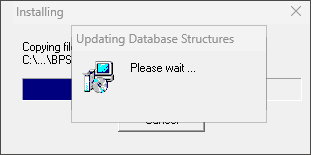
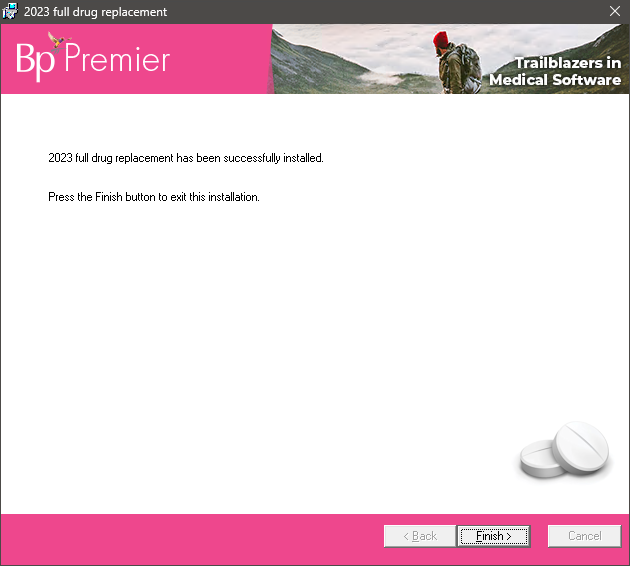
The Full Drug Replacement installation is complete.
Last updated 21 February 2024.