Bp Premier Support Guidance
Bp Premier Bulk SMS Consent
With the release of Indigo SP1, new consent options were introduced in Bp Premier to store the types of communication to which a patient has consented. The Bp Premier Bulk SMS Consent utility allows you to update the consent options for all active patients who currently have a mobile phone number and have consented to receive SMS appointment reminders.
If you are sure that you have consents for your patients already documented within your practice, you can obtain the Bulk SMS Consent Utility from Best Practice Software. This tool will save time in the consenting process for Bp Comms.
The following conditions apply to the Bulk SMS Consent tool:
- The tool is only available for practices who have Bp Premier installed and who have consents previously obtained for SMS prior to upgrading to Indigo SP1 or later.
- The tool will work on active patients who have a mobile number recorded and for whom Appointment SMS consent has already been enabled.
- Practices will be able to select the types of consents they wish to enable in bulk. As part of the tool, practices will have the option to send a bulk SMS message out to included patients to inform them that they will now receive messages for the practice consents you have enabled.
- Verification of mobile phone number is not available using this tool.
- The bulk consent process is not reversible. Ensure that you have read all the steps guidelines before running the utility.
What consent options can I update?
To view a patient's Bp Comms Consent, open the patient's demographics and click the Bp Comms Consent button. The practice determines which consent options they want to enable based on the type of consent you have previously obtained from patients. There are four different types of communication consent:
|
Consent type |
Description |
|---|---|
|
Appointment reminders |
Consent indicates that a patient allows reminders to be sent to them regarding their booked appointments from the Appointment book or by an automated reminder schedule. NOTE If a patient has already consented to receive appointment reminders, this consent will be transferred to Bp Comms when you upgrade to Indigo SP1. |
|
Clinical reminders |
Consent indicates that a patient allows reminders to be sent to them regarding regular or future clinical appointments, such as reminders for Care Plan reviews, or Immunisations. |
|
Clinical communication |
Consent indicates that a patient allows communications to be sent to them about their investigation results, medication compliance or changes, and other important clinical information or updates. |
|
Health awareness |
Consent indicates that a patient allows communications to be sent to them about a health issue that may be relevant, or important information about the services your practice provides, such as changes to hours, or new doctors. NOTE Best Practice Software recommend your practice provide an opt-out option when sending Health Awareness communications. Select Help > Online from within Bp Premier and search for 'opt out' or 'health awareness' for more information on Bp Comms communications. |
Notifying patients of communication consent update
The Bulk SMS Consent utility includes an option to send SMS messages to all patients that will have their consent options updated by the utility. Sending the SMS requires adequate Bp Comms credits. A daily limit of 5000 SMS per practice is typically enforced. If the required SMS messages are close to or over 5000, a warning message is displayed. If you receive this warning, call the Bp Premier sales team on 1300 401 11 to increase your daily SMS limit to ensure that all messages are sent correctly.
Before you begin
Before using the Bulk SMS Consent utility:
- Bp Premier support must have received the signed Deed Poll.
- You must have Bp Premier Indigo SP1 1.9.1.863 or later installed.
- You must have set the relevant Consent Options in Bp Premier configuration. Only the consent options that are enabled in Bp Premier configuration will be enabled in the Bulk SMS Consent utility. Select Help > Online from within Bp Premier and search for 'bp comms consent' for more information on Bp Comms consent configuration.
- The Bp Premier user who runs this utility requires these permissions:
- 'Allow access' on the Configuration permission.
- 'Allow access' on the Send Bp Comms Messages permission.
Search 'permissions' in the Bp Premier Knowledge Base for more information on how to update a user's permissions.
Validate patient mobile numbers
Before you can run the Bulk SMS Utility, you must make sure that patients with existing consent recorded have a valid mobile number in demographics, otherwise the utility may error on messaging an invalid phone number.
- In Bp Premier, go to Utilities > Search to open the Database Search window.
- Cut and paste the following query into the SQL Query text field:
- Click Run Query.
- For all patients returned by the search, open their demographic record and check that the mobile phone number recorded is valid. Update the mobile number and save the record to save any changes.
- Rerun the search query until no more patients are returned. For more information on searching the database, search for 'search database' in the Bp Premier knowledge base (Help > Online).
SELECT *
FROM BPS_Patients
WHERE StatusText = 'Active'
AND (MobilePhone is NULL
OR MobilePhone NOT like '04%'
OR MobilePhone like ''
OR LEN(REPLACE(MobilePhone,' ','')) <> 10)
AND InternalID IN (SELECT InternalID
FROM PATIENTCONSENT
WHERE APPOINTMENTREMINDERS = 1)
ORDER BY surname, firstname
You can now safely run the SMS Bulk Update utility.
Run the Bp Premier Bulk SMS Consent Utility
Run this process from any workstation with Bp Premier Indigo or later installed.
- Right-click the Download link for your version of Bp Premier below and select Save link as or Save target as to download the utility to a location on your computer.
- Navigate to the location you saved the download to and right-click BP.BulkSMSConsent.exe. Select Properties > General and tick Unblock if your system has blocked the file for security reasons.
- In Windows File Explorer navigate to your BPSupport folder. This folder is typically C:\Program Files\Best Practice Software\BPS\BPSupport.
- Copy and Paste the BP.BulkSMSConsent.exe file into your BPSupport folder.
- Double click BP.BulkSMSConsent.exe. The Bp Login screen appears.
- Select your user and enter your password.
- Click Login. The Bp Bulk SMS Consent screen is displayed.
- Select the appropriate Consent flags to update options.
- To send an SMS to notify each patient who will have their consent options updated, select the Send bulk SMS to updated patients check box.
- Change the details in the Practice Name and Practice Phone Number fields to change the text in the notification SMS. The notification SMS text cannot be changed apart from the practice name and phone number.
- Click Update patient consent values.
- If you selected Send bulk SMS to updated patients, a message box displaying the required Bp Comms credits is displayed.
- If you did not select Send bulk SMS to updated patients a message informing how many patients were updated is displayed. Click OK.
- Click the [X] in the upper right corner to close the Bp Bulk SMS Consent utility.
|
Bp Premier Version |
Build Number |
Utility |
|---|---|---|
|
Spectra SP1 |
1.13.1.1075 |
|
|
1.13.1.1068 |
||
|
Spectra |
1.13.0.1061 |
|
|
Orchid SP2 |
1.12.3.1042 |
|
|
Orchid SP1 Rev1 |
1.12.1.1023 |
|
|
Orchid SP1 |
1.12.1.1018 |
|
|
Orchid |
1.12.0.998 |
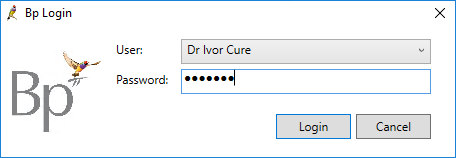
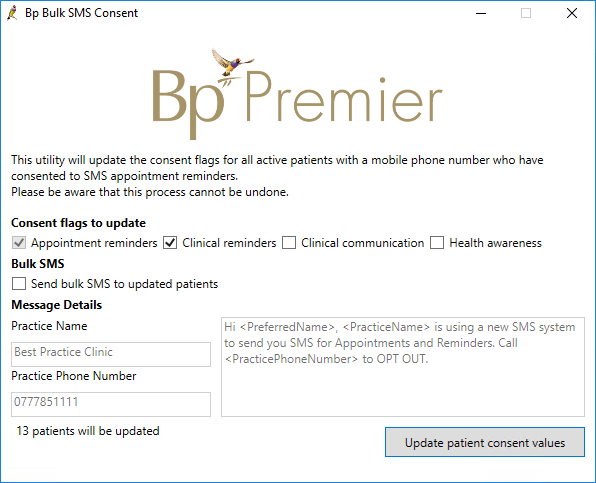
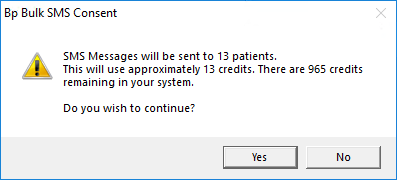
A daily limit of 5000 SMS messages per practice is typically enforced. If the required SMS messages are close to or over 5000, a warning message is displayed. If you receive this warning, call Bp Premier sales team on 1300 40 1111 to increase your daily SMS limit to ensure that all messages are sent correctly.
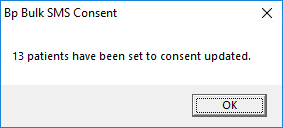
Last updated: 26 March 2025.